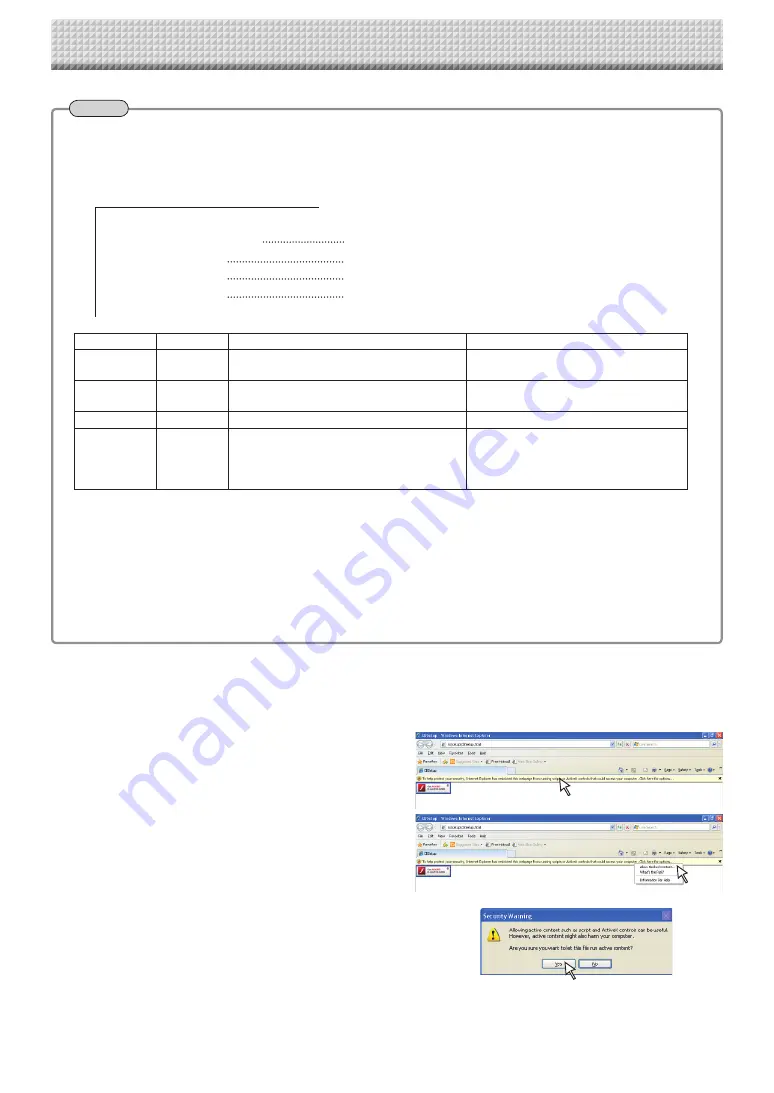
E
-22
Date=2011/02/03
Time=00:00
A4Page=0
Stretch=1
Date
Time
Paper size
Printing Image
Note
Rewriting the "setting.ini" settings file directly
Depending on the browser’s version, etc., the file may not open. In this case, open the "setting.ini" file (in text format)
using Notepad or another application on the computer and rewrite the contents of the settings file directly.
Description example:
Item
Item Name
Setting Value (numbers to be input)
Restrictions
Date
Date
Current date
Use "/" to separate the year, month and
day.
Time
Time
Current time (24-hour mode)
Use ":" to separate the hours and
minutes.
Paper size
A4Page
Set to "0" for letter size, "1" for A4 size.
Printing
Image
Stretch
Set to "0" to print the image as it is on the
sheet surface.
Set to "1" to fit the image to the printing
paper.
Only settable for wide type copyboards
* See the previous page for details on the settings.
* Do not input spaces. If this is done, the file will be recognized as corrupt when the copyboard is started and the settings
well be reset to the defaults.
(1) After the file has been rewritten, save it, overwriting the previous "setting.ini" settings file.
Save to location: "setup" folder for the copyboard (removable disk)
File name: setting.ini
(2) This completes the device settings.
• Canceling the Internet Explorer security warning
If a security warning is displayed when the device settings file is opened with Internet Explorer, it can be canceled using
the procedure below.
The explanation in this example is for Windows XP.
(1) Click the warning bar.
A pop-up menu appears.
(2) Click "Allow blocked content (A)...".
The security warning screen appears.
(3) Click "Yes (Y)".
This cancels the warning. The device settings file opens.
Making the Device Settings
Summary of Contents for M-17S
Page 28: ...26 4613 12A ...





















