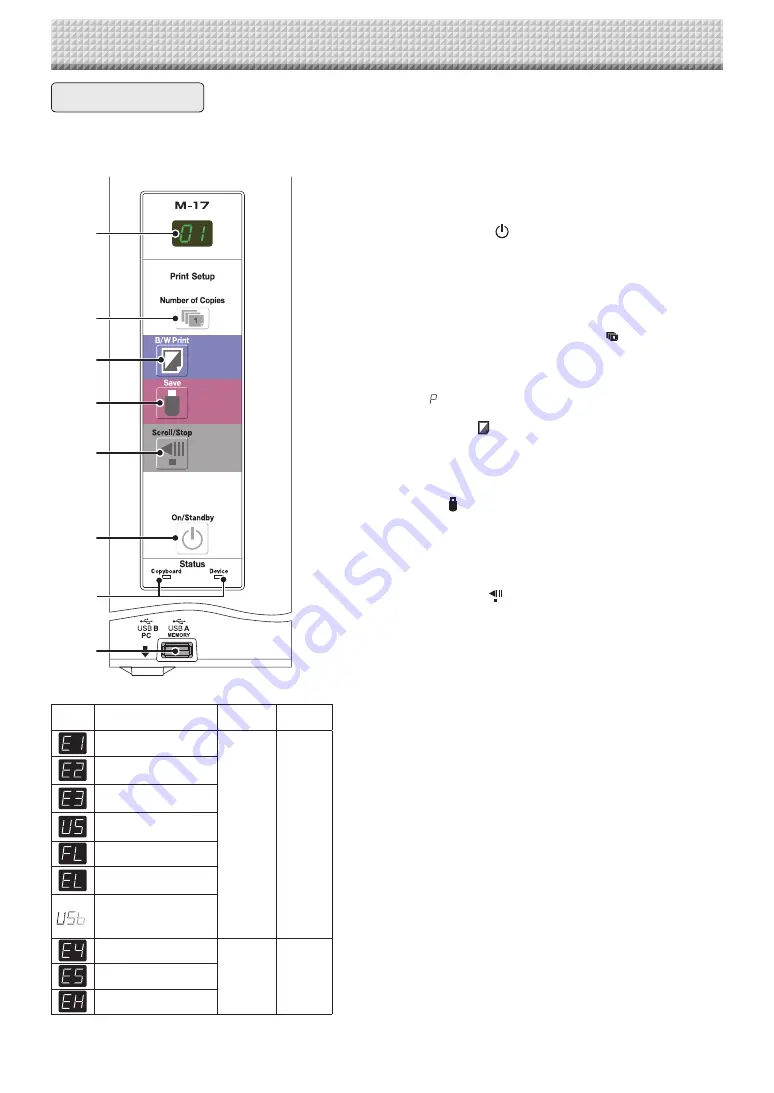
E
-8
When pressing a button, please press the center area (the square bulge). The button may not work if it is pressed on a
corner.
2
3
4
5
6
1
8
7
1 ON/Standby button
Turns the copyboard’s power on and off (standby mode).
2 Display
window
The number of copies, operating status and error messages
are displayed on the 7-segment LEDs.
3
Number of Copies/Test print
button
Press this button to set the number of copies to be printed
(max. 10). The number of copies is displayed on the display
window.
*
"
" is displayed during test printing.
4 B/W
Print button
The sheet is moved by 1 screen and read, and the image is
printed in black and white in the number of copies indicated
on the display window.
5 Save button (USB memory storage)
The sheet is moved by 1 screen and read, and the image is
stored on the USB memory device.
When connected to a computer by USB cable, the image is
stored in the copyboard's internal memory.
6 Scroll/Stop button
Scrolls the sheet one screen portion left, then stops auto-
matically. A press of this button while scrolling will stop the
scrolling.
7
USB A Memory port (USB Type A)
Saves in commercially-available USB memory images that
have been read by the copyboard.
8 Status
These indicators light or turn off to indicate errors with the
copyboard, USB memory device or printer.
(See table at left)
Also check the error message on the display window.
For error information and remedies, see page E-23.
Display
window
Meaning
Copyboard
indicator
Device
indicator
Printer problem
Off
On
USB Memory not
recognized
USB Memory storage
problem
USB memory not
connected
USB Memory is full
An unsupported printer
is connected
*
Warning that disconnec-
tion of USB memory has
been forgotten
Reading problem
On
Off
System error
Time setting error
* The letters "USB" scroll on the display.
Control Panel
Names of the Parts
Summary of Contents for M-17S
Page 28: ...26 4613 12A ...


































