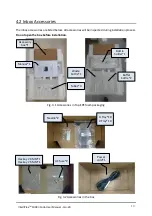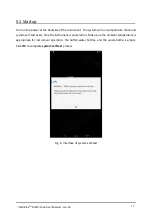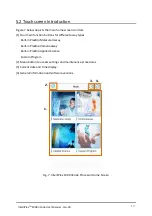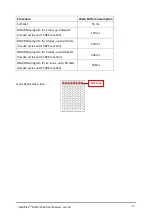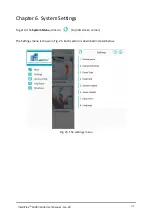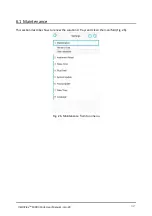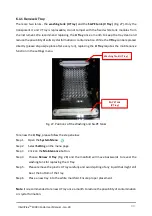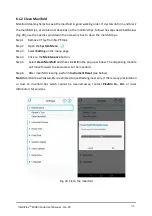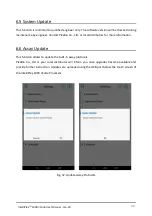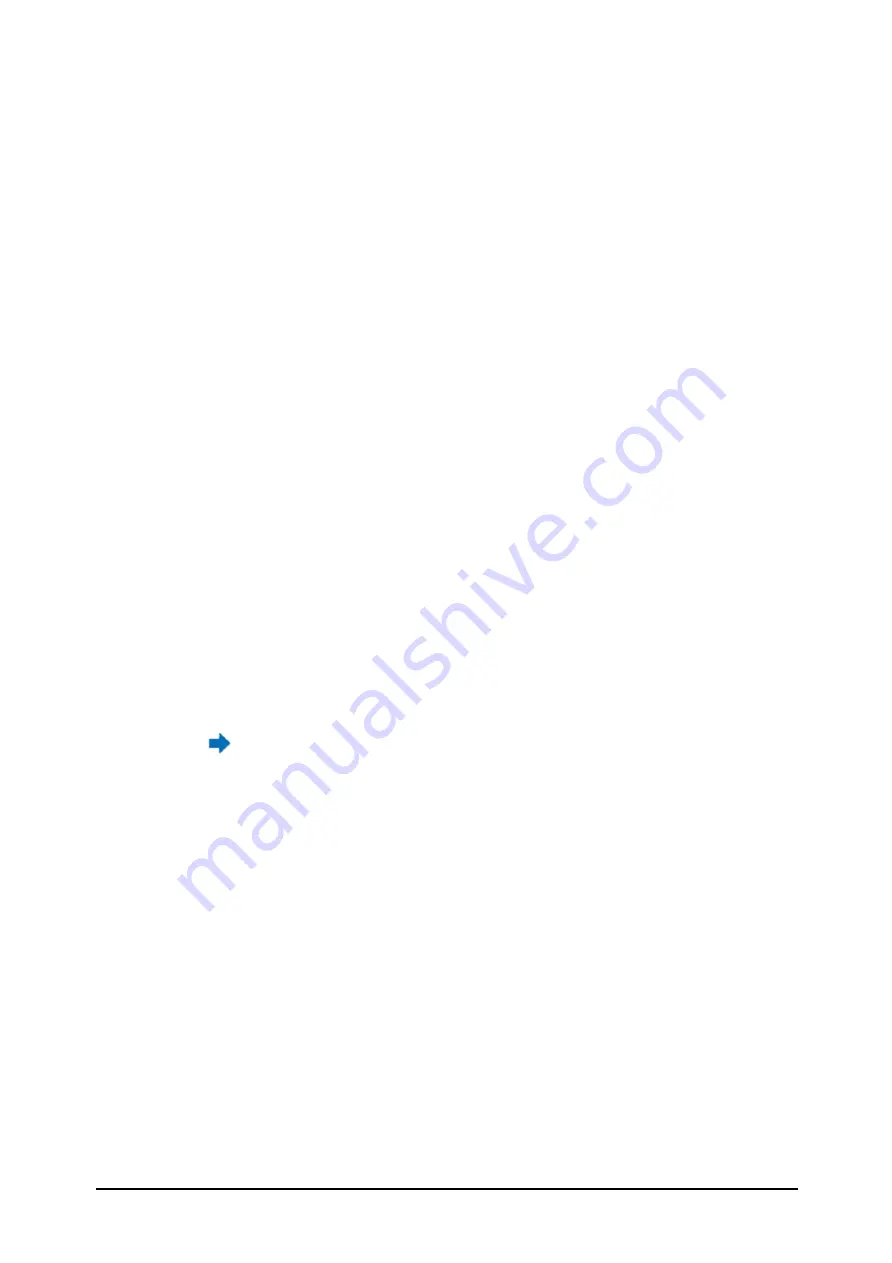
24
IntelliPlex
TM
1000
Code User Manual - Jan-20
5.4.2 How to Create/Edit and Run a Customized New Program
Users can create and save a total of 6 customized programs. Note: Once all six programs have
been created, users will need to edit one of the existing programs to create a different custom
program.
To setup or edit a program, please follow steps 1 to 9:
Step 1.
Fig. 19: Click Custom Program on the home screen and select desired lanes for
processing and click Next.
Step 2.
Fig. 20: Select one program to create/edit/run from Program 1 to 6 selection.
If the program already exists, go to step 9.
If the program needs editing, go to step 6.
If the program needs to be created, go to step 3.
Step 3.
Fig. 21: Click ADD PROCESS and choose the desired procedure from the drop-down
menu on the right side.
Step 4.
Fig. 22: Set detailed parameters for each procedure like temperature, time, washing
cycles, etc., and save the procedure (optional).
Step 5.
Repeat Step 3 and 4 to add all desired procedures to the custom program.
Step 6.
Click on any of processes on the left to edit its parameters.
Step 7.
Confirm all the procedures and the order are correct.
Step 8.
Click SAVE to save the program (optional).
Step 9.
Click to run the custom assay processes.
NOTE:
1. To delete a process that was added to the program, press on the appropriate process on the
touchscreen for several seconds. A pop-up window will appear and confirmation to delete the
process from the program is required.
2. Before running a custom program, make sure there is enough water and wash buffer (refer to
section 5.5.2) and SA-PE solution (refer to
section 5.5.1) in the dedicated containers, and the
waste bottle is empty.
3. Once a custom program is started, the real-time operational status of the assay is displayed on
the touchscreen until the run is completed (Fig. 23).