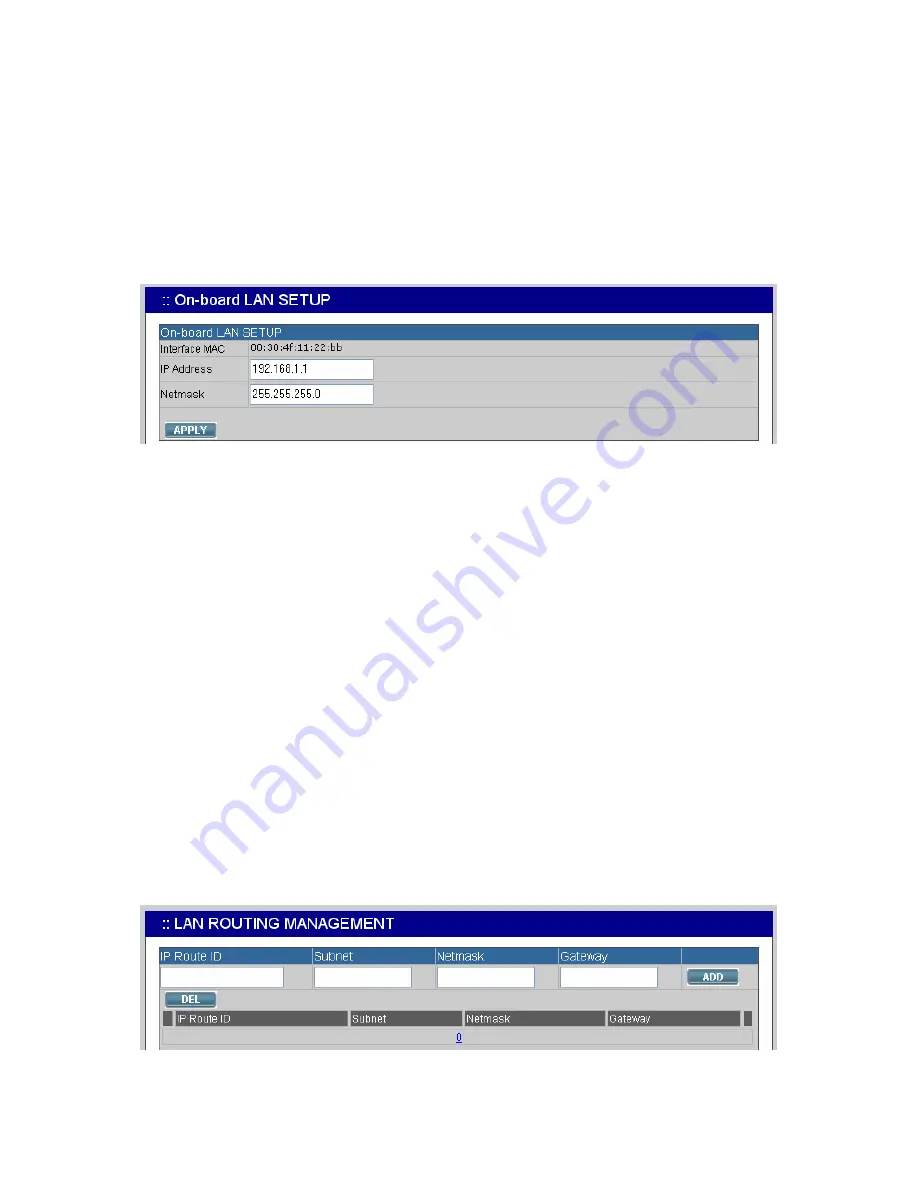
PLANET IP PBX user’s manual
2.4
On-board LAN Setup
The On-board LAN Setup page allows administrator to configure LAN network interface for PLANET
IP PBX.
1. Select
System
->
On-board LAN Setup
to see the current settings of LAN network interface.
2.
Enter a new IP address and network mask.
3. Click
“
APPLY”
to change the settings.
Note:
By default PLANET IP PBX grants IP addresses to LAN devices via DHCP, and translates
those addresses into its WAN IP address for access beyond the LAN subnet. As a result,
modifying the system LAN IP subnet must also change DHCP pool and LAN routing (if any)
accordingly. After configuration, go to
Service
->
IP PBX Service
, and click
Restart
to active
the changes.
2.5 LAN
Routing
To enable static routing among LAN subnets, enter network information and the IP address of the
corresponding gateway in the IP PBX’s LAN. It is important to assure that the given gateway IP
address sits in the IP PBX’s LAN. Each subnet requires an entry even multiple subnets share the
same gateway, unless masking does the same. Examples are adding IP Route IDs
net1
and
net2
with
parameters 192.168.128.0/255.255.255.0, 192.168.129.0/255.255.255.0, shared gateway
192.168.1.254 respectively. Or, IP Route ID
net1n2
with 192.168.128.0/255.255.254.0 and gateway
192.168.1.254 would do the same. Added routes enable routing immediately after clicking
ADD
.
However, the IP PBX Service needs to be restarted to regard calls from designated LAN subnets as
LAN traffic. Go to
Service
->
IP PBX Service
, and click
Restart
to regard calls as LAN traffic.


























