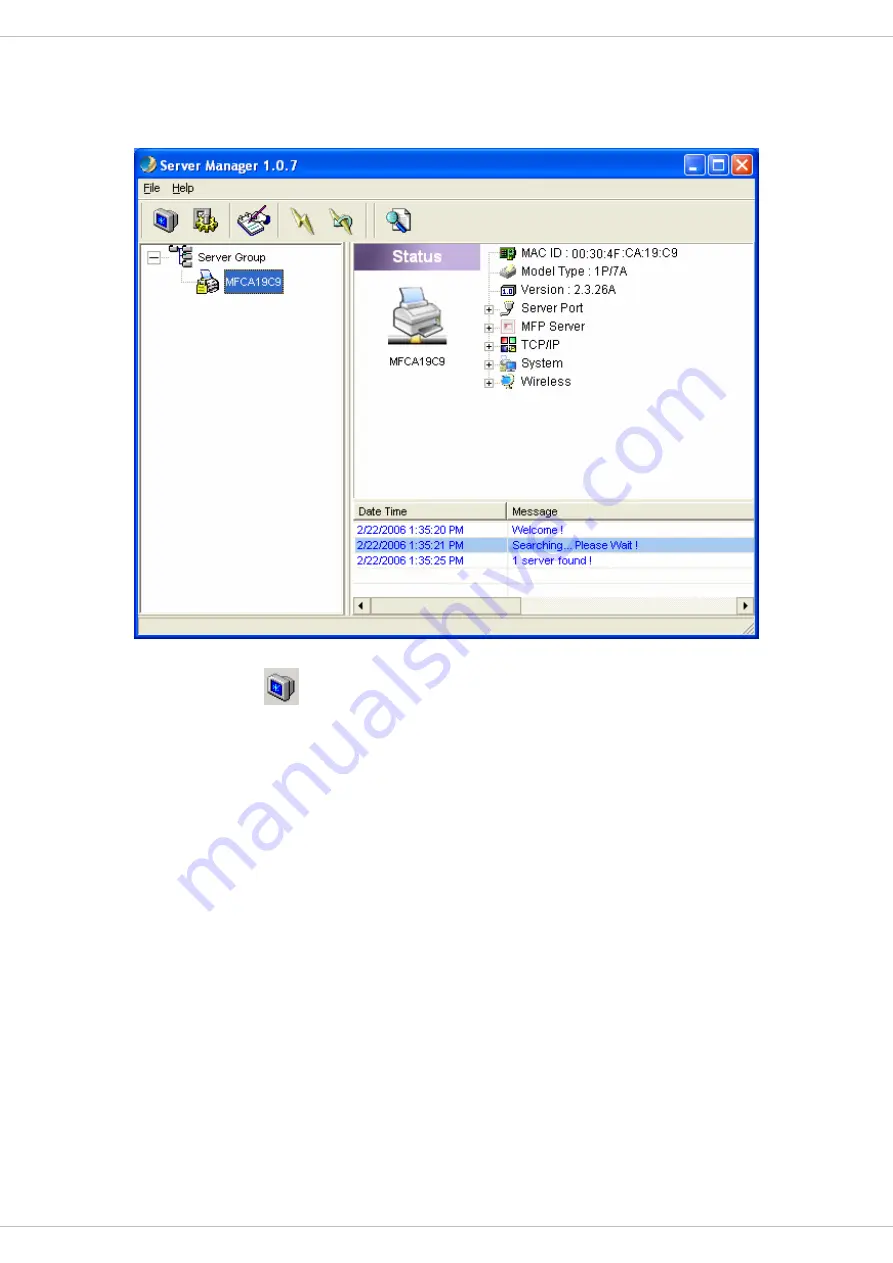
6.2 Status
Click “Status” icon
on the tool bar, the status of the currently selected MFP Server will
be showed on the right side of the window. The information of the MFP Server displayed are
including MAC ID, Model Type, Firmware Version, status of each server port, IP address,
subnet mask, default gateway and supported printing protocols…etc.
26
















































