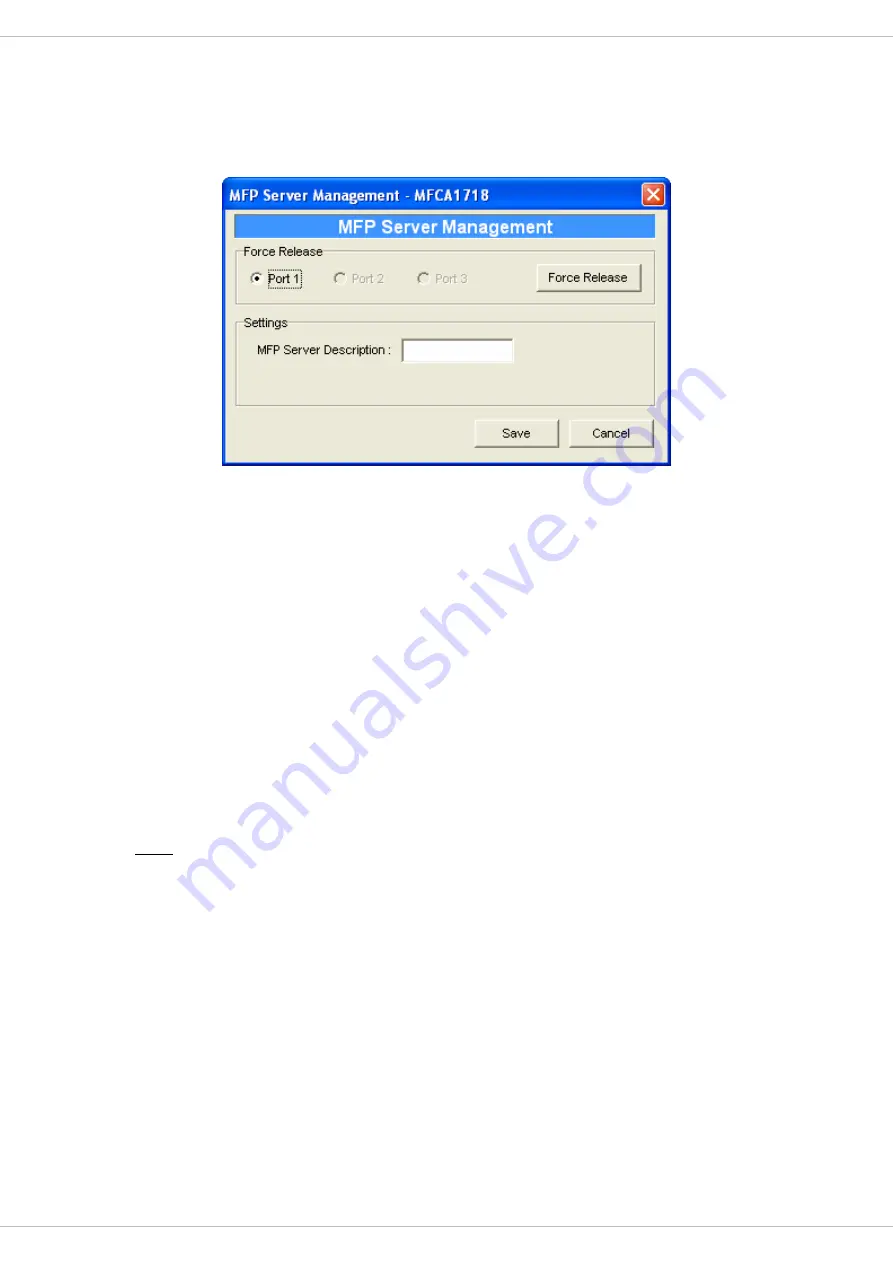
6.3.5
MFP Server Management
Double Click “MFP Server Management” icon and the MFP Server configuration window will
pop-up. You are able to manage the MFP Server as below.
Force Release
: Select the port number and then click “Force Release” will help to you
disconnect the current connection between the user and the connected device. It is very
useful when a user forgets to disconnect the MFP, administrator can force to disconnect the
connection and let the MFP be free to use.
MFP Server Description
: Enter 15 digits description of the MFP Server such as location or
other information to help user to find the MFP Server easily.
42
Note:
After all users have installed the MFP successfully. It is recommended that enable the
“Auto Release when idle timeout” setting in “MFP Server Control Manager” => “Option”, so
that the MFP resource will not be occupied easily by only one user.
















































