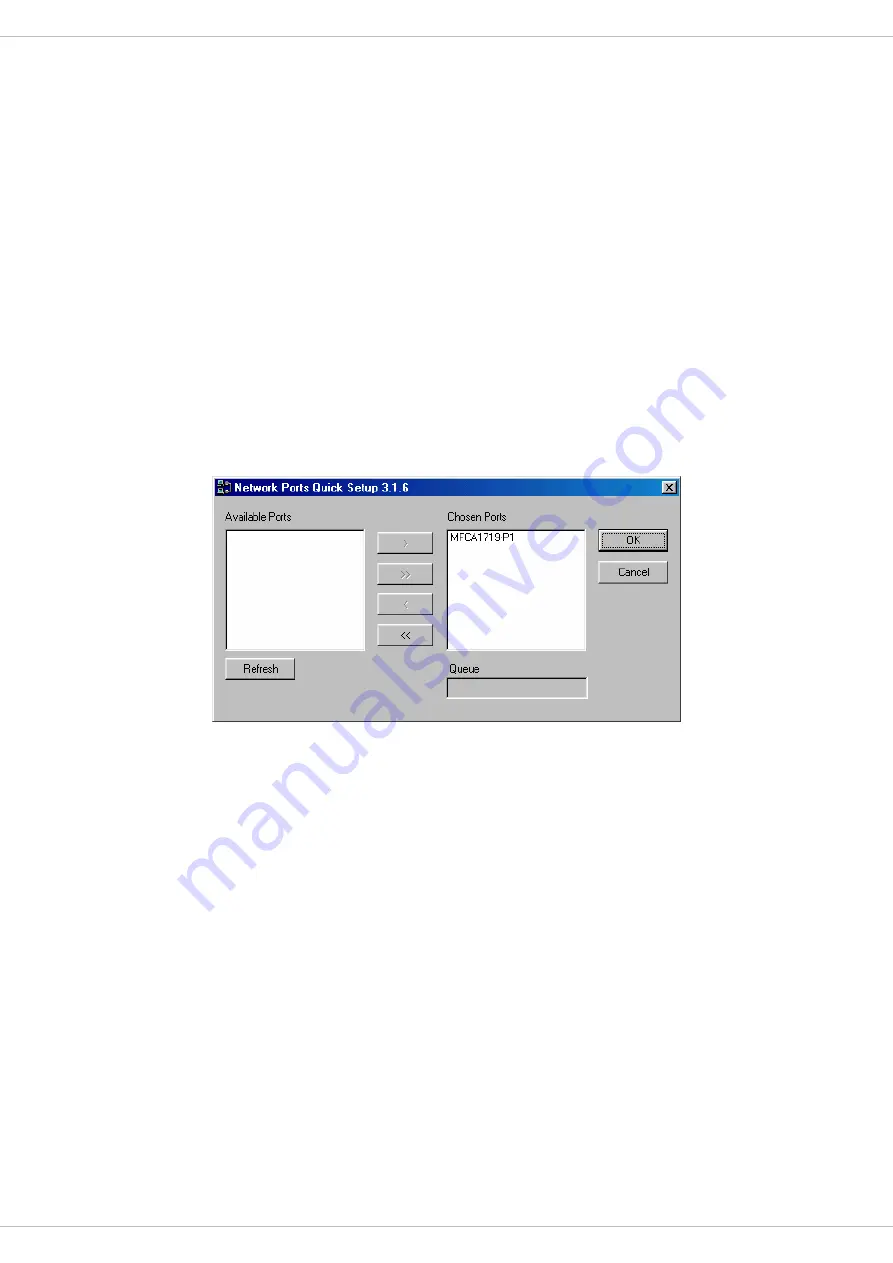
MFP Servers on the network, and add the printer port of the MFP Server you have selected to
user’s computer (see below).
If you have just installed another new MFP Server in the network, you must run this program
first. This program will search for new MFP Servers and allow you to add the new network
printer port into your computer conveniently. Perform the standard Add Printer procedure,
then you can print directly to the printer through the newly installed MFP Server.
Note: Please be aware that Network Port Setup Utility can only detect and configure all MFP
Servers within the same network; it cannot search and configure the MFP Servers on other
subnets across network segments.
10.4 Add
Printer
After adding a “Network Port” of the MFP Server to your computer, you can follow the
procedure described below to add printer to the Windows. Note that following “Add Printer”
steps are running in Windows 98SE, the steps in other Operating Systems are similar.
1. Click “Start”, choose “Settings” and select “Printers”.
2. Click “Add Printer”.
72
3. The “Add Printer Wizard” is displayed. Click “Next”.






























