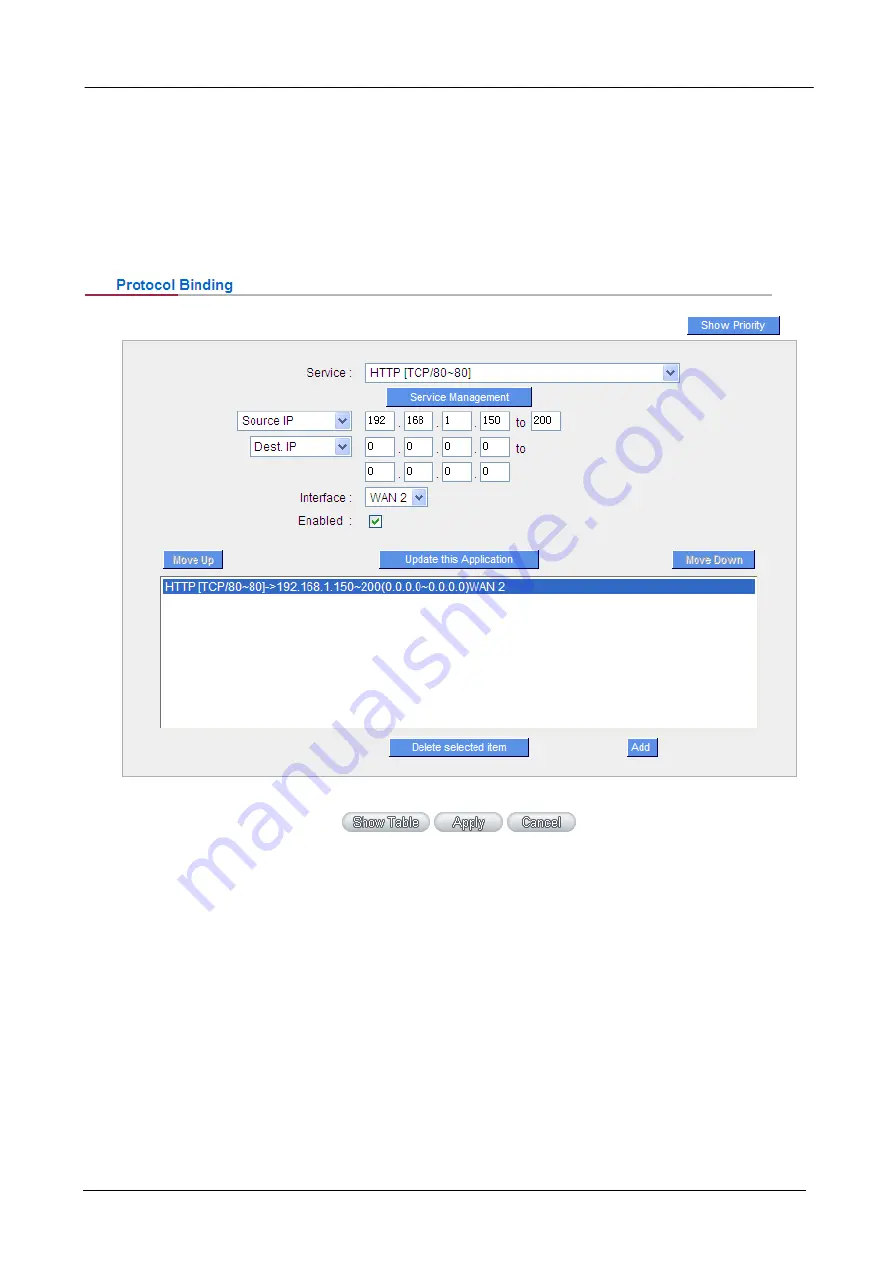
Gigabit Content Security Router User’s Manual
Example 2:How do I set up Auto Load Balance Mode to keep Intranet IP 192.168.1.150 ~ 200 from
going through WAN2 when the destination port is Port 80?
As in the figure below, select “HTTP [TCP/80~80]” from the pull-down option list “Service”, and then in the
boxes for “Source IP” input “192.168.1.150” to “200”. Retain the original numbers “0.0.0.0” in the boxes of
“Destination IP” (which means to include all Internet IP addresses). Select WAN2 from the pull-down option
list “Interface”, and then click “Enable”. Finally, click “Add New” and the rule will be added to the mode.
Example 3:How do I set up Auto Load Balance Mode to keep all Intranet IP addresses from going
through WAN2 when the destination port is Port 80 and keep all other services from going through
WAN1?
As in the figure below, there are two rules to be configured. The first rule: select “HTTP [TCP/80~80]” from the
pull-down option list “Service”, and then in the boxes of Source IP input “192.168.1.0” to “0” (which means to
include all Intranet IP addresses). Retain the original numbers “0.0.0.0” in the boxes of “Destination IP”
(Which means to include all Internet IP addresses). Select WAN2 from the pull-down option list “Interface”,
and then click “Enable”. Finally, click “Add New” and the rule will be added to the mode. The device will
transmit packets to Port 80 through WAN2. However, with only the above rule, packets that do not go to Port
80 may be transmitted through WAN2; therefore, a second rule is necessary. The second rule: Select “All
Ports [TCP&UDP/1~65535]” from the pull-down option list “Service”, and then input “192.168.1.2 ~ 254” in the
boxes of “Source IP”. Retain the original numbers “0.0.0.0” in the boxes of “Destination IP” (which means to
- 55 -
















































