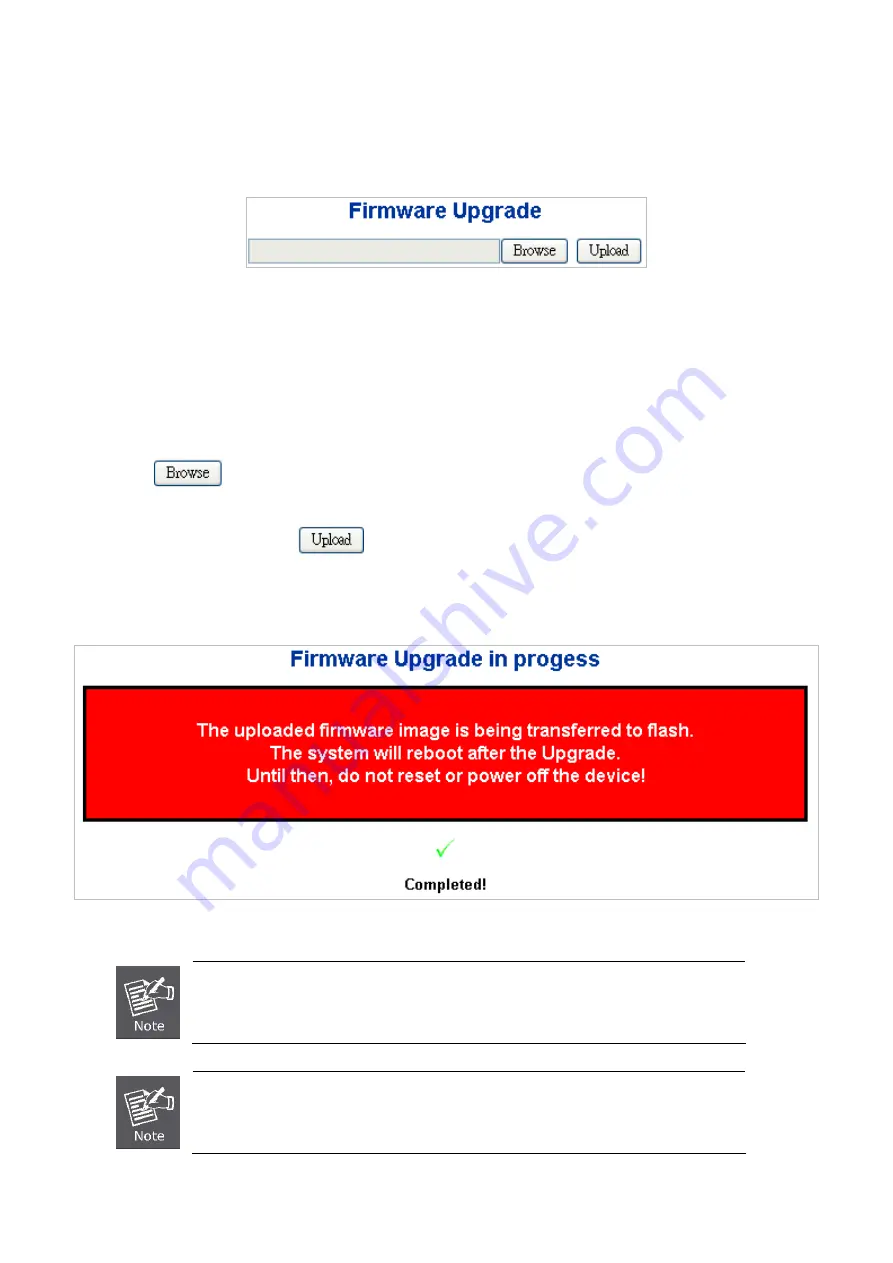
User’s Manual of WGSW-24040 / WGSW-24040R
4.2.15 Web Firmware Upgrade
This page facilitates an update of the firmware controlling the switch. The Web Firmware Upgrade screen in
Figure 4-2-18
appears.
Figure 4-2-18
Web Firmware Upgrade page screenshot
To open
Firmware Upgrade
screen perform the folling:
1. Click
System
-> Web
Firmware Upgrade
.
2. The Firmware Upgrade screen is displayed as in
Figure 4-2-18
.
3. Click the “
“button of the main page, the system would pop up the file selection menu to choose firmware.
4. Select on the firmware then click “
”, the
Software Upload Progress
would show the file upload status.
5. Once the software be loaded to the system successfully. The following screen appears. The system will load the new
software after reboot.
Figure 4-2-19
Software successfully loaded notice screen
DO NOT Power OFF
the Managed Switch until the update progress is complete.
Do not quit the Firmware Upgrade page without press the “
OK
” button - after the image be
loaded. Or the system won’t apply the new firmware. User has to repeat the firmware
upgrade processes again.
69
Summary of Contents for WGSW-24040
Page 1: ...User s Manual of WGSW 24040 WGSW 24040R 1 ...
Page 20: ...User s Manual of WGSW 24040 WGSW 24040R APPENDEX B GLOSSARY 558 20 ...
Page 48: ...User s Manual of WGSW 24040 WGSW 24040R Figure 4 1 5 Managed Switch Main Functions Menu 48 ...
Page 338: ...User s Manual of WGSW 24040 WGSW 24040R 338 ...
Page 466: ...User s Manual of WGSW 24040 WGSW 24040R WGSW 24040 Aggr mode smac disable 466 ...
















































