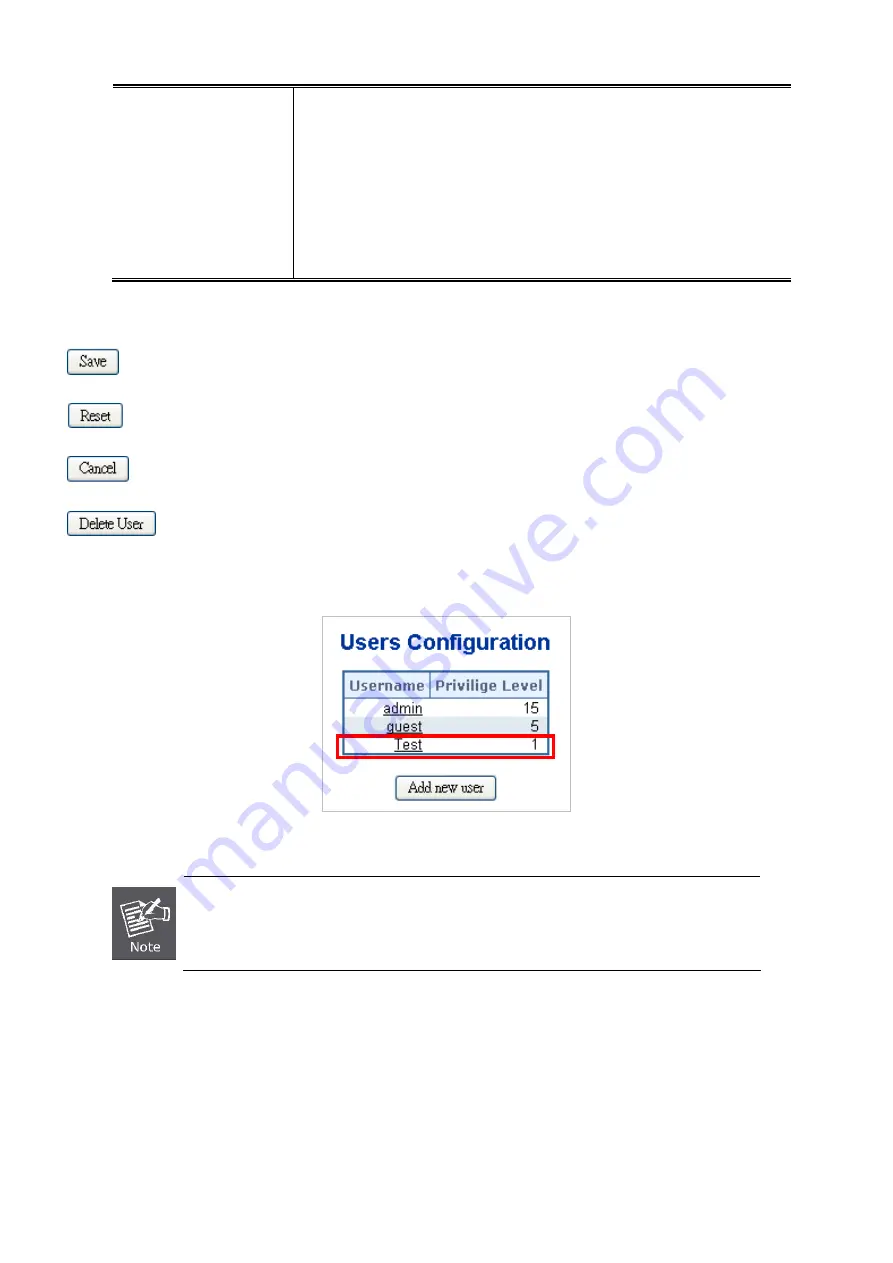
User’s Manual of WGSW-24040 / WGSW-24040R
privilege should be same or greater than the group privilege level to have the
access of that group. By default setting, most groups privilege level 5 has the
read-only access and privilege level 10 has the read-write access. And the
system maintenance (software upload, factory defaults and etc.) need user
privilege level 15. Generally, the privilege level 15 can be used for an
administrator account, privilege level 10 for a standard user account and privilege
level 5 for a guest account.
Buttons
: Click to save changes.
: Click to undo any changes made locally and revert to previously saved values.
: Click to undo any changes made locally and return to the Users.
: Delete the current user. This button is not available for new configurations (Add new user)
Once the new user is added, the new user entry shown in the Users Configuration page.
Figure 4-2-6
User Configuration page screenshot
After change the default password, if you forget the password. Please press the
“Reset”
button
in the front panel of the Managed Switch over 10 seconds and then release, the current setting
includes VLAN, will be lost and the Managed Switch will restore to the default mode.
4.2.5 Privilege Levels
This page provides an overview of the privilege levels. After setup completed, please press
“Save”
button to take effect. Please
login web interface with new user name and password, the screen in
Figure 4-2-7
appears.
55
Summary of Contents for WGSW-24040
Page 1: ...User s Manual of WGSW 24040 WGSW 24040R 1 ...
Page 20: ...User s Manual of WGSW 24040 WGSW 24040R APPENDEX B GLOSSARY 558 20 ...
Page 48: ...User s Manual of WGSW 24040 WGSW 24040R Figure 4 1 5 Managed Switch Main Functions Menu 48 ...
Page 338: ...User s Manual of WGSW 24040 WGSW 24040R 338 ...
Page 466: ...User s Manual of WGSW 24040 WGSW 24040R WGSW 24040 Aggr mode smac disable 466 ...
















































