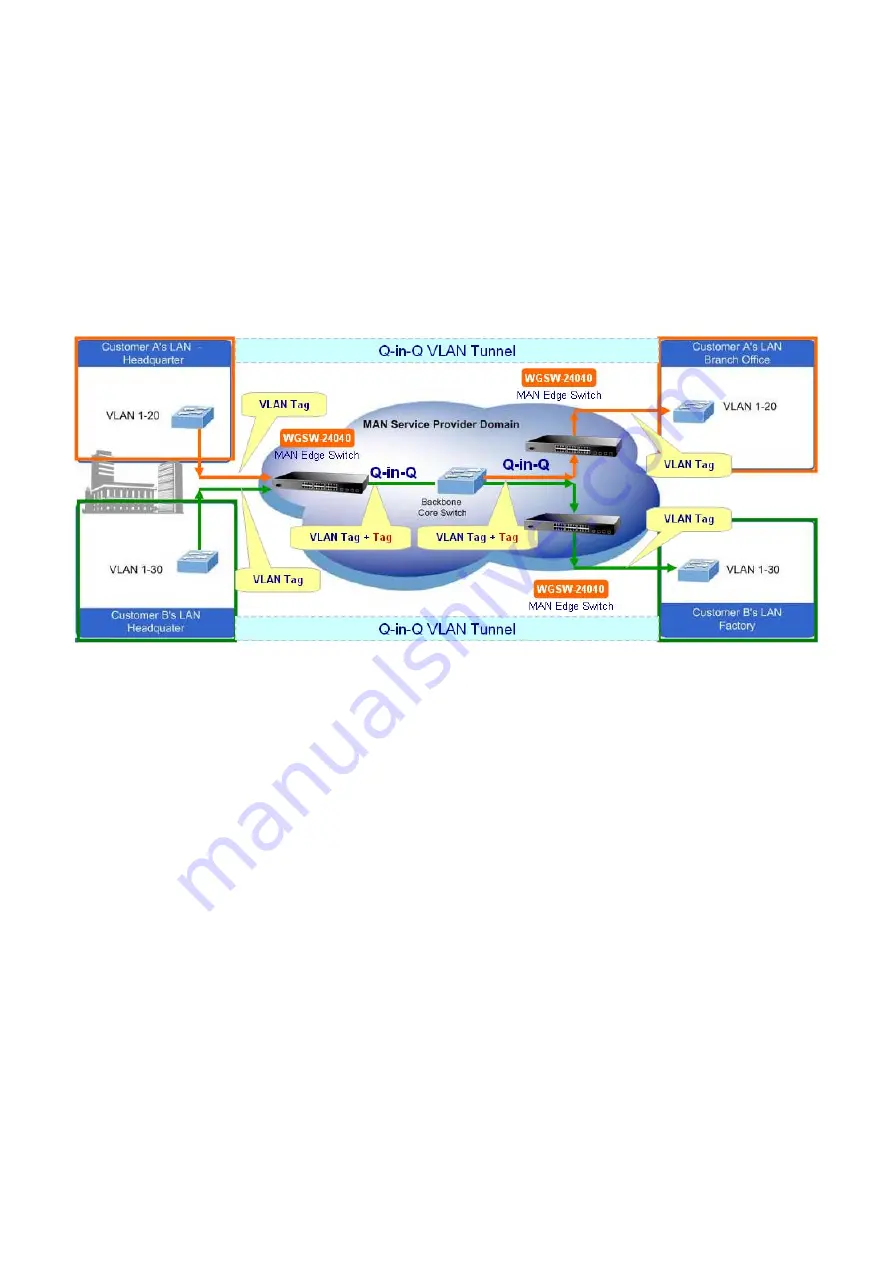
User’s Manual of WGSW-24040 / WGSW-24040R
QinQ tunneling is used to maintain customer-specific VLAN and Layer 2 protocol configurations even when different customers
use the same internal VLAN IDs. This is accomplished by inserting
Service Provider VLAN (SPVLAN)
tags into the customer’s
frames when they enter the service provider’s network, and then stripping the tags when the frames leave the network.
A service provider’s customers may have specific requirements for their internal VLAN IDs and number of VLANs supported.
VLAN ranges required by different customers in the same service-provider network might easily overlap, and traffic passing
through the infrastructure might be mixed. Assigning a unique range of VLAN IDs to each customer would restrict customer
configurations, require intensive processing of VLAN mapping tables, and could easily exceed the maximum VLAN limit of
4096.
The Managed Switch supports multiple VLAN tags and can therefore be used in MAN applications as a provider bridge,
aggregating traffic from numerous independent customer LANs into the
MAN (Metro Access Network)
space. One of the
purposes of the provider bridge is to recognize and use VLAN tags so that the VLANs in the MAN space can be used
independent of the customers’ VLANs. This is accomplished by adding a VLAN tag with a MAN-related VID for frames entering
the MAN. When leaving the MAN, the tag is stripped and the original VLAN tag with the customer-related VID is again available.
This provides a tunneling mechanism to connect remote costumer VLANs through a common MAN space without interfering
with the VLAN tags. All tags use EtherType
0x8100
or
0x88A8
, where 0x8100 is used for customer tags and 0x88A8 are used
for service provider tags.
In cases where a given service VLAN only has two member ports on the switch, the learning can be disabled for the particular
VLAN and can therefore rely on flooding as the forwarding mechanism between the two ports. This way, the MAC table
requirements is reduced.
VLAN Port Configuration
The VLAN Port Configuration screen in
Figure 4-6-2
appears.
112
Summary of Contents for WGSW-24040
Page 1: ...User s Manual of WGSW 24040 WGSW 24040R 1 ...
Page 20: ...User s Manual of WGSW 24040 WGSW 24040R APPENDEX B GLOSSARY 558 20 ...
Page 48: ...User s Manual of WGSW 24040 WGSW 24040R Figure 4 1 5 Managed Switch Main Functions Menu 48 ...
Page 338: ...User s Manual of WGSW 24040 WGSW 24040R 338 ...
Page 466: ...User s Manual of WGSW 24040 WGSW 24040R WGSW 24040 Aggr mode smac disable 466 ...
















































