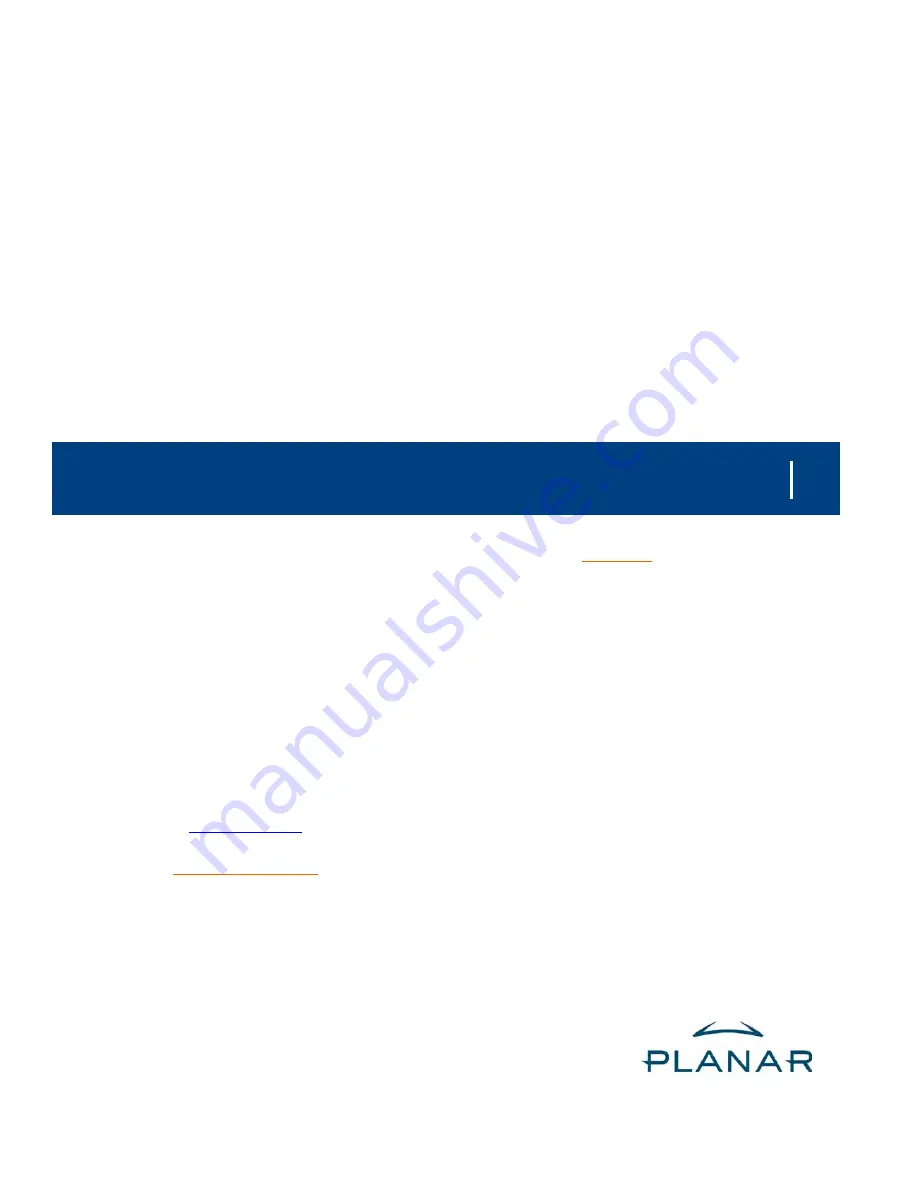
c50RP/c67RP, c50RX/c67RX Quick Start Guide
020-0629-00A
This guide walks you through the basic setup needed to get
your new Planar displays up and running. Detailed information
is contained in the Installation & Configuration Guide, which is
in a CD-ROM on the back of this guide.
Planar Systems, Inc.
1195 NW Compton Drive
Beaverton, OR 97006-1992
Phone: +1-503-748-1100
Toll-free Phone: +1-866-475-2627
Fax: +1-503-748-5532
www.planar.com
Technical Support:
Phone: +1-503-748-5799
Toll-free Phone: +1-866-PLANAR1 (752-6271)
Email: [email protected]
Contents
1
Product/Safety Information
2
Planning for Your Installation
3
Checking Accessories
4
Installing the Option Key
5
Installing the VIM
6
Wall, Tower or Banner Installation
7
Releasing the Optical Engine
8
Installing Screens
9
Connecting Source Cables
10
Connecting Power, Turning It On/Off
11
Using the Remote and Menus
12
Selecting a Source
13
Adjusting Levels for Analog Sources
14
Adjusting Input Levels and Position
15
Color Balancing for Multiple Displays
16
Troubleshooting
17
Changing a Lamp
18
Changing an Air Filter
19
Declaration of Conformity


































