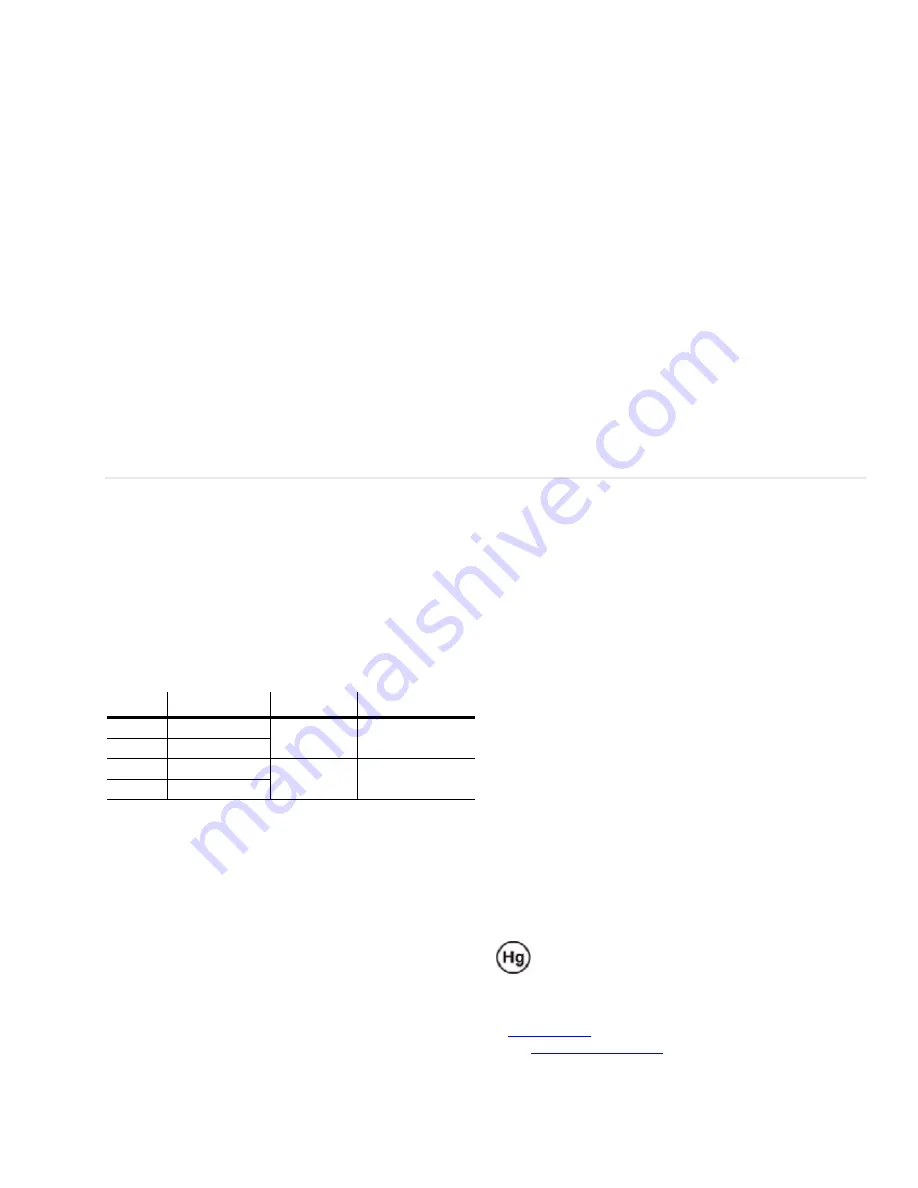
Product and Safety Information
The c50RP/c67RP, c50RX/c67RX are a family of digital moni-
tors with a 50" (c50RP or c50RX) or 67" (c67RP or c67RX) diag-
onal screen size. The c50RP/c67RP is an SXGA+ format, with a
1400 x 1050 resolution. The c50RX/c67RX is an XGA format,
with a 1024 x 768 resolution. The displays can be configured
in arrays up to two units high without additional support, and
any number of units wide, which makes them ideal for many
command/control room and digital signage applications.
Although the RP and RX versions of the 50” and 67” displays
are very similar, there are differences. These will be noted
when applicable. Unless there are specific differences to
address, the displays will be referred to as the c50R/c67R
throughout this guide.
The c50R/c67R accepts a wide range of input pictures from
VGA to UXGA in either analog or digital (DVI). With the
optional Video Input Module (VIM), the c50R/c67R accepts
the following:
•
Composite (NTSC, PAL or SECAM)
•
S-Video (50Hz or 60 Hz)
•
Component (480i, 480p, 576i, 576p, 720p, 1080i)
•
SDI (Serial digital interface inputs from 480i to 1080p)
Safety Precautions
The c50R/c67R sometimes contains very high voltages. It pro-
duces UV (ultra-violet) radiation, and some parts are very hot.
Your physical health and safety are important
. Take a few
minutes to read this section at least once.
Note:
The plug on the power cord serves as the disconnect for this
product. No user serviceable parts are inside. All parts replacement
is done at the module level by a qualified service technician.
Fully assembled, the c50RP/c50RX display weighs about
85lbs.
The c67RP/c67RX weighs about
124lbs. When assem-
bling a wall, you will need two people.
•
The lamps need very high voltages to ignite, around
15,000
volts
.
•
The lamps produce lots of light and UV radiation. UV light can
damage your retinas. After the light leaves the lamps and
passes through the optical engine, there is no more UV.
•
There are no electrical interlocks on the display. Opening the
screen or removing the rear panel does
not
turn off the high
voltage to the lamps.
RoHS Compliance
The c50R/c67R is fully RoHS compliant.
Disposal Information
Lamp(s) inside this product contain mercury. This
product may contain other electronic waste that can
be hazardous if not disposed of properly. Recycle or
dispose in accordance with local, state, or federal Laws. For
more information, contact the Electronic Industries Alliance
at
www.eiae.org
. For lamp specific disposal information,
check
www.lamprecycle.org
.
Model
Depth in/mm
Aspect Ratio
Native Resolution
c50RP
27” / 686mm
1.33 (4:3)
1400 x 1050 pixels
c67RP
34” / 864mm
c50RX
25” / 635mm
1.33 (4:3)
1024 x 768 pixels
c67RX
32” / 813mm



































