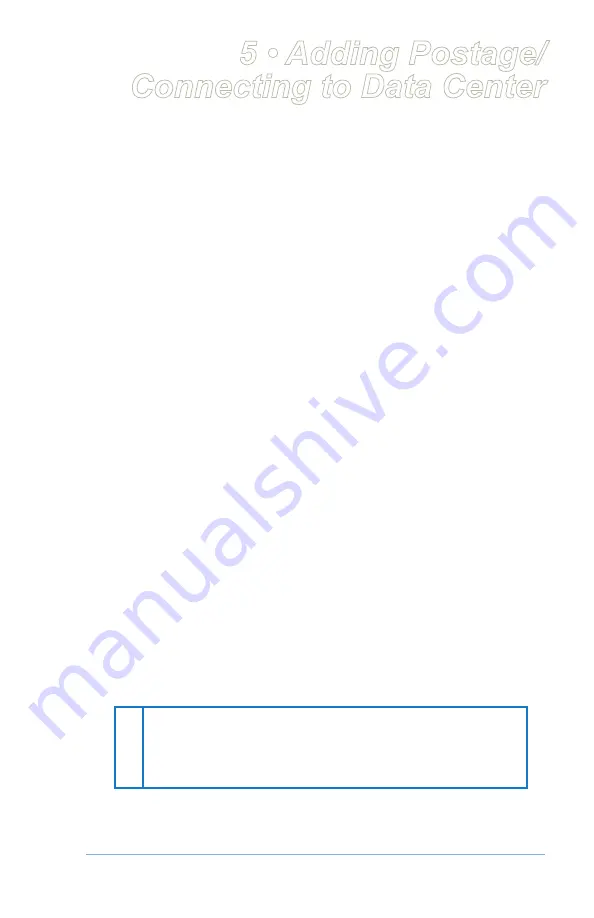
station
™
Digital Postal Meter
|
SV61374 Rev. J
Postage and Your
ma
i
l
stat
i
on
™
Postage is stored internally in your postage machine. When you need to
add more, you connect your machine to the Internet or an analog phone
line, select the menu selection to refill postage, and specify the amount
of postage you wish to download. Once you are connected to the Pitney
Bowes Data Center, the postage is electronically sent to your meter via
the Pitney Bowes Postage By Phone
®
meter payment system.
You must establish a Pitney Bowes Postage By Phone
®
meter payment
account and have funds available in it before you can download the
funds (for postage) to your meter. There are several ways you can
arrange to have funds put in your Postage By Phone
®
meter payment
account (send in a check, direct withdrawal, establish credit, etc.).
See the
Pitney Bowes Contact List
at start of this guide to call for further
information.
Checking the Funds (Postage) in Your
ma
i
l
stat
i
on
™
1. Press
Funds
. The amount left in the
mailstation™
meter displays.
2. Press
Clear/Back
to return to main screen.
Printing a Funds (Postage) Report
A funds report allows you to print a record of how much postage has
been used and how much is remaining in the
mailstation™
meter.
1. Press
Menu
.
2. Use the Review keys to scroll to "Select a report?" and press
Enter/
yes.
3. Use the Review keys to scroll to "Print funds report?" and press
Enter/yes.
4. When prompted, insert tape sheet or envelope into
mailstation™
meter.
5. The report is printed (see sample below) and you return back to the
reports menu. Follow prompts to return to main screen.
Funds Report
Used:
$ 0 3 1 . 6 0 0
Available:
$ 0 6 8 . 4 0 0
Total Pieces:
2 9
Control Sum:
$ 1 0 0 . 0 0
Batch Count:
3
Batch Value:
$ 0 0 2 . 7 2 0
PBI Serial No.:
11 0 0 0 2 4
Account No.:
9 9 9 9 9 9 9 9
M AY 2 6 0 6
4 : 3 3 p
5 • Adding Postage/
Connecting to Data Center






























