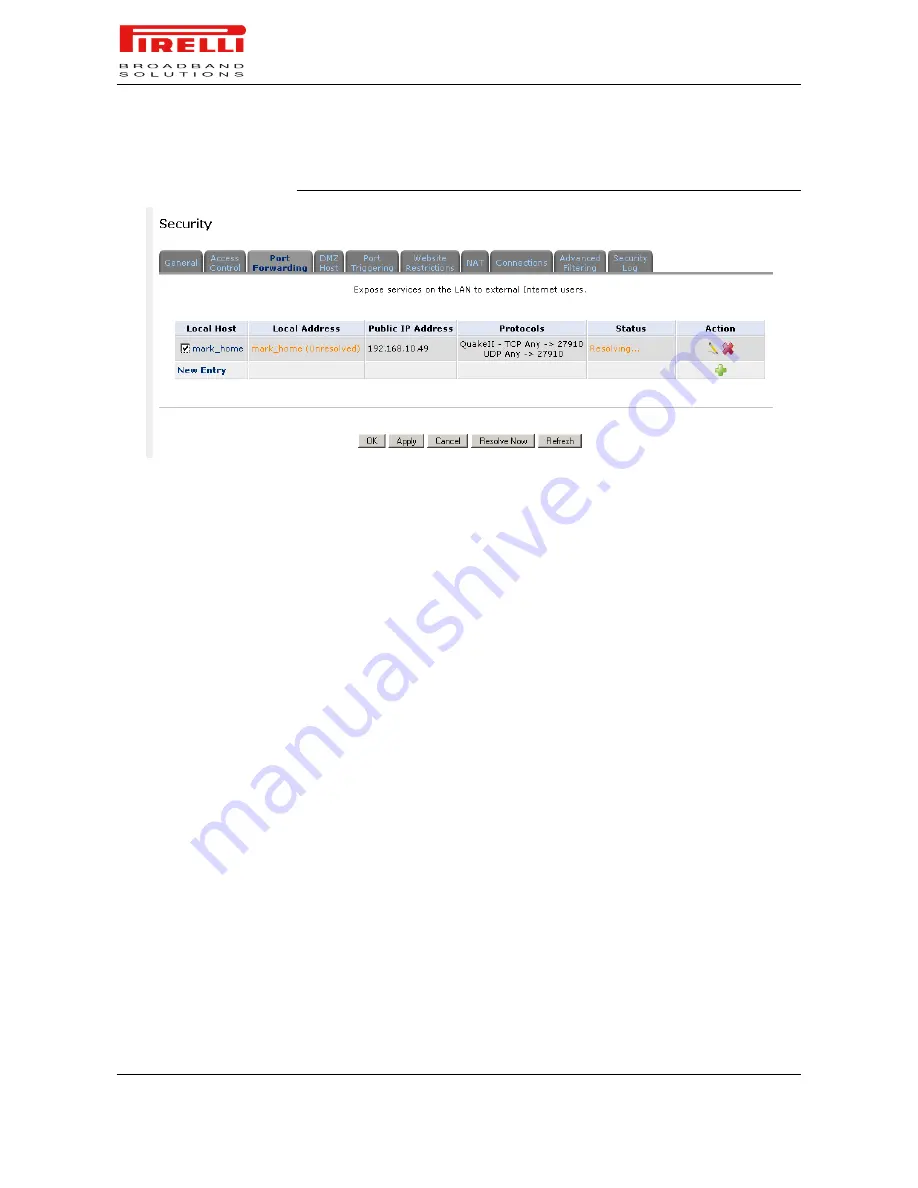
P.RG F4202N
© (2010) Pirelli Broadband Solutions S.p.A. All Rights Reserved. Proprietary Use Pursuant to Cover Page Instructions.
50
HBK 939800036-A1
Security Section
FIGURE 3.
Port Forwarding panel
To add a new port forwarding service:
1.
Select the 'Port Forwarding' tab in the 'Security' management screen. The
'Port Forwarding' screen will appear
2.
Click the 'New Entry' link. The 'Add Port Forwarding Rule' screen will appear
3.
Select the 'Specify Public IP Address' check-box if you would like to apply
this rule on a specific external IP address. The screen will refresh
4.
Enter the additional external IP address in the 'Public IP Address' field.
5.
Enter the host name or IP address of the computer that will provide the ser-
vice (the “server”) in the 'Local Host' field. Note that unless an additional ex-
ternal IP address has been added, only one LAN computer can be assigned
to provide a specific service or application.
6.
The Protocol combo-box lets you select or specify the type of protocol that
will be used. Selecting the 'Show All Services' option will expand the list of
available protocols. Select a protocol or add a new one using the 'User De-
fined' option. This will commence a sequence that will add a new service,
representing the protocol.
7.
By default, the Router will forward traffic to the same port as the incoming
port. If you wish to redirect traffic to a different port, select the 'Specify' op-
tion. The screen will refresh, and an additional field will appear enabling you
to enter the port number.
8.
The Schedule combo-box allows you to define the time period during which
this rule will take effect. By default, the rule will always be active. However,
you can configure scheduled rules by selecting 'User Defined'.
9.
Click the 'OK' button to save your changes. The 'Port Forwarding' screen will
display a summary of the rule that you just added.
















































