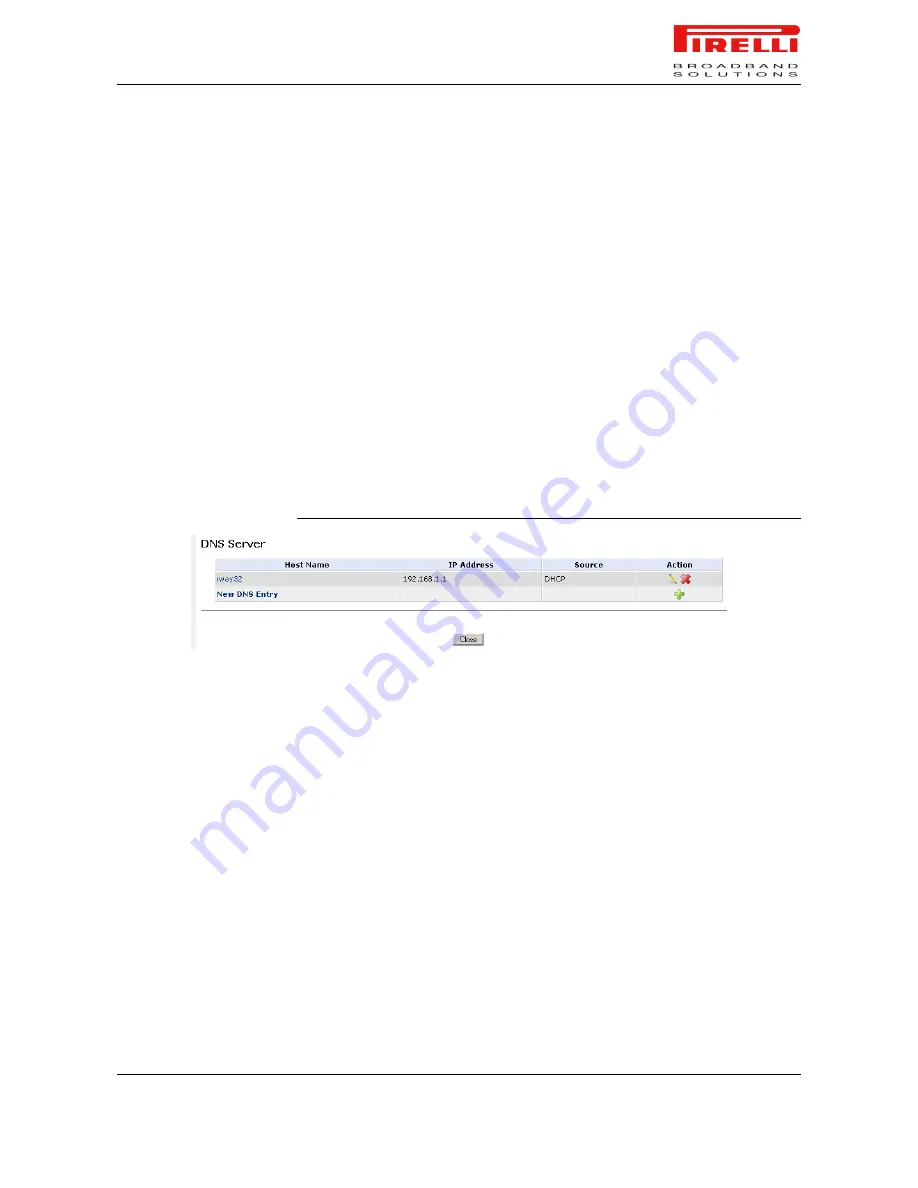
P.RG F4202N
© (2010) Pirelli Broadband Solutions S.p.A. All Rights Reserved. Proprietary Use Pursuant to Cover Page Instructions.
Advanced Section
HBK 939800036-A1
91
DNS server learns its name and automatically adds it to the DNS table. Other
network users may immediately communicate with this computer using either its
name or its IP address.
In addition your gateway's DNS:
Shares a common database of domain names and IP addresses with the
DHCP server.
Supports multiple sub-nets within the LAN simultaneously.
Automatically appends a domain name to unqualified names.
Allows new domain names to be added to the database using Router's
WBM.
Permits a computer to have multiple host names.
Permits a host name to have multiple IPs (needed if a host has multiple net-
work cards).
The DNS server does not require configuration. However, you may wish to view
the list of computers known by the DNS, edit the host name or IP address of a
computer on the list, or manually add a new computer to the list.
FIGURE 10.
DNS Server Panel
To add a new entry to the list:
1.
Click the 'New DNS Entry' button. The 'DNS Entry' screen will appear.
2.
Enter the computer's host name and IP address.
3.
Click 'OK' to save the settings.
DATE AND TIME
To configure date, time and daylight savings time settings perform the following:
1.
Click the 'Date and Time' icon in the 'Advanced' screen of the Web-based
Management. The 'Date & Time' settings screen will be displayed
2.
Select the local time zone from the pull-down menu. The Router can auto-
matically detect daylight saving setting for selected time zones. If the day-
light saving settings for your time zone are not automatically detected, the
following fields will be displayed:
- Enabled. Select this check box to enable daylight saving time.






























