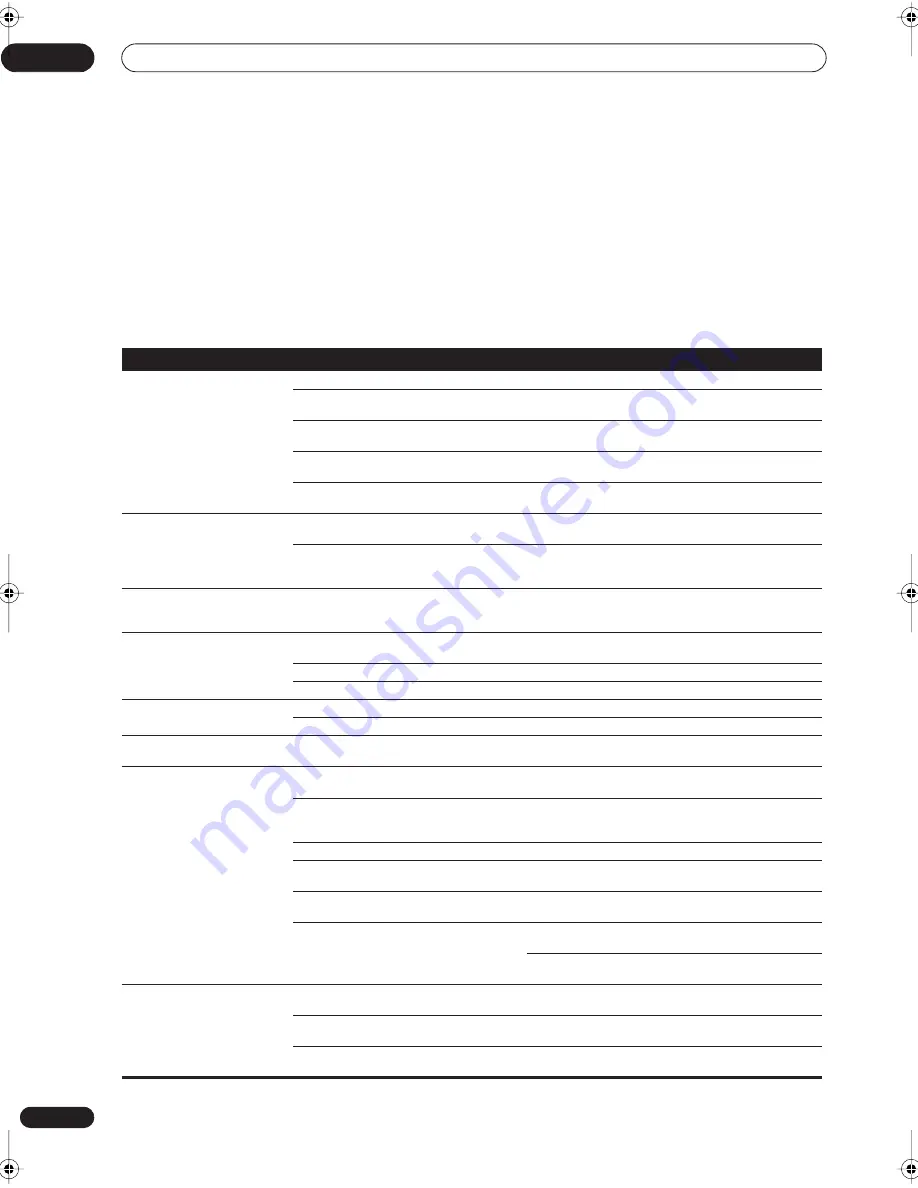
Additional information
11
44
En
Chapter 11
Additional information
Troubleshooting
Incorrect operations are often mistaken for trouble and
malfunctions. If you think that there is something wrong
with this component, check the points below. Sometimes
the trouble may lie in another component. Investigate the
other components and electrical appliances being used.
If the trouble cannot be rectified even after exercising the
checks listed below, ask your nearest Pioneer authorized
service center or your dealer to carry out repair work.
Symptom
Cause
Remedy
The power does not turn on.
• The power plug is disconnected.
• Connect the power plug to the wall outlet.
• The protection circuit may have been
activated.
• Disconnect the power plug from the outlet, and insert
again.
• Static electricity caused by dry air.
• Disconnect the power plug from the outlet, and insert
again.
• Something is obstructing the rear panel fan. • Remove the obstruction then press
STANDBY/ON
for
10 seconds to switch on.
• The internal temperature of the unit has
become too high.
• Place the unit in a cool, airy place to cool it down, then
press
STANDBY/ON
for 10 seconds to switch on.
The receiver suddenly switches
off.
• The internal temperature of the unit has
become too high.
• Allow the unit to cool down in a well ventilated place,
then press
STANDBY/ON
for 10 seconds to switch on.
• The thermistor (temperature sensor) is
faulty.
• The receiver has a serious problem.
• Unplug the receiver from the wall and call a Pioneer-
accredited repair center.
AMP ERR
is displayed, then the
power automatically switches off.
• The receiver has a serious problem.
• Unplug the receiver from the wall and call a Pioneer-
accredited repair center.
Do not try to switch the unit on/
off again after seeing this message.
The unit does not respond when
the buttons are pressed.
• Improper connections.
• Make sure the component is connected correctly (see
page 8).
• Sound is muted.
• Press
MUTE
on the remote control.
• The volume is turned down.
• Adjust the
MASTER VOLUME
.
No sound is output when the
AM/FM is selected.
• Incorrect frequency.
• Tune in the correct frequency.
• The antenna is not connected.
• Connect the antenna (see page 17).
Broadcast stations cannot be
selected automatically.
• The radio signal is too weak .
• Connect an outdoor antenna (see page 17).
Considerable noise in radio
broadcasts.
• The tuner step is set incorrectly for your
region
• Change the tuner step (see page 30).
FM broadcasts
• The FM antenna is not fully extended or is
poorly positioned.
• Fully extend the FM wire antenna, position for best
reception, and secure to a wall.
• Weak radio signals.
• Connect an outdoor FM antenna (see page 17).
AM broadcasts
• The AM antenna is poorly positioned.
• Adjust the direction and position for best reception.
• Weak radio signals.
• Connect an additional internal or external AM antenna
(see page 17).
• Interference caused by other equipment
(fluorescent lamp, motor, etc.).
• Turn off the equipment causing the noise or move it
away from the receiver.
• Place the antenna farther away from the equipment
causing the noise.
No sound from surround or
center speakers.
• Surround or center speaker settings are
incorrect.
• Refer to
Making receiver settings from the System Setup
menu
on page 34 to check the speaker settings.
• The surround and/or center levels are
turned down.
• Turn levels up. See
Setting individual channel levels
on
page 37 to check the speaker levels.
• The surround and/or center speakers are
disconnected.
• Connect the speakers (see page 15).
vsx-c501(FL).book 44 ページ 2003年6月13日 金曜日 午後12時46分









































