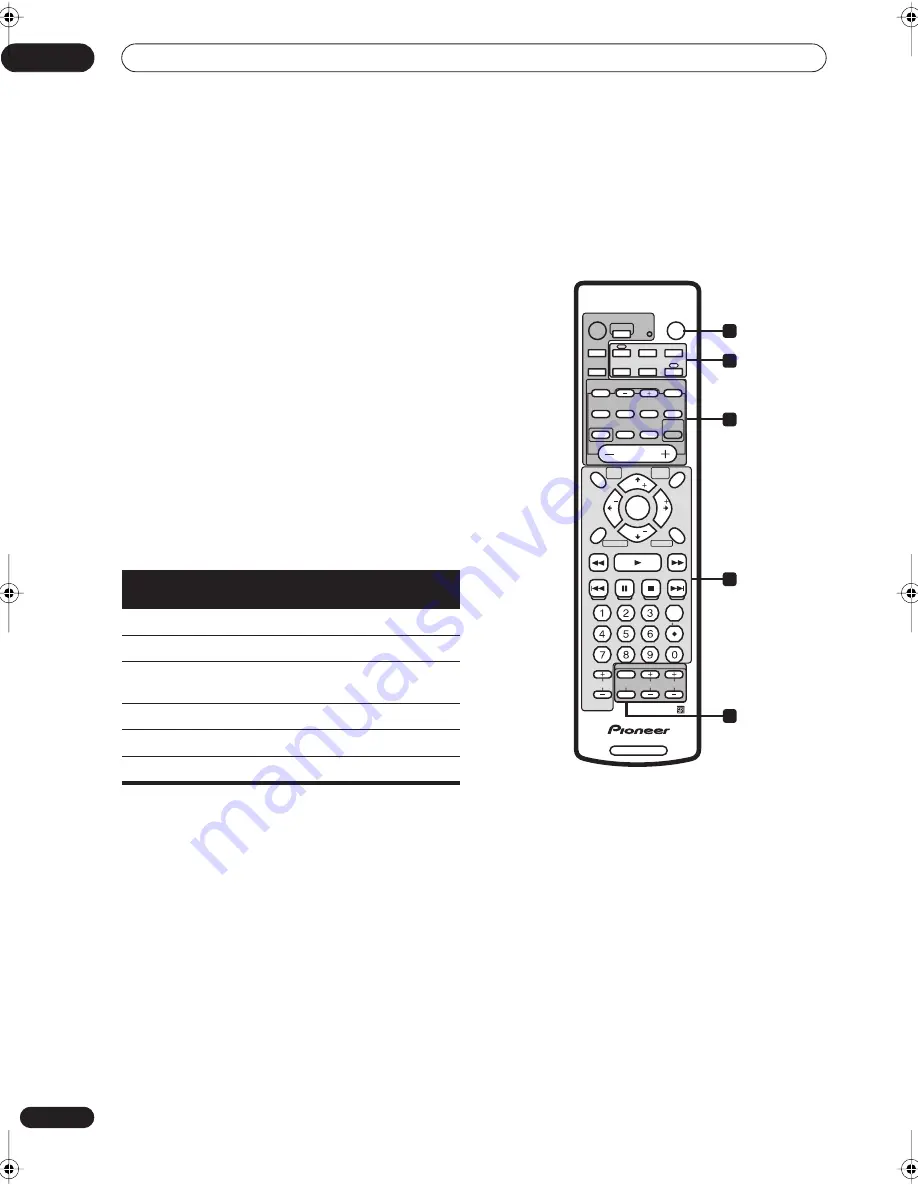
Controlling other equipment
10
38
En
Chapter 10
Controlling other equipment
Using the remote control with other
components
The supplied remote control can operate not only this
receiver, but also your TV, DVD player and other
components, once you’ve programmed it with the
appropriate preset code.
When you select an input (
DVD
,
TV/SAT
,
DVR/VCR
or
FM/AM
), you change both the receiver’s input source
and the remote control mode (see also
Remote Direct
function
on page 39). Some buttons on the remote have
different functions depending on the current mode of the
remote.
The
TV CONTROL
buttons are dedicated to controlling
the TV. They will always control the TV no matter what
operation mode the remote is in.
The default preset codes are shown in the table.
1
SOURCE
According to the current remote mode, switches an
external component on or into standby.
2
Input/control mode select buttons
Changes the receiver input and also the mode of the
remote control.
3
Receiver control buttons
Buttons used only for controlling receiver functions.
4
Buttons for controlling other components
The function of a particular button varies according to the
remote control mode and the type of component being
controlled. (Some buttons also control receiver
functions.)
5
TV CONTROL buttons
Dedicated buttons for controlling your TV.
Input/control mode
select button
Preset
code
Component
(manufacturer)
DVD
020
DVD (Pioneer)
TV/SAT
600
TV (Pioneer)
DVR/VCR
466
DVD recorder
(Pioneer)
FRONT
100
LD (Pioneer)
FM/AM
n/a
(built-in tuner)
TV CONTROL
600
TV (Pioneer)
1
2
3
4
5
RECEIVER
AUDIO
SOURCE
RECEIVER
SLEEP
RECEIVER
INPUT
DVD
VIDEO
TV/SAT
FRONT
FM/AM
DVR/VCR
SURROUND
ADVANCED
SURROUND
SOUND
MODE
SIGNAL
SELECT
DIALOG
AUTO
STEREO
LEVEL
TEST TONE
CH SELECT
MUTE
MASTER
VOLUME
DTV MENU
TOP MENU
T.EDIT
MENU
GUIDE
SUBTITLE
MCACC
SETUP
TUNE
TUNE
ST
ST
SYSTEM
SETUP
BAND
DTV ON/OFF
RETURN
DTV INFO
A
DISPLAY
CLASS
MPX
D.ACCESS
ENTER
B
C
D
E
DISC
10
ENTER
SBch MODE
DIMMER
TV CONTROL
CHANNEL
CHANNEL
VOLUME
INPUT
vsx-c501(FL).book 38 ページ 2003年6月13日 金曜日 午後12時46分















































