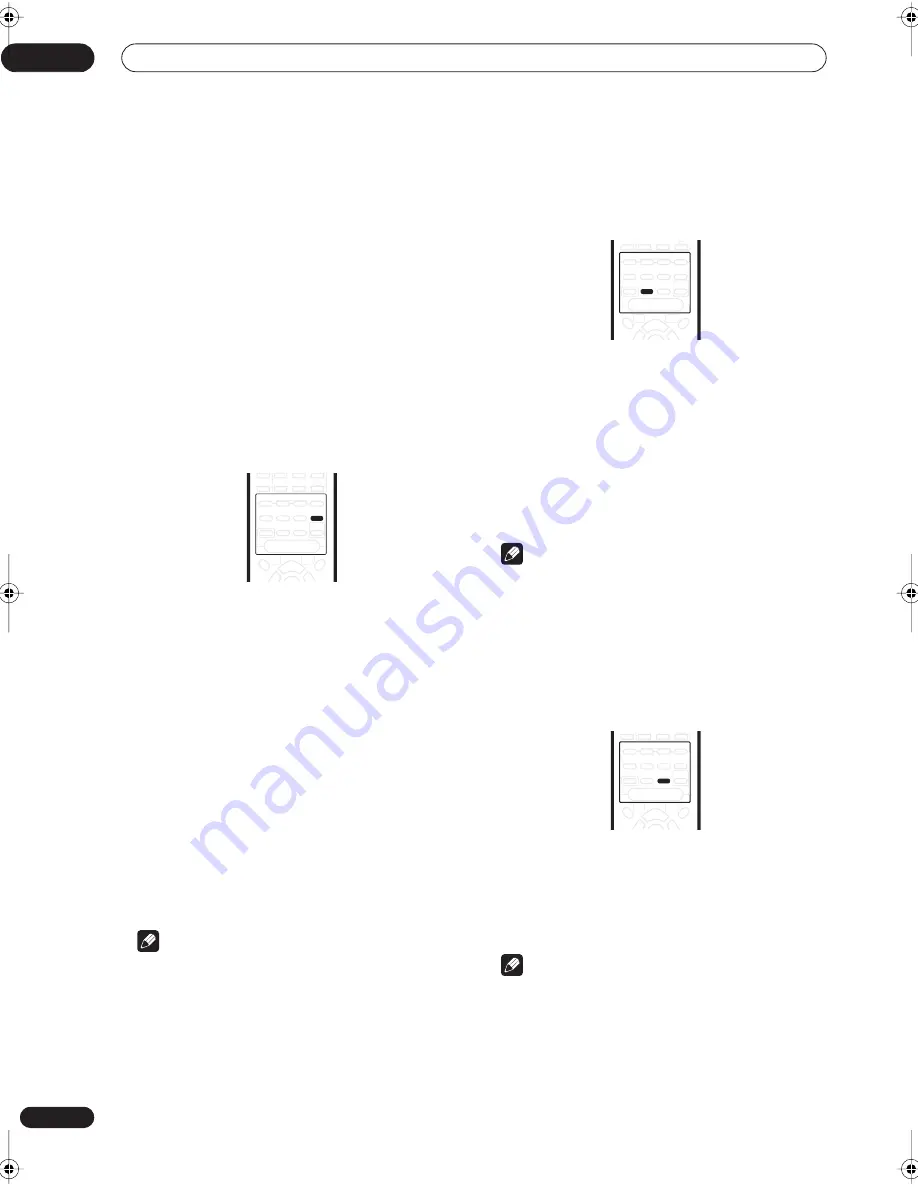
Home theater sound
06
28
En
Listening with headphones
When headphones are connected, only the
STEREO
(default) and
PHONES SURROUND
(virtual surround
sound for headphones) modes are available.
When you connect a pair of headphones, the listening
mode automatically changes to
STEREO
. When you
disconnect them it reverts to the previous mode.
1
Press RECEIVER.
2
With headphones connected, press ADVANCED
SURROUND to select PHONES SURROUND, or
STEREO for stereo sound.
Using the Advanced Surround effects
Advanced Surround effects can be used with
multichannel or stereo sources for a variety of additional
surround sound effects.
•
Press ADVANCED SURROUND to select an
Advanced Surround mode.
Press repeatedly to select from:
•
ADV. MOVIE
– Gives a movie theater-type sound
•
ADV. MUSIC
– Gives a concert hall-type sound
•
TV SURR.
– Designed for mono or stereo TV
broadcasts and other sources
•
SPORTS
– Designed for sports and other programs
based on commentary
•
GAME
– Creates surround sound from video game
sources
•
EXPANDED
– Creates an extra wide stereo field
•
6-STEREO
– Designed to give powerful surround
sound to stereo music sources
•
VIRTUAL
– Creates the impression of surround
sound from just the front speakers (Sound Modes are
unavailable when
VIRTUAL
is selected)
Note
• You can’t use the Advanced Surround effects when
the multichannel analog inputs (
DVD 5.1ch
) are
selected, or when playing 88.2/96 kHz PCM or DTS
sources.
Using the Sound Modes
The Sound Modes create a variety of tonal and dynamic
effects that can be used with multichannel or stereo
sources.
•
Press SOUND MODE to select a Sound Mode.
Press repeatedly to select from:
•
OFF
– No Sound Mode
•
MIDNIGHT
– For effective surround sound at low
volume
•
QUIET
– Reduces the impact of deep bass and
piercing highs
•
BRIGHT
– Adds high-end ‘sparkle’
•
S. BASS
– Adds extra power to the low-end.
Note
• You can’t use the Sound Modes when the
multichannel analog inputs are selected.
Enhancing dialog
• Default setting:
DIALOG OFF
The dialog enhancement feature is designed to make the
dialog stand out from other background sounds in a TV
or movie soundtrack.
•
Press DIALOG to select the amount dialog
enhancement.
Press repeatedly to select from:
•
DIALOG OFF
– No dialog enhancement
•
DIALOG ON
– Dialog enhancement
Note
• You can’t use dialog enhancement when the
multichannel analog inputs (
DVD 5.1ch
) are
selected, or when playing 88.2/96 kHz PCM or DTS
sources.
INPUT
DVD
VIDEO
TV/SAT
FRONT
FM/AM
DVR/VCR
SURROUND
ADVANCED
SURROUND
SOUND
MODE
SIGNAL
SELECT
DIALOG
AUTO
STEREO
LEVEL
TEST TONE
CH SELECT
MUTE
MASTER
VOLUME
DTV MENU
TOP MENU
T.EDIT
MENU
MCACC
SETUP
TUNE
ST
ST
SYSTEM
SETUP
INPUT
VIDEO
FRONT
FM/AM
SURROUND
ADVANCED
SURROUND
SOUND
MODE
SIGNAL
SELECT
DIALOG
AUTO
STEREO
LEVEL
TEST TONE
CH SELECT
MUTE
MASTER
VOLUME
DTV MENU
TOP MENU
T.EDIT
MENU
MCACC
SETUP
TUNE
ST
ST
SYSTEM
SETUP
INPUT
VIDEO
FRONT
FM/AM
SURROUND
ADVANCED
SURROUND
SOUND
MODE
SIGNAL
SELECT
DIALOG
AUTO
STEREO
LEVEL
TEST TONE
CH SELECT
MUTE
MASTER
VOLUME
DTV MENU
TOP MENU
T.EDIT
MENU
MCACC
SETUP
TUNE
ST
ST
SYSTEM
SETUP
vsx-c501(FL).book 28 ページ 2003年6月13日 金曜日 午後12時54分






























