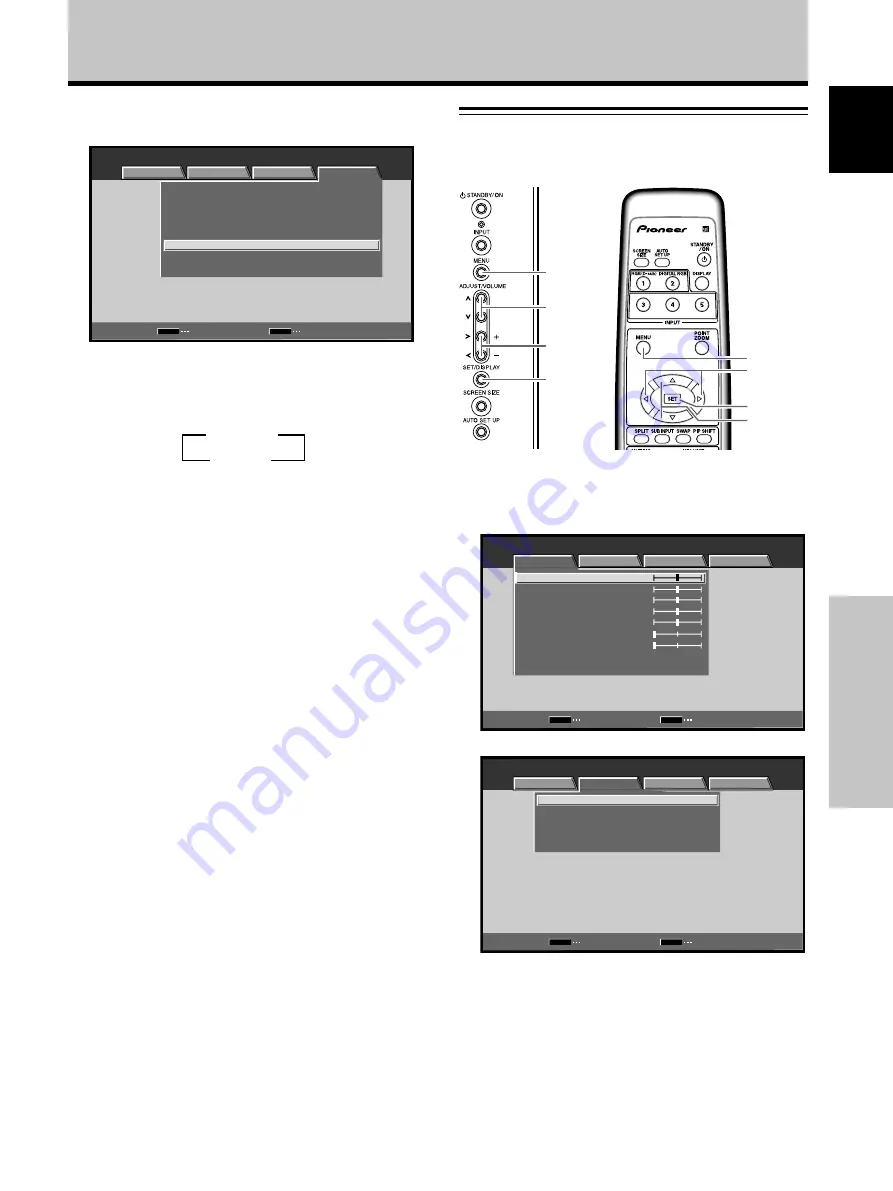
27
En
PICTURE/SCREEN Adjustment
English
Adjusting screen POSITION, CLOCK,
and PHASE <manual adjust>
PICTURE/SCREEN Adjustment
3
Use the
5
/
∞
buttons to select [AUTO SET UP
MODE].
SET
MENU
MENU
INPUT1
:
:
ENERGY SAVE
SCREEN MGT.
:
OFF
:
ORBITER
OFF
:
MASK CONTROL
ON
:
AUTO SET UP MODE
INACTIVE
:
AUTO FUNCTION
OFF
:
AUDIO OUT
FIXED
STANDARD
LANGUAGE
ENGLISH
CHANGE
EXIT
PICTURE
SCREEN
SETUP
OPTION
4
Press the SET button to activate the setting.
The factory default setting is [INACTIVE].
EPressing the SET button causes the display to toggle
between the following options:
5
When finished with the setting, press the MENU
button to return to the normal screen image.
Note
Optimum settings may not be possible for low-luminance and
certain other signals. In such cases, set the [AUTO SETUP
MODE] to [INACTIVE] and use the manual adjustment methods
explained in the following section,
“Adjusting screen
POSITION, CLOCK, and PHASE <manual adjust>“.
3
INACTIVE
ACTIVE
2
1
Press the MENU button to display the menu
screen.
MENU
INPUT1
ENTER
SET
EXIT
MENU
PICTURE
SCREEN
SETUP
OPTION
:
0
:
0
:
0
:
0
:
0
:
0
CONTRAST
:
0
BRIGHTNESS
R.LEVEL
G.LEVEL
B.LEVEL
H.ENHANCE
V.ENHANCE
PICTURE RESET
2
Use the
2
/
3
buttons to select [SCREEN].
:
0
POSITION
CLOCK
:
0
PHASE
:
0
0
/
SCREEN RESET
SET
MENU
MENU
INPUT1
PICTURE
SCREEN
SETUP
OPTION
ENTER
EXIT
MENU
2
/
3
5
/
∞
SET
MENU
5
/
∞
SET
2
/
3
Main operating
panel
Remote control
















































