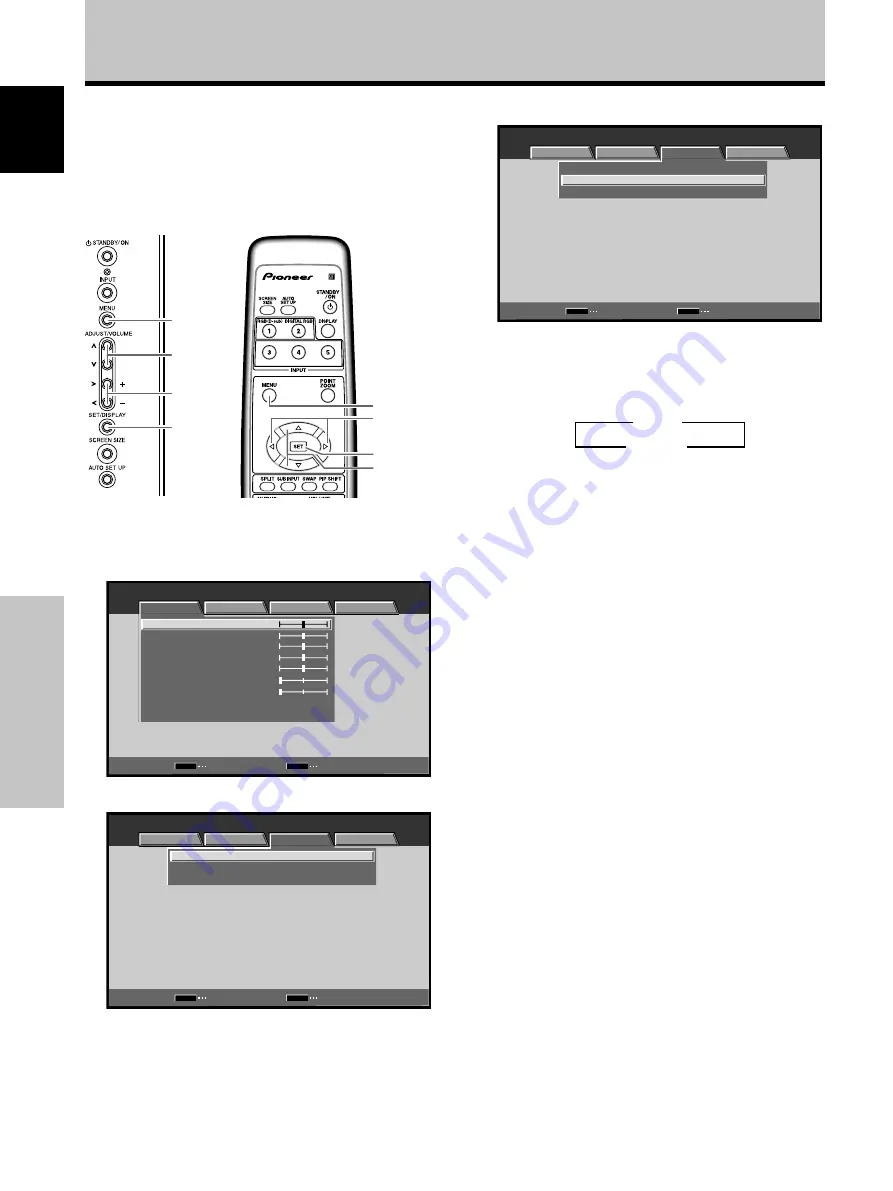
18
En
System Settings
English
System Settings
[CLAMP POSITION] setup
Depending upon the signal, analog RGB signals may cause
a screen image to appear with a whitish or greenish cast.
In such cases, set [CLAMP POSITION] to [LOCKED].
Normally, leave this setting at [AUTO].
3
Use the
5
/
∞
buttons to select [CLAMP POSITION].
SET
MENU
V G A
:
:
SIGNAL FORMAT
CLAMP POSITION
:
AUTO
POWER MANAGEMENT
OFF
MENU
INPUT1
CHANGE
EXIT
PICTURE
SCREEN
SETUP
OPTION
4
Press the SET button to select [LOCKED].
The factory default setting is [AUTO].
Pressing the SET button causes the setting to toggle
between the following options:
5
When setup is complete, press the MENU
button to exit the menu screen.
Reminders
÷
The [CLAMP POSITION] setting is supported only for INPUT1.
÷
When setting this option, confirm that the component's signal
output is used. For details, consult the device’s Operating
Instructions.
3
AUTO
LOCKED
2
1
Press the MENU button to display the menu.
.
MENU
INPUT1
ENTER
SET
EXIT
MENU
PICTURE
SCREEN
SETUP
OPTION
:
0
:
0
:
0
:
0
:
0
:
0
CONTRAST
:
0
BRIGHTNESS
R.LEVEL
G.LEVEL
B.LEVEL
H.ENHANCE
V.ENHANCE
PICTURE RESET
2
Use the
2
/
3
buttons to select [SETUP].
: V G A
:
:
SIGNAL FORMAT
CLAMP POSITION
:
AUTO
POWER MANAGEMENT
OFF
SET
MENU
MENU
INPUT1
CHANGE
EXIT
PICTURE
SCREEN
SETUP
OPTION
MENU
2
/
3
5
/
∞
SET
MENU
5
/
∞
SET
2
/
3
Main unit operating
panel
Remote control unit






























