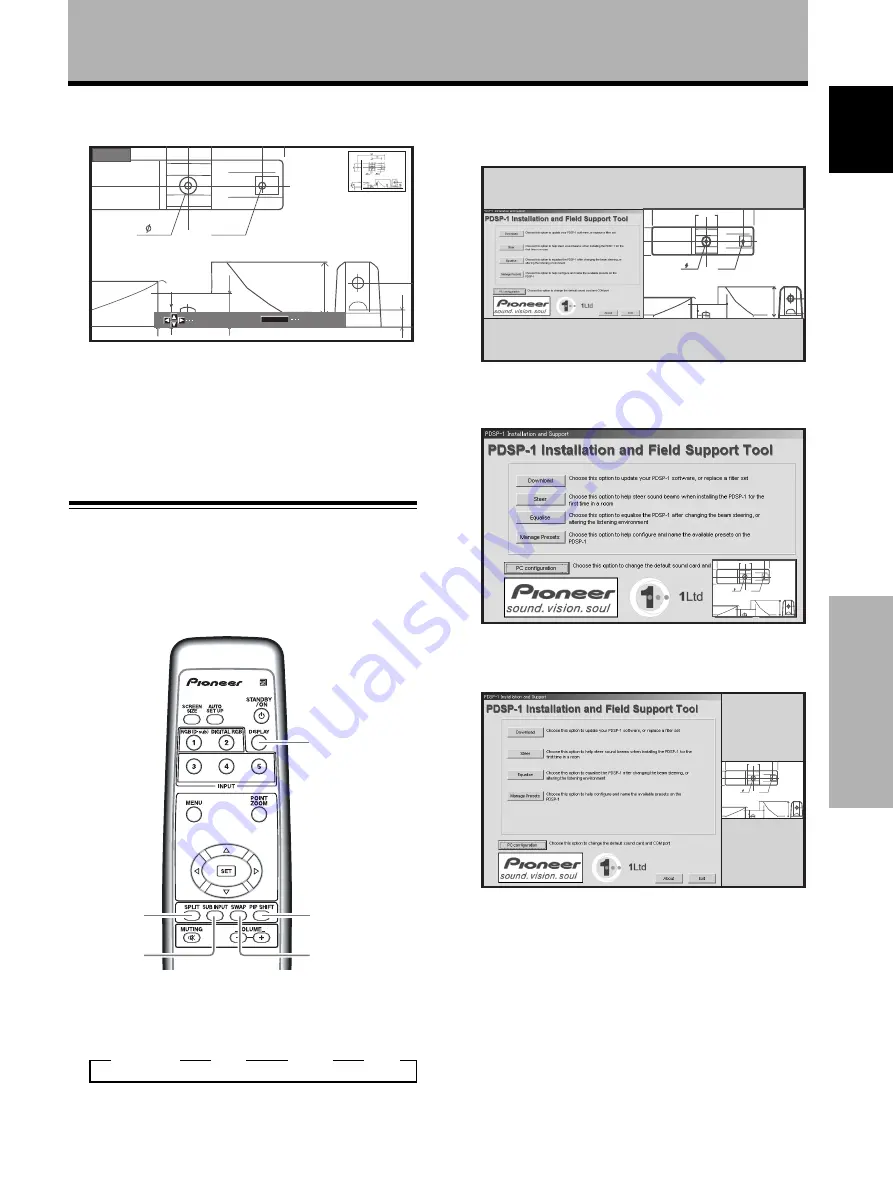
23
En
Operation
English
Multiscreen display
The panel’s multiscreen function allows the simultaneous
display of two inputs. The multiscreen display includes
three modes: 2-SCREEN, PinP, and PoutP.
1
Press the remote control’s SPLIT button.
Pressing the SPLIT button causes the display to cycle
through the following options:
3
2-SCREEN
3
PinP
3
PoutP
3
OFF
1
2-SCREEN
The main screen appears on the left and the subscreen
shows on the right.
66.0
22.1
R12
24
10
2
PinP
The subscreen appears in one of the four corners of the
main screen.
66.0
22.1
R12
24
10
3
PoutP
The subscreen appears beyond the right side of the
main screen.
66.0
22.1
R12
24
10
2
Press the remote control’s SUB INPUT butto
n to
select the subscreen input source.
To exchange the main screen and subscreen
inputs
Press the remote control’s SWAP button.
¶
In 2-SCREEN mode:
The right and left sides of the display switch; what
was previously the main screen becomes the sub-
screen and vice versa.
¶
In PinP or PoutP mode:
What was previously the main screen image appears
in reduced size as the subscreen image and vice
versa.
Operation
SWAP
PIP SHIFT
SUB INPUT
SPLIT
DISPLAY
2
Using the
5
/
∞
/
2
/
3
buttons, move the screen to
the desired part of the image.
10
84.3
50
10
22.1
R12
24
SCROLL
x 1.5
ZOOM
P.ZOOM
÷
Pressing the
POINT ZOOM
and
5
/
∞
/
2
/
3
buttons
again changes the zoom ratio and the position of the
enlarged screen.
÷
If the input signal changes, if input is changed through
the menu screen, or if the multiscreen mode is chosen,
the POINT ZOOM function is cancelled.
.






























