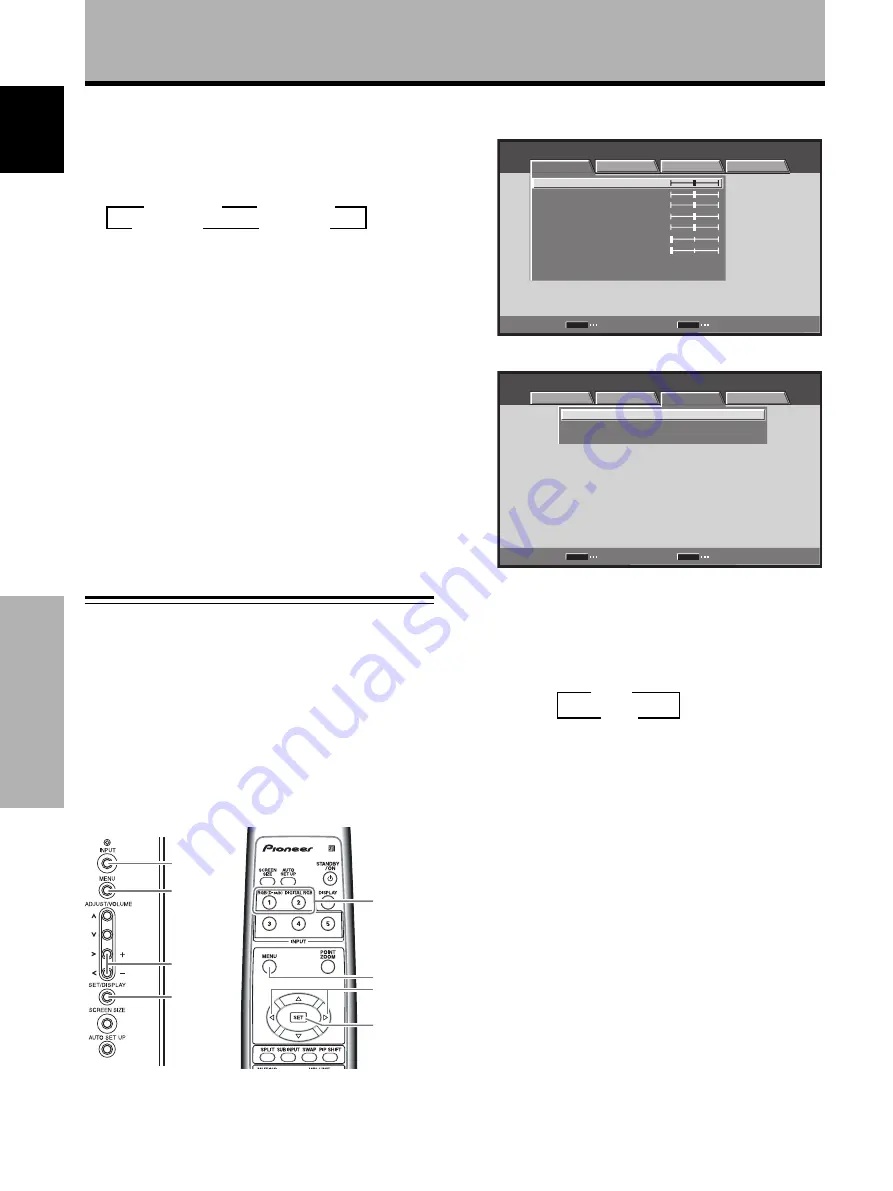
24
En
Operation
English
Operation
3
OFF
ON
2
Automatic power-off
(POWER MANAGEMENT)
This display is equipped with [POWER MANAGEMENT]
which allows the unit to automatically switch to the
Standby mode when no sync signal is detected.
(A warning message is displayed before this function
operates.)
Note
Always turn off the plasma display’s main power switch when
not using the panel for extended periods of time.
1
Press the MENU button to display the menu
screen.
MENU
INPUT1
ENTER
SET
EXIT
MENU
PICTURE
SCREEN
SETUP
OPTION
:
0
:
0
:
0
:
0
:
0
:
0
CONTRAST
:
0
BRIGHTNESS
R.LEVEL
G.LEVEL
B.LEVEL
H.ENHANCE
V.ENHANCE
PICTURE RESET
2
Use the
2
/
3
buttons to select [SETUP].
: V G A
:
:
SIGNAL FORMAT
CLAMP POSITION
:
AUTO
POWER MANAGEMENT
OFF
SET
MENU
MENU
INPUT1
CHANGE
EXIT
PICTURE
SCREEN
SETUP
OPTION
3
Press the SET button to confirm selection of
[POWER MANAGEMENT].
The factory default setting is [OFF].
Each time the button is pressed, the setting toggles
between OFF and ON.
÷
OFF .....
The panel continues in the operating mode,
regardless of the presence/absence of an
input sync signal.
÷
ON ....... I
f a sync signal is not detected, a warning
message appears for 8 seconds then the
display automatically enters the Standby
(*1), and the ON indicator flashes green.
If a sync signal is input again later, the
panel automatically returns to the normal
operating mode (*2)
.
*1. Power consumption about 0.8 W
*2. Except when input signal is G ON SYNC or
composite SYNC
4
When the setup is finished, press the MENU
button to exit the menu screen.
Note
The [POWER MANAGEMENT] function must be set individually
for each input (INPUT1 / INPUT2).
To return to operating mode:
To return to normal operation from the [POWER
MANAGEMENT] function’s Standby mode, either operate
your computer or press the INPUT button (on the panel
or using the remote control).
To change the position of the subscreen in PinP
mode:
Press the remote control’s PIP SHIFT.
Each press of the
PIP SHIFT
button causes the position of
the subscreen to move in the following direction:
To display the currently selected input
,
p
ress the DISPLAY button.
If the DISPLAY button is pressed while in multiscreen
mode, the main screen and sub-screen each appear
in its currently selected input.
Reminders
¶
When using the panel in a profit-making activity, or when
exhibiting images publicly, using the screen size function
to compress or stretch the image may result in infringement
of the copyrights of the image's owner(s).
¶
If the multiscreen display is left on for an extended period of
time or if the same multiscreen display is repeatedly shown
for short periods on an everyday basis, a residual image
pattern may be burned onto the screen.
¶
When selecting the 2-SCREEN mode, the screen image may
appear somewhat rougher depending upon the source.
¶
The multiscreen mode is canceled if a menu is opened or
if performing a POINT ZOOM.
¶
The screen size cannot be changed during multiscreen display.
¶
The sound of the input selected in the main menu is output
when using the multiscreen function.
3
Lower right
3
Upper right
Lower left
2
Upper left
2
Main unit operating
panel
Remote control unit
INPUT
MENU
SET
2
/
3
MENU
SET
2
/
3
INPUT






























