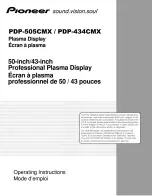Reviews:
No comments
Related manuals for PDP 434CMX

TMB-1018-BT
Brand: IC Sciences Pages: 2

RS110
Brand: Radiforce Pages: 48

ACD-521D
Brand: Aaeon Pages: 47

VZ-TFT-7
Brand: VARIZOOM Pages: 2

WGNBPA-230
Brand: Walgreens Pages: 73

AXIOM XL 16
Brand: Raymarine Pages: 86

HH241
Brand: Hanns.G Pages: 23

RHDM-2301
Brand: Barco Pages: 174

iC194
Brand: I-Inc Pages: 19

BA2218
Brand: Axis Pages: 4

515M
Brand: Microtek Pages: 23

FP71G+S
Brand: BenQ Pages: 35

VK-1239
Brand: Megellan Pages: 6

Sound'N Lights 71565
Brand: Fisher-Price Pages: 8

BW5151R Series
Brand: Uniden Pages: 32

V-SENSE V8403 T10
Brand: i3TOUCH Pages: 32

1619SW
Brand: AOC Pages: 1

FlexScan L665
Brand: Eizo Pages: 2