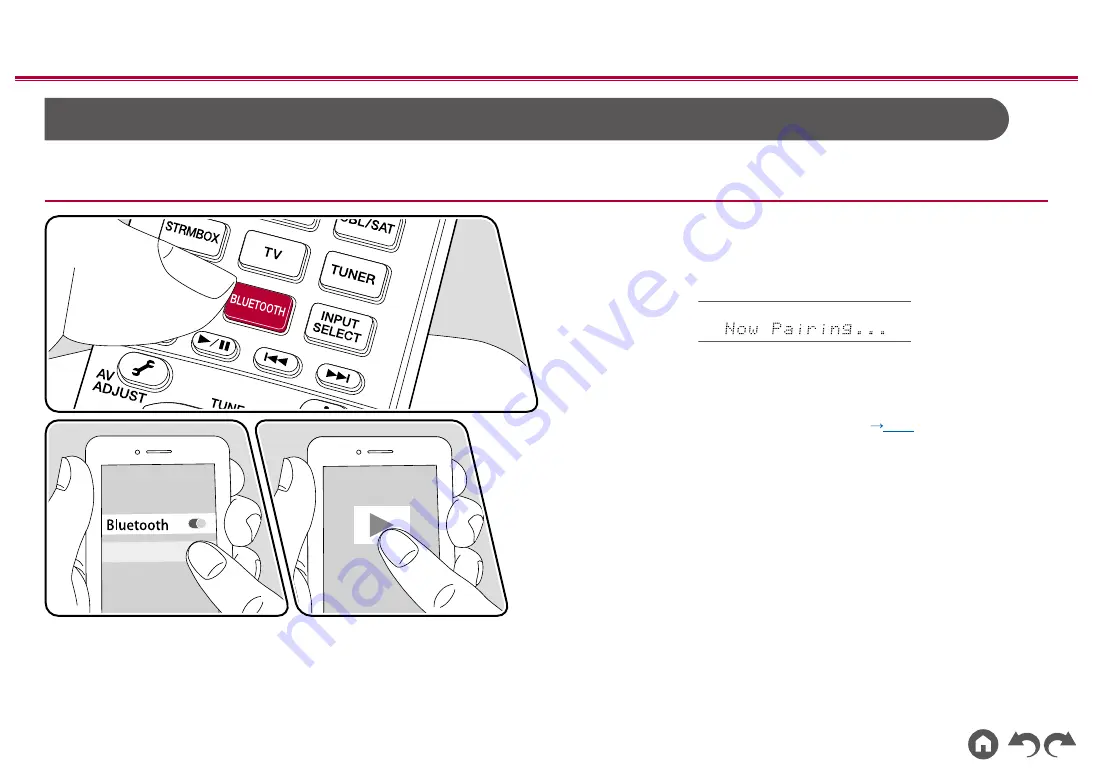
67
≫
≫
≫
≫
≫
≫
BLUETOOTH
®
Playback
You can wirelessly play the audio on a BLUETOOTH-enabled device, such as a smartphone.
Basic Operations
Perform the following procedure when this unit is on.
Pairing
1.
When you press the BLUETOOTH button, "Now Pairing..." is displayed on this
unit's display, and the pairing mode is enabled.
2.
Enable (turn on) the BLUETOOTH function of the BLUETOOTH-enabled
device, and then select this unit from among the devices displayed. If a
password is requested, enter "0000".
• This unit is displayed as "Pioneer VSX-LX304 XXXXXX". This display can
be changed with the Friendly Name function
(
p153
) or the Pioneer
Remote App (can be used with the iOS or Android™).
•
To connect another BLUETOOTH-enabled device, press and hold the
BLUETOOTH button until "Now Pairing..." is displayed, and then perform
step 2. This unit can store the pairing information of up to 8 paired devices.
•
The coverage area is approx. 48´/15 m. Note that connection is not always
guaranteed with all BLUETOOTH-enabled devices.
Playing Back
1.
Perform the connection procedure on the BLUETOOTH-enabled device.
2.
Playing the music file.
The input on this unit automatically switches to "BLUETOOTH".
Turn up the volume of the BLUETOOTH-enabled device to an appropriate
level.
•
Due to the characteristics of BLUETOOTH wireless technology, the sound
produced on this unit may slightly be behind the sound played on the
BLUETOOTH-enabled device.
Pioneer VSX-LX304XXX
















































