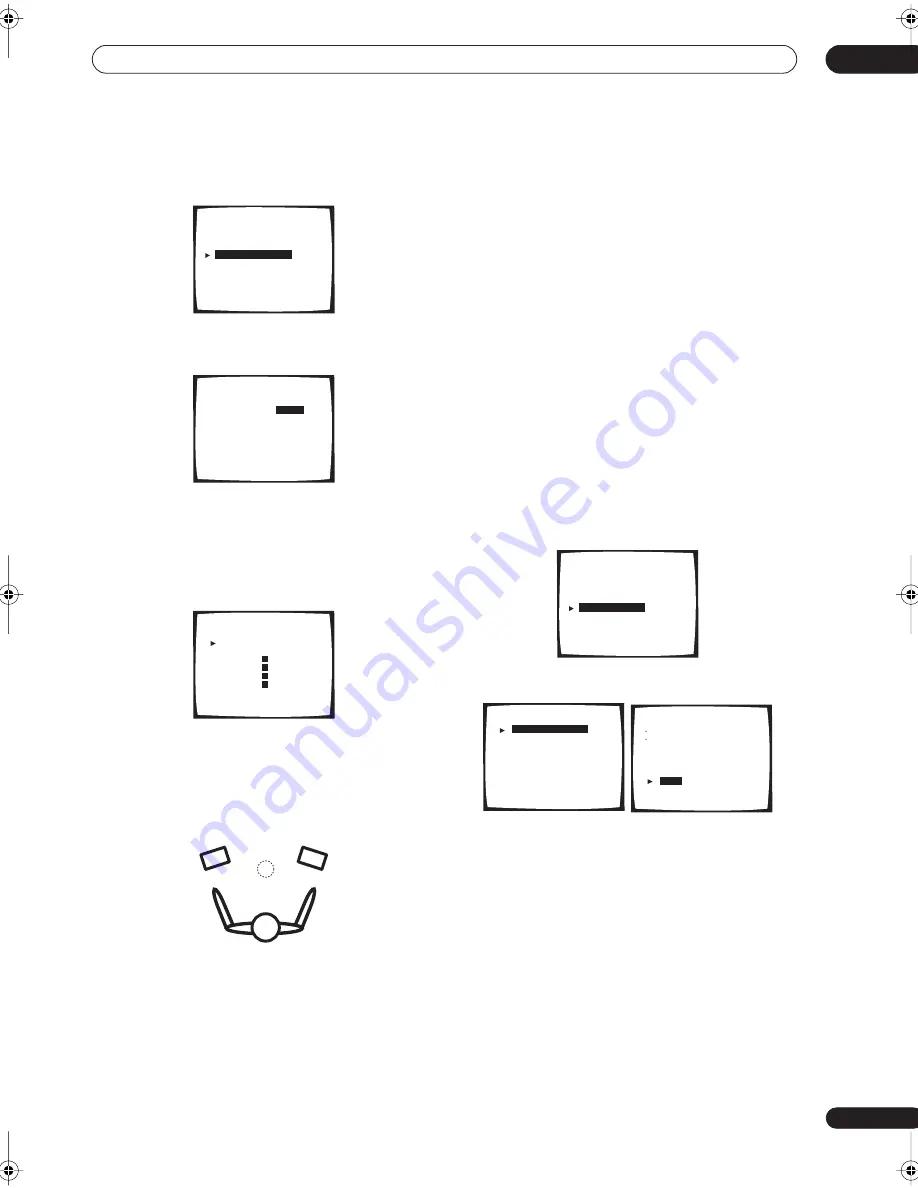
Advanced setup
11
77
En
1
Select ‘Fine Channel Delay’ from the Expert setup
menu.
2
Adjust the distance of the left channel from the
listening position.
3
Select each channel in turn and adjust the
distance as necessary.
Use
/
(cursor up/down) to adjust the delay of the
speaker you selected to match the front left (reference)
speaker. The delay is measured in terms of speaker
distance from
0.5
to
45
feet.
Listen to the reference speaker and use it to measure the
target channel. Face the two speakers with your arms
outstretched pointing at each speaker. Try to make the
two tones sound as if they are arriving simultaneously at
a position slightly in front of you and between your arm
span.
When it sounds like the delay settings are matched up,
press
ENTER
to confirm and continue to the next
channel.
• If you want to go back and adjust a channel, simply
use
/
(cursor up/down) to select it.
4
When you're finished, select ‘Exit’.
You will return to the Expert setup menu.
Acoustic Calibration EQ
Acoustic Calibration Equalization is a kind of room
equalizer for your speakers (excluding the subwoofer). It
works by measuring the acoustic characteristics of your
room and neutralizing the ambient characteristics that
can color the original source material. You can also make
these settings manually to get a frequency balance that
suits your tastes. A more advanced setup is also
available, where you can make detailed settings
according to your room’s reverb characteristics (see
Professional Acoustic Calibration
on page 79). You should
have the mic connected when using any of the setup
options.
Setting the Acoustic Calibration EQ automatically
If you have already completed
Automatically setting up for
surround sound
on page 12,
ALL CH ADJUST
and
FRONT
ALIGN
(below) should already be set. Therefore, if you
want to adjust your settings manually, you can skip to
Setting the Acoustic Calibration EQ manually
below.
1
Select ‘Acoustic Cal EQ’ from the Expert setup
menu.
2
Select ‘EQ AUTO SETTING’ then select ‘Start’.
As the receiver outputs test tones, the frequency balance
is adjusted automatically for the following settings:
•
ALL CH ADJUST
– All the speakers are set
individually so no special weighting is given to any
one channel.
•
FRONT ALIGN
– All speakers are set in accordance
with the front speaker settings.
!! Complete !!
is displayed on-screen after the Acoustic
Calibration Equalization is set. If you want to check the
settings, select
Check
. Select
Next
after you have
finished checking each screen.
• If you want to copy these settings and adjust them
manually, select
Data Copy
. Go to step 3 of
Copying
your Acoustic Calibration EQ settings
below.
Expert
[ Crossover Network
]
[ Fine Channel Level ]
[
Fine Channel Delay
]
[ Acoustic Cal EQ
]
[ Bass Peak Level
]
[ D-Range Control
]
[ Exit
]
1 0 . 0 f t
Fine Channel Delay
Left
[
]
Fine Channel Delay
STD:Left
2 5 . 0 f t
Right
[
]
Center
[
]
Surround
[
]
Surround
[
]
SurrBack
[
]
SurrBack
[
]
Subwoofer
[
]
[ Exit ]
R
R
L
L
1 0 . 0 f t
1 0 . 0 f t
1 0 . 0 f t
1 0 . 0 f t
1 0 . 0 f t
1 0 . 0 f t
1 0 . 0 f t
Expert
[ Crossover Network
]
[ Fine Channel Level ]
[ Fine Channel Delay ]
[
Acoustic Cal EQ
]
[ Bass Peak Level
]
[ D-Range Control
]
[ Exit
]
[
EQ AUTO SETTING
]
[
CUSTOM1 ADJUST ]
[ CUSTOM2 ADJUST ]
[
DATA COPY
]
[ DATA CHECK
]
[ Professional
]
[ Exit
]
Acoustic Cal EQ
EQ AUTO SETTING
Set microphone
Turn on subwoofer
[
Start
]
[ Cancel ]
VSX-54TX_0430.book 77 ページ 2004年5月6日 木曜日 午後8時7分
















































