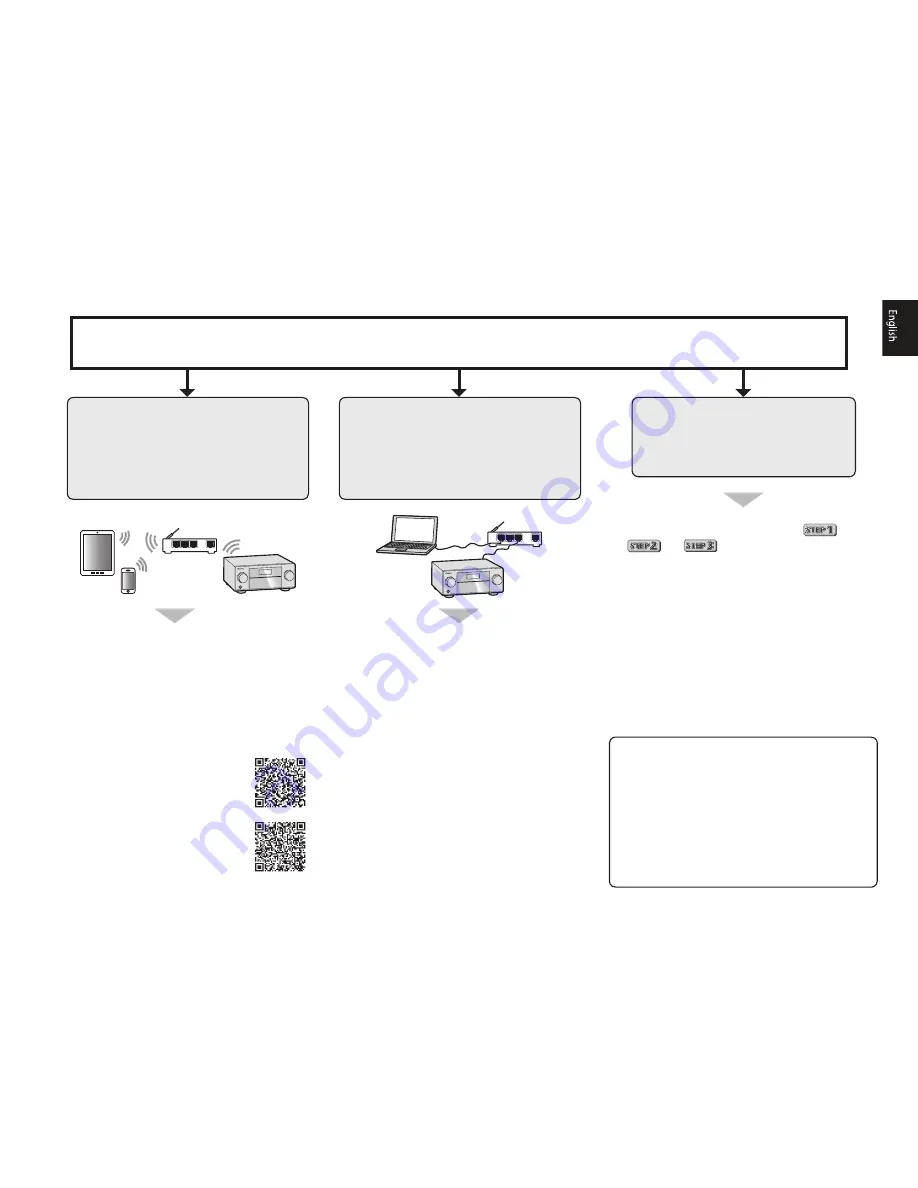
3
Connection and initial setup
Perform connection and initial settings in any of the ways listed below.
1
Read the booklet in the order of
A
A
.
2
Follow the instructions of each step to
proceed.
LAN
LAN
Download “Start-up Navi” app from here.
1
Download and start “Start-up Navi” app.
2
Proceed along with the app guidance to
perform connection and initial settings.
1
Please read the booklet ”If you have a Mac/
PC”.
2
Follow the guidance of the AVNavigator
built into the receiver to proceed with the
connection and initial settings.
Use “Start-up Navi” app to perform
connection and initial settings
• Use a smartphone/tablet.
• Network connection is required.
Follow the guidance of the built-in
AVNavigator to perform connection
and initial settings
• Use a Mac/PC.
• Network connection is required.
Follow the instructions in the
booklet to perform connection
and initial settings
If you have an iPhone or iPad
Please search for “Start-up Navi” app in the App
Store.
If you have an Android device
Please search for “Start-up Navi” app in Google
Play.
Regarding WIRELESS indicator flashing
• Flashes when using WAC Mode. (Mode where network
settings can be changed by iPhone, iPad and iPod
touch, when this receiver is being used as a Wi-Fi
Access point)
When the power is turned on after executing network
settings or through wired LAN connection, the
WIRELESS indicator will stop blinking.
• When not making a network connection, there is no
problem using it as is.
















































