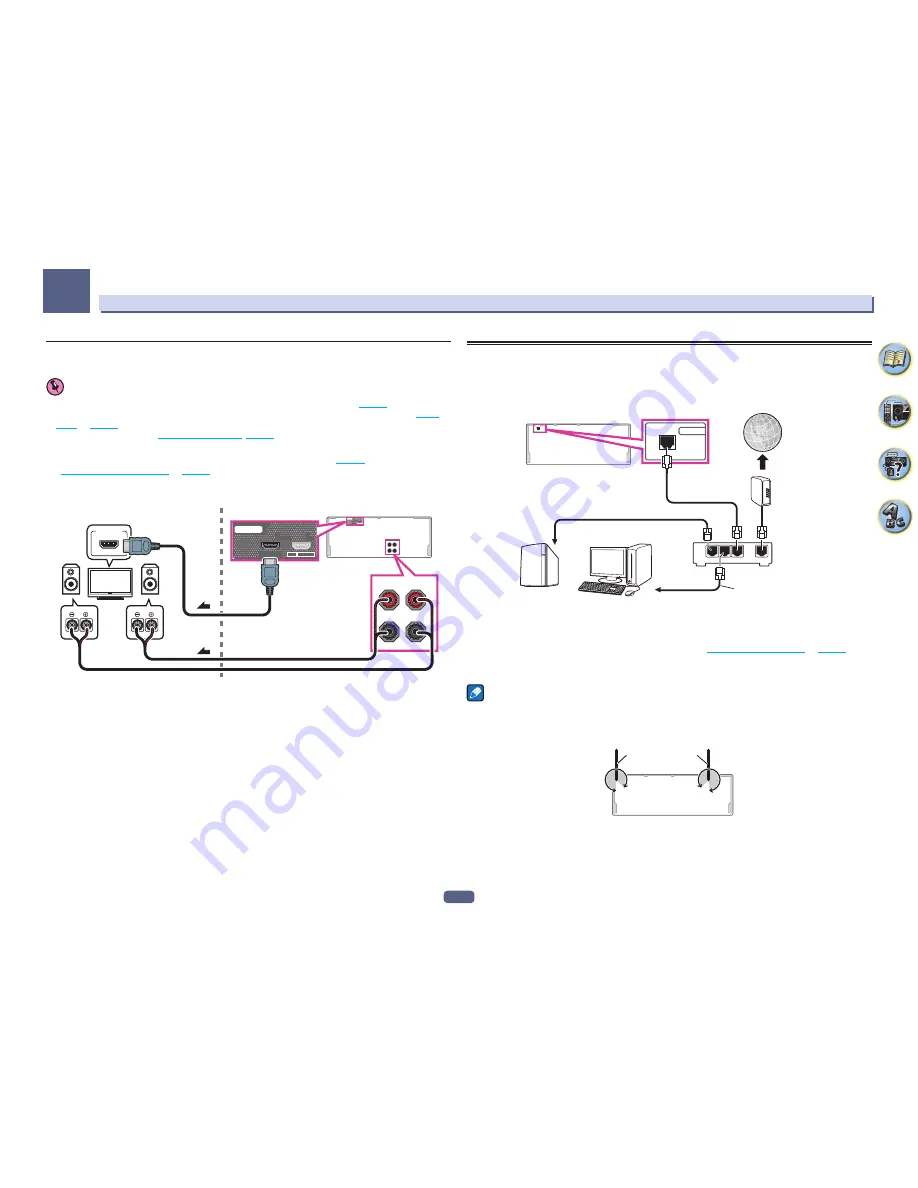
35
Connecting your equipment
03
Multi-zone connection using the HDMI terminal and speaker terminals
(HDZONE)
Important
!
The settings must be changed at
ZONE Setup
in order to use the
HDZONE
function (
page 98
).
!
To use the
HDZONE
functions, set
Control
or
Control Mode
in
HDMI Setup
to
OFF
. For details, see
HDMI
Setup
on
page 70
.
!
You must select
HDZONE
in
Speaker system setting
(
page 94
) to use this setup.
1 Connect the speaker to the surround back speaker terminal.
Which speaker terminal is connected defers depending on the
Speaker System
(
page 94
) setting. For details,
see
Installing your speaker system
on
page 24
.
The following figure shows the connection of the surround back speaker terminal.
2 Connect a TV monitor to the HDMI OUT 2 (HDZONE) terminal on this receiver.
2
(HDZONE)
1
MAIN
SELECTABLE
(Single)
SURROUND BACK
R
L
ARC
HDMI OUT
CONTROL
2
(HDZONE)
1
MAIN
SELECTABLE
ARC
HDMI OUT
CONTROL
(Single)
SURROUND BACK
R
L
R
L
HDMI IN
2
1
Sub zone (
HDZONE
)
Main zone
Connecting to the network through LAN interface
By connecting this receiver to the network via the LAN terminal, you can listen to Internet radio stations. To listen
to Internet radio stations, you must sign a contract with an ISP (Internet Service Provider) beforehand.
When connected in this way, you can play audio files stored on the components on the local network, including
your computer.
NETWORK
NETWORK
WAN
3
2
1
LAN
Internet
Modem
Router
LAN cable (sold separately)
to LAN port
to LAN port
Computer
NAS
Connect the LAN terminal on this receiver to the LAN terminal on your router (with or without the built-in DHCP
server function) with a straight LAN cable (CAT 5 or higher).
Turn on the DHCP server function of your router. In case your router does not have the built-in DHCP server func-
tion, it is necessary to set up the network manually. For details, see
Setting network connection
on
page 41
.
LAN terminal specifications
!
LAN terminal : Ethernet jack (10BASE-T/100BASE-TX)
Notes
!
When connecting the wireless LAN, please use with the wireless LAN antenna upright.
!
The range of movement of the wireless LAN antenna is as indicated in the diagram below. There is danger that
you may break it if unnecessary force is applied.
Wireless LAN antenna
!
Refer to the operation manual of the equipment you have as the connected equipment and connection method
may differ depending on your Internet environment.
!
When using a broadband Internet connection, a contract with an Internet service provider is required. For
more details, contact your nearest Internet service provider.
















































