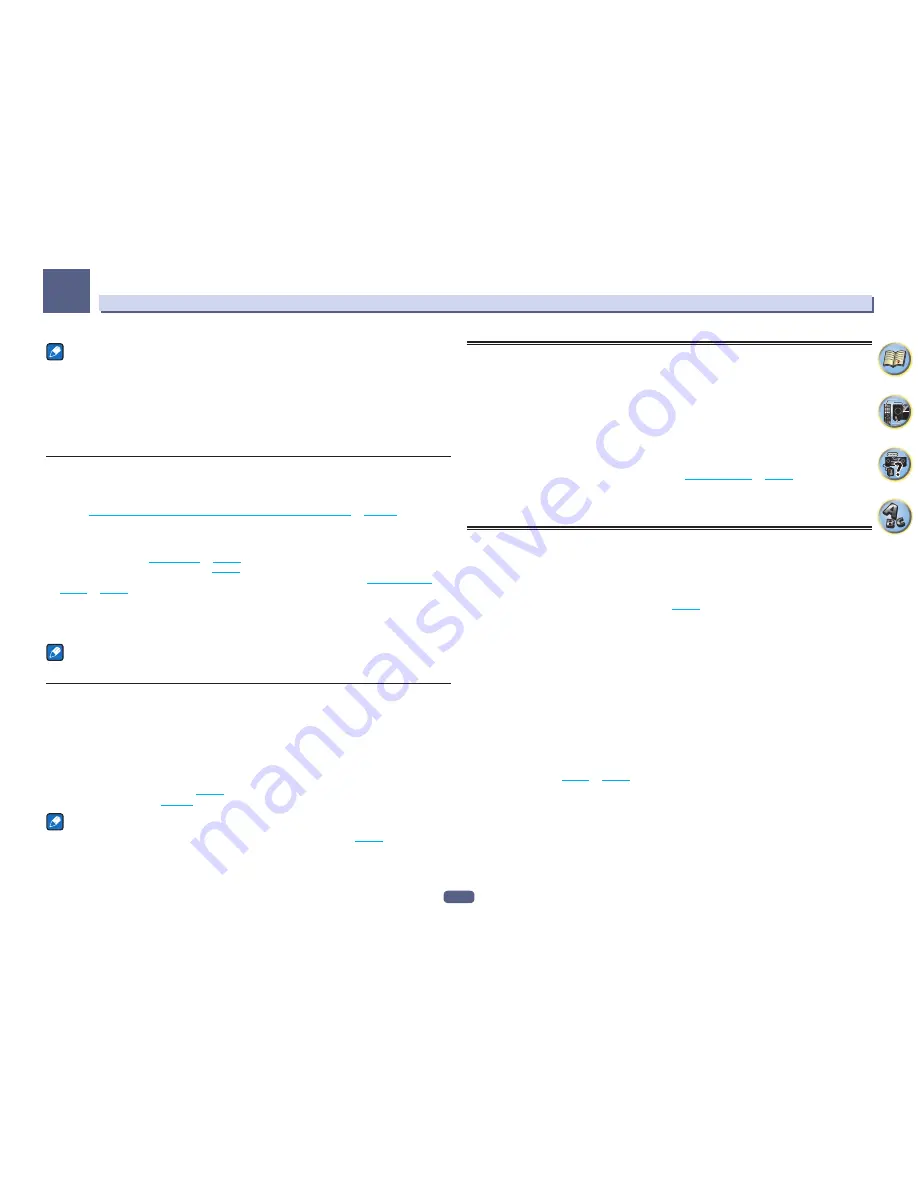
60
Listening to your system
06
Notes
!
The Front Stage Surround Advance (
F.S.SURROUND
) function allows you to create natural surround sound
effects using just the front speakers and the subwoofer.
!
When
ECO MODE 1
or
ECO MODE 2
is selected, the front panel’s display lights with the dimmest brightness.
!
Since
ECO MODE 1
and
ECO MODE 2
reduce the power consumption, the speakers are switched in function
of the number of input channels. Because of this, a speaker switching sound (clicking sound) may be pro-
duced when the number of input channels is switched. If this bothers you, switch to a different listening mode.
!
When using headphones,
SOUND RETRIEVER AIR
(only with the
BT AUDIO
input),
PHONES SURR
,
ECO MODE 1
and
ECO MODE 2
can be selected.
Using Stream Direct
Use the Stream Direct modes when you want to hear the truest possible reproduction of a source. All unneces-
sary signal processing is bypassed, and you’re left with the pure analog or digital sound source.
Processing differs depending on the input signal and whether or not surround back speakers are connected. For
details, see
Auto Surround, ALC and Stream Direct with different input signal formats
on
page 113
.
%
While listening to a source, press AUTO (AUTO SURR/ALC/STREAM DIRECT) to select the
mode you want.
Check the digital format indicators in the front panel display to see how the source is being processed.
!
AUTO SURROUND
– See
Auto playback
on
page 59
.
!
ALC
– Listening in Auto level control mode (
page 59
).
—
When
ALC
is selected, the effect level can be adjusted using the
EFFECT
parameter in
Setting the Audio
options
on
page 73
.
!
DIRECT
– Plays back sound from the source with the least modification next to
PURE DIRECT
. With
DIRECT
,
the only modifications added to
PURE DIRECT
playback are calibration of the sound field by the MCACC sys-
tem and the Phase Control effect.
!
PURE DIRECT
– Plays back unmodified sound from source with only minimal digital treatment.
Note
When listening through headphones, you can select
ALC
or
PURE DIRECT
mode only.
About Dolby Atmos
This AV receiver supports the latest Dolby Atmos surround sound system. Dolby Atmos is a new technology in
which, through real time calculation of audio data and meta data (position and time information) included in the
audio signal, a surround sound space is achieved irrespective of the speaker layout and number of speakers.
Dolby Atmos contents are required to enjoy Dolby Atmos. For Blu-ray discs with Dolby Atmos, Dolby Atmos can
be played by connecting most conventional Blu-ray discs with this receiver using HDMI.
In addition, the following connection and settings are necessary to play Dolby Atmos.
!
Any one of top-middle, surround back, or front-wide must be selected.
!
The listening mode of any one of
AUTO SURROUND
,
DIRECT
,
PURE DIRECT
must be selected.
!
Settings for
RENDER
must be
OBJECT
(
page 73
).
For details on Dolby Atmos, see
page 116
.
Note
When playing back Dolby Atmos content, the program format indicator does not light (
page 15
).
‘
Dolby Atmos
’ is displayed in the display of this receiver.
Selecting MCACC presets
!
Default setting:
MEMORY 1
If you have calibrated your system for different listening positions, you can switch between settings to suit the
kind of source you’re listening to and where you’re sitting (for example, watching movies from a sofa, or playing a
video game close to the TV).
1 Press MAIN RECEIVER to switch the remote control to the receiver operation mode, and
then press AUDIO P..
2 Use
i
/
j
to select ‘MCACC’.
An indicator such as
c
M1. MEMORY 1
d
is displayed in the front panel display.
3 Use
k
/
l
to select the setting.
Press repeatedly to select one of the six MCACC presets. See
Data Management
on
page 92
to check and man-
age your current settings.
!
These settings have no effect when headphones are connected.
!
You can also press
k
/
l
to select the MCACC preset.
Choosing the input signal
On this receiver, it is possible to switch the input signals for the different inputs as described below.
!
This receiver can only play back Dolby Digital, PCM (32 kHz to 192 kHz) and DTS (including DTS 96/24) digital
signal formats. The compatible signals via the HDMI terminals are: Dolby Digital, DTS, PCM (32 kHz to 192
kHz), Dolby TrueHD, Dolby Digital Plus, DTS-EXPRESS, DTS-HD Master Audio and SACD.
!
You may get digital noise when an LD, CD, DVD or BD player compatible with DTS is playing an analog signal.
To prevent noise, make the proper digital connections (
page 26
) and set the signal input to
DIGITAL
.
!
Some DVD players don’t output DTS signals. For more details, refer to the instruction manual supplied with
your DVD player.
1 Press MAIN RECEIVER to switch the remote control to the receiver operation mode, and
then press AUDIO P..
2 Use
i
/
j
to select ‘SIGSEL’.
3 Use
k
/
l
to select the input signal corresponding to the source component.
Each press cycles through the options as follows:
!
AUTO
– The receiver selects the first available signal in the following order:
HDMI
;
DIGITAL
;
ANALOG
.
!
ANALOG
– Selects an analog signal.
!
DIGITAL
– Select an optical or coaxial digital input signal. ‘
DIGITL
’ is displayed on the front panel display.
!
HDMI
– Selects an HDMI signal.
—
When the
HDMI
audio output parameter is set to
THROUGH
, the sound will be heard through your TV, not
from this receiver.
When set to
DIGITAL
,
HDMI
or
AUTO
(only selected
DIGITAL
or
HDMI
), the indicators light according to the
signal being decoded (see
Display
on
page 15
).
















































