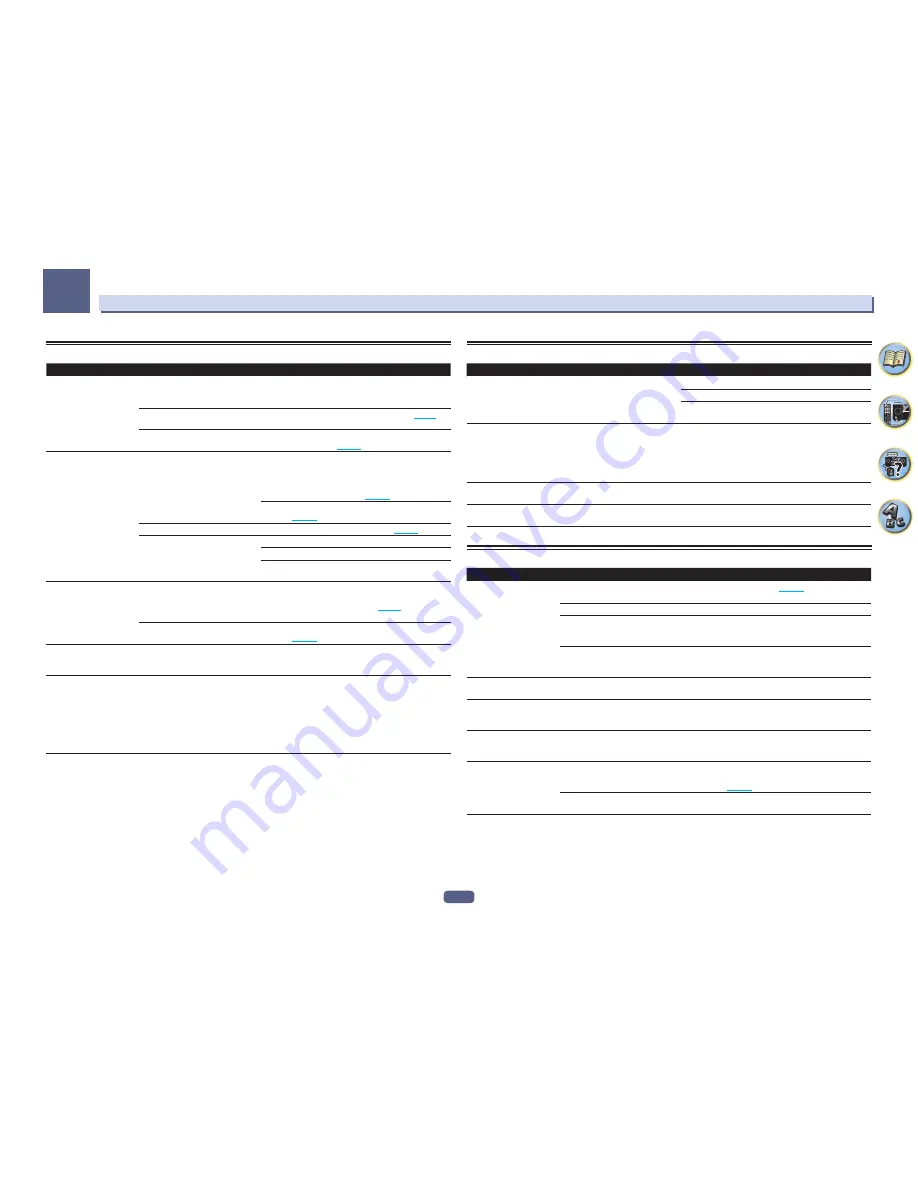
106
FAQ
13
USB interface
Symptom
Cause
Remedy
The folders/files stored on a
USB memory device are not
displayed.
The folders/files are currently stored
in a region other than the FAT (File
Allocation Table) region.
Store the folders/files in the FAT region.
The number of levels in a folder is
more than 9.
Limit the maximum number of levels in a folder to 9 (
page 53
).
The audio files are copyrighted.
Copyrighted audio files stored on a USB memory device
cannot be played back (
page 53
).
A USB memory device is
not recognized.
The USB memory device does not
support the mass storage class
specifications.
Try using a USB memory device compatible with the mass
storage class specifications. Note that there are cases
where even the audio files stored on a USB memory device
compatible with the mass storage class specifications are
not played back on this receiver (
page 53
).
Connect the USB memory device and switch on this
receiver (
page 36
).
A USB hub is currently being used.
This receiver does not support USB hubs (
page 53
).
This receiver recognizes the USB
memory device as a fraud.
Switch off and on again this receiver.
Reconnect the USB device with the receiver switched off.
Change to an input other than iPod/USB, then set the input
back to iPod/USB.
A USB memory device is
connected and displayed,
but the audio files stored
on the USB memory device
cannot be played back.
Some formats of USB memory
devices, including FAT 12, NTFS, and
HFS, cannot be played back on this
receiver.
Check whether the format of your USB memory device is either
FAT 16 or FAT 32. Note that the FAT 12, NTFS, and HFS formats
cannot be played back on this receiver (
page 53
).
The file format cannot be properly
played back on this receiver.
See the list of file formats that can be played back on this
receiver (
page 54
).
The USB memory cannot be
operated with the remote
control.
—
Press
iPod USB
to set the remote control to the iPod USB
control mode.
Over Current
shows in the
display.
—
There is a problem with the power supply for the USB
memory. After turning off the receiver, disconnect the USB
memory, connect the USB memory again and then turn on
the power of the receiver.
If
Over Current
is displayed even though the above opera-
tion is repeated several times, there is a problem with the
receiver or USB memory. Disconnect the power cable and
request repair.
iPod
Symptom
Cause
Remedy
iPod is not recognized.
This receiver recognizes the iPod as
a fraud.
Switch off and on again this receiver.
Reconnect the iPod with the receiver switched off.
Change to an input other than iPod/USB, then set the input
back to iPod/USB.
iPod touch/iPhone is not
recognized or otherwise
does not operate properly.
The iPod’s operation may be
unstable.
Try performing the operation below.
1. Press the sleep/sleep cancel button on the iPod touch/
iPhone simultaneously with the home button for at least 10
seconds to restart the device.
2. Turn this receiver’s power on.
3. Connect the iPod touch/iPhone to this receiver.
iPod cannot be operated
with the remote control.
—
Press
iPod USB
to set the remote control to the iPod USB
control mode.
No audio is output when
operating from an iPod.
—
Press
iPod iPhone DIRECT CONTROL
on the front panel,
to switch to iPod operation.
Network
Symptom
Cause
Remedy
Cannot access the network. The LAN cable is not firmly con-
nected.
Firmly connect the LAN cable (
page 35
).
The router is not switched on.
Switch on the router.
Internet security software is cur-
rently installed in the connected
component.
There are cases where a component with Internet security
software installed cannot be accessed.
The audio component on the net-
work which has been switched off is
switched on.
Switch on the audio component on the network before
switching on this receiver.
Fails Wireless Accessory
Configuration.
iOS equipment is not connected to
the Wi-Fi equipment.
Connect the iOS equipment to Wi-Fi.
Playback does not start
while “
Connecting...
” con-
tinues to be displayed.
The component is currently discon-
nected from this receiver or the
power supply.
Check whether the component is properly connected to
this receiver or the power supply.
The network function can-
not be operated with the
remote control.
—
Press
NET
to set the remote control to the network function
control mode.
The PC or Internet radio is
not properly operated.
The corresponding IP address is not
properly set.
Switch on the built-in DHCP server function of your router,
or set up the network manually according to your network
environment (
page 41
).
The IP address is being automati-
cally configured.
The automatic configuration process takes time. Please
wait.
















































