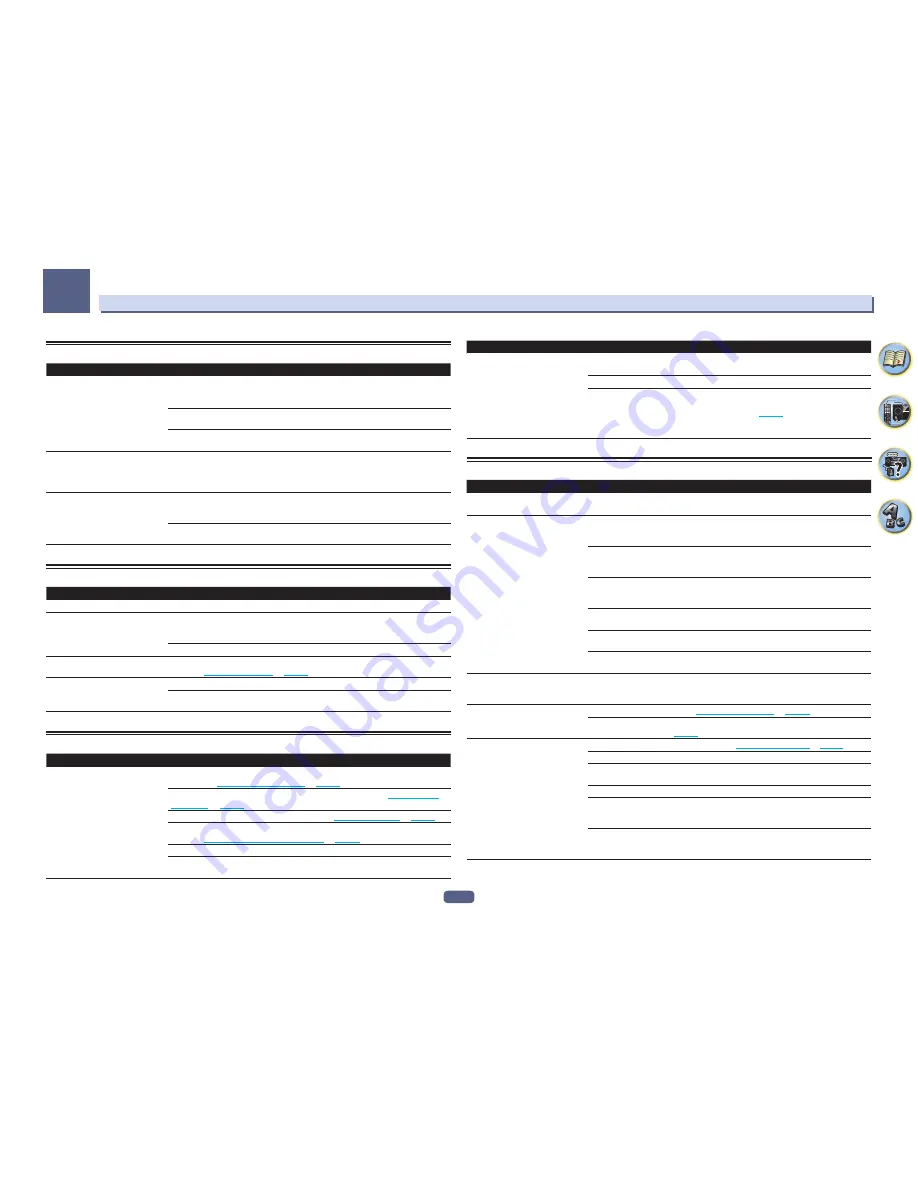
104
FAQ
13
Professional Calibration EQ graphical output
Symptom
Remedy
The reverb characteristics graph
after EQ calibration does not appear
entirely flat.
There are cases where the graph does not appear flat (even when selecting
ALL CH ADJ
in the Auto MCACC Setup) due to adjustments made to compensate for room character-
istics to achieve optimal sound.
Areas of the graph may appear identical (before and after) when there is little or no
adjustment needed.
The graph may appear to have shifted vertically when comparing before and after mea-
surements.
EQ adjustments made using the
Manual MCACC setup do not appear
to change the reverb characteristics
graph after EQ calibration.
Despite level adjustments being made, the filters used for analysis may not display these
adjustments in the reverb characteristics graph after EQ calibration. However, these
adjustments are taken into account by the filters dedicated to overall system calibration.
Lower frequency response curves do
not seem to have been calibrated for
SMALL
speakers.
Low frequencies used in bass management (the subwoofer channel) will not change for
speakers that have been specified as
SMALL
in the configuration, or do not output these
frequencies.
Calibration is performed, but due to your speakers’ low frequency limitations, no measur-
able sound is output for display.
Display
Symptom
Remedy
The display is dark or off.
Press
DIMMER
repeatedly to select a different brightness.
The OSD screen is not displayed.
The on-screen display is not displayed unless this receiver’s
HDMI OUT
terminal is con-
nected to the TV by HDMI cable. If the TV does not support HDMI, watch this receiver’s
front panel display when performing operations and making settings.
When the input is a 3D signal, OSD cannot be displayed.
Even through the input is switched,
DIGITAL
does not light.
Check the digital connections and make sure that the digital inputs are assigned cor-
rectly (see
The Input Setup menu
on
page 48
).
When playing Dolby Digital or DTS
sources, the receiver’s format indica-
tors do not light.
Check that the player isn’t set up so that Dolby Digital and DTS sources are converted to PCM.
Ensure that if there are several audio tracks on the disc, the Dolby Digital or DTS is
selected.
Remote control
Symptom
Remedy
Cannot be remote controlled.
Set the remote control unit’s remote control mode so that it matches the setting on the
main unit (see
Operating multiple receivers
on
page 81
).
Check whether the receiver’s remote control mode is properly set (see
Remote Control
Mode Setup
on
page 98
).
Try replacing the batteries in the remote control (see
Loading the batteries
on
page 11
).
Be sure to operate within 7 m (23 ft.) and a 30º angle of the remote sensor on the front
panel (see
Operating range of remote control unit
on
page 11
).
Check that there are no obstacles between the receiver and the remote control.
Make sure that there is no fluorescent or other strong light shining on to the remote
sensor.
Symptom
Remedy
Other components can’t be operated
with the system remote.
If the battery ran down, the preset codes may have been cleared. Re-enter the preset
codes.
The preset code may be incorrect. Redo the procedure for entering preset codes.
When commands from the remote control units of other devices are registered using the
learning function, in some cases they may not be learned properly. In this case, register
the commands again using the learning function (see
page 82
). If they still do not work,
they may be in a special format that cannot be registered on this receiver’s remote con-
trol. Operate the device using another remote control.
HDMI
Symptom
Remedy
The
HDMI
indicator blinks continu-
ously.
Check all the points below.
Video/audio is not output or is inter-
rupted.
This receiver is HDCP-compatible. Check that the components you are connecting are
also HDCP-compatible. If they are not, please connect them using the component or
composite video jacks.
Depending on the connected source component, it’s possible that it will not work with
this receiver (even if it is HDCP-compatible). In this case, connect using the component
or composite video jacks between source and receiver.
If the problem still persists when connecting your HDMI component directly to your
monitor, please consult the component or monitor manual or contact the manufacturer
for support.
If video images do not appear on your TV, try adjusting the resolution, Deep Color or other
setting for your component.
While analog video signals are being output over HDMI, use a separate connection for
audio output.
To output signals in Deep Color, use an HDMI cable (High Speed HDMI
®
/
TM
Cable) to
connect this receiver to a component or TV with the Deep Color feature.
The picture and sound output get cut
off, or there is no output produced.
Influence from a TV whose power is set to standby may cause the picture or sound output
to not be produced or to get cut off. In this case, press
OUT P.
, and make sure to use an
output other than the HDMI output to which that TV is connected.
No picture.
Try changing the
SCAL
setting (in
Setting the Video options
on
page 75
).
To use the
HDMI OUT 2
terminal in the main zone, set the
MAIN/HDZONE
Output Setting
to
MAIN
(
page 98
).
No sound, or sound suddenly
ceases.
Check that the HDMI Audio setting is set to
AMP
(
Setting the Audio options
on
page 73
).
If the component is a DVI device, use a separate connection for the audio.
If analog video is being output over HDMI, please use a separate connection for the
audio.
Check the audio output settings of the source component.
HDMI format digital audio transmissions require a longer time to be recognized. Due
to this, interruption in the audio may occur when switching between audio formats or
beginning playback.
Turning on/off the device connected to this unit’s
HDMI OUT
terminal during playback,
or disconnecting/connecting the HDMI cable during playback, may cause noise or inter-
rupted audio.
















































