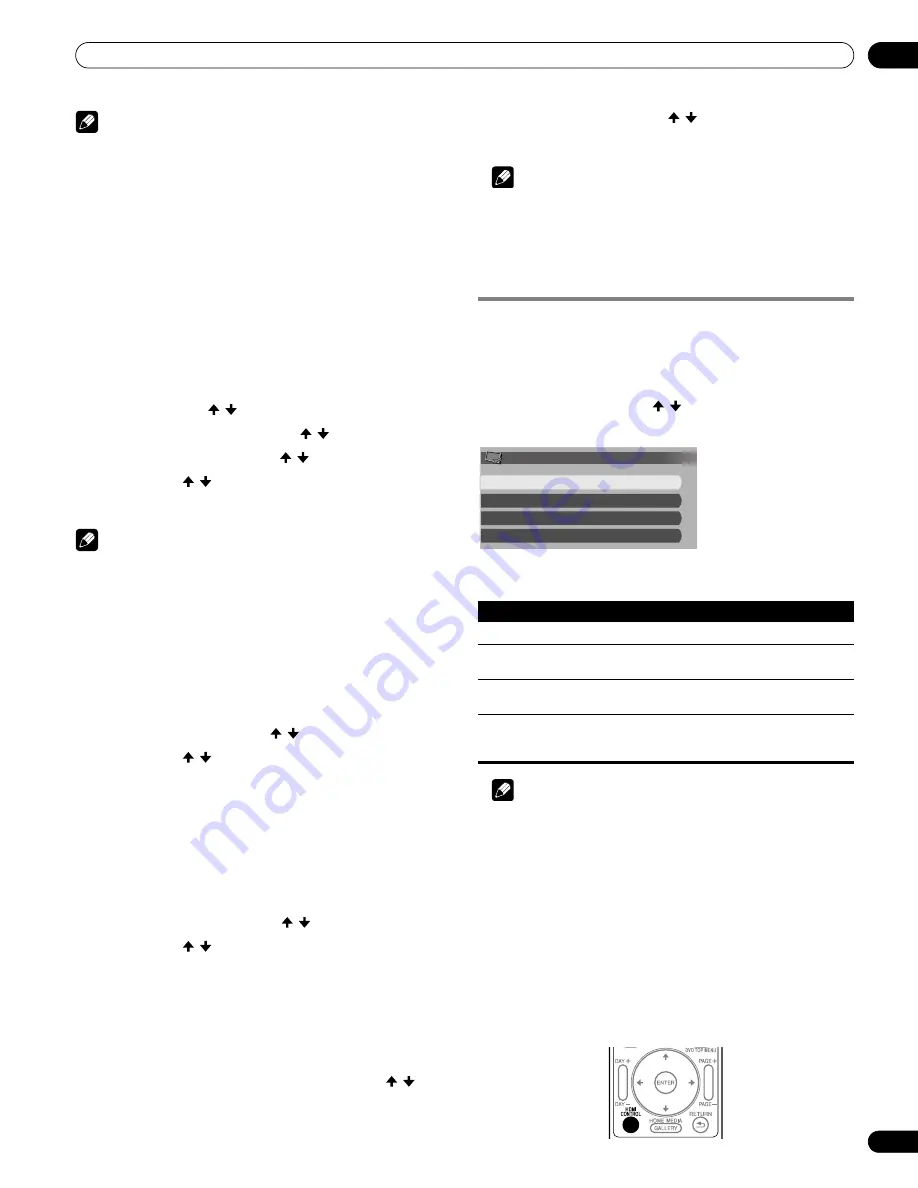
97
En
Using the HDMI Control
13
Note
• If you have selected “Off” in step 5, a message “Operations
cannot be carried out. Confirm the HDMI control settings.”
appears when
HDMI CONTROL
is pressed on the remote
control unit.
• If you operate an HDMI supported device(s) using an HDMI
terminal other than the terminal selected in “Input Setting”, a
malfunction may occur. When connecting to any HDMI
terminals other than the terminal selected in “Input Setting”,
make sure to enter the settings of the external device(s) so that
the HDMI Control function does not operate.
Selecting the Power Off Control
You can select whether or not the connected device is turned Off
when the plasma display is turned Off.
(factory default is “On”)
1
Press HOME MENU.
2
Select “Option” ( / then ENTER).
3
Select “HDMI Control Setting” ( / then ENTER).
4
Select “Power Off Control” ( / then ENTER).
5
Select “On” ( / then ENTER).
6
Press HOME MENU to exit the menu.
Note
• The “Power Off Control” function is valid for the devices
connected to any of HDMI terminals at the rear of the plasma
display.
Selecting the Power-On Ready
You can select whether or not the plasma display is turned On when
the connected Pioneer recorder or player is turned On and images
are input to the plasma display.
(factory default is “On”)
1
Repeat steps 1 to 3 in
Selecting the Power Off Control
.
2
Select “Power-On Ready” ( / then ENTER).
3
Select “On” ( / then ENTER).
4
Press HOME MENU to exit the menu.
Selecting the Hold Sound Status
You can select whether or not the function is held for the
connected Pioneer AV system even if the system is placed into
standby during HDMI Control operations.
(factory default is “Off”)
1
Repeat steps 1 to 3 in
Selecting the Power Off Control
.
2
Select “Hold Sound Status” ( / then ENTER).
3
Select “On” ( / then ENTER).
4
Press HOME MENU to exit the menu.
Power On/Off Test
You can confirm if the Power On/Off control function is effective
between the plasma display and the connected device.
1
Repeat steps 1 to 3 in
Selecting the Power Off Control
.
2
Select “Power On Test” or “Power Off Test” ( / then
ENTER).
A list containing devices appears when multiple HDMI devices
are connected to the HDMI terminals.
3
Select the desired device ( / then ENTER).
4
Press HOME MENU to exit the menu.
Note
• Devices that can be checked for Power On/Off Test are those
connected to HDMI terminals as set in “Input Setting”.
• If the Power On/Off Test fails, check for the connection and
setting.
Using the HDMI Control menus
You can enjoy various functions with the connected Pioneer
recorder, player or AV system that supports the HDMI Control
functions by selecting and using the corresponding HDMI
Control menus.
1
Press HOME MENU.
2
Select “HDMI Control” ( / then ENTER).
The HDMI Control menu is displayed.
HDMI Control menu
Note
• To use the HDMI Control functions, a Pioneer recorder, player
or AV system that supports the HDMI Control functions is
required.
• Not all operations may be controlled for the connected devices.
• The HDMI Control menu is not selectable when “Off” is
selected in “Input Setting” for the “HDMI Control Setting”
menu.
• The CTRL Panel (AV-SYS) menu is only available when the
sound is output from the AV system.
• The Playback CTRL Panel menu is selectable when the
connected recorder or player is ready to operate.
• You can also display the HDMI Control menu by pressing
HDMI CONTROL
on the remote control unit of the plasma
display.
Item
Description
Disc Navigator
Displays a title list of the connected recorder or player
CTRL Panel
(AV-SYS)
Displays the control panel for the connected AV system on
the plasma display
Playback CTRL
Panel
Displays the control panel for the connected recorder or
player on the plasma display
Switch to AV
Sound (Switch to
PDP Sound)
Switches between the plasma display and the connected AV
system to which sound is output
HDMI Control
Disc Navigator
CTRL Panel(AV-SYS)
Playback CTRL Panel
Switch to AV Sound
PRO150FD.book Page 97 Tuesday, June 12, 2007 12:37 PM
















































