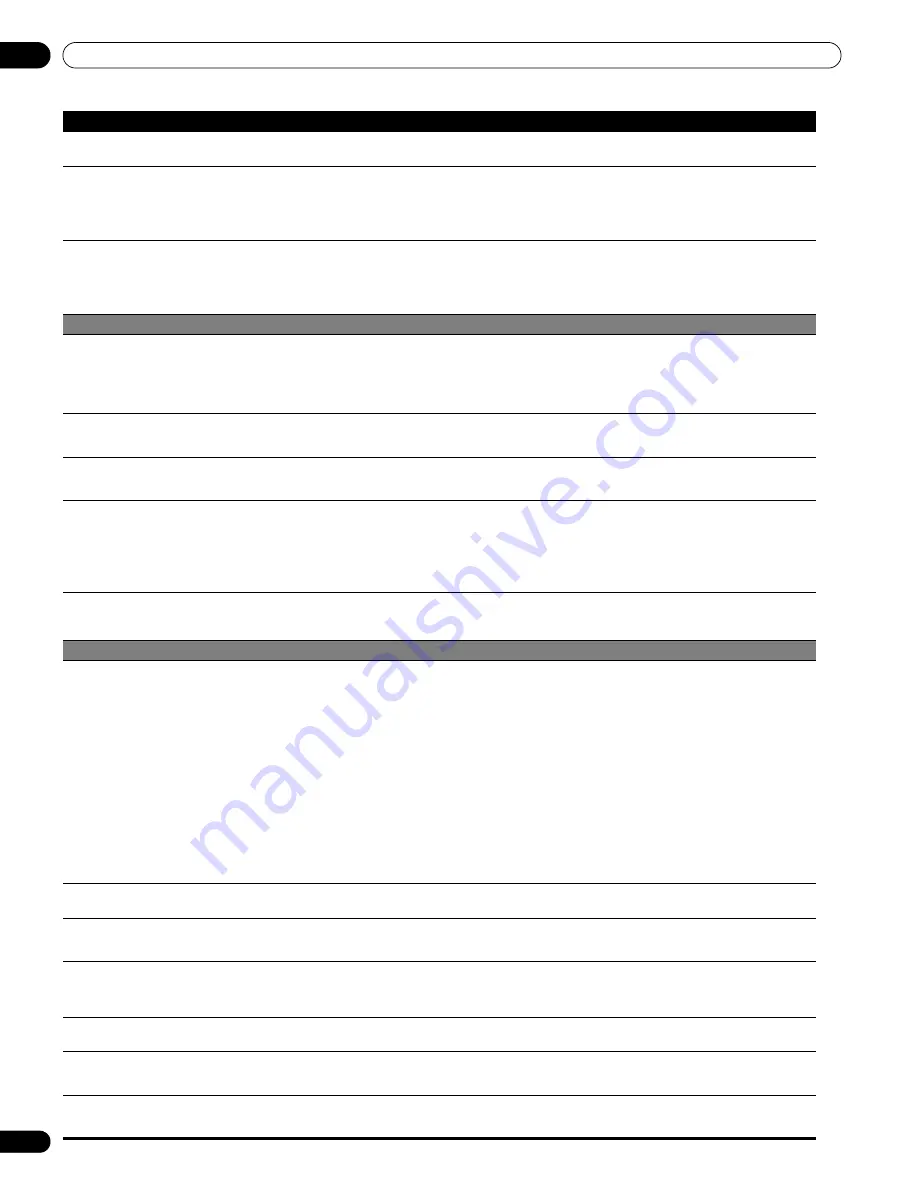
110
En
Appendix
15
• Strange color, light color, dark or color
misalignment.
• Adjust the picture tone. (See page 60.)
• Is the room too bright? The picture may look dark in a room that is too bright.
• After-image lag.
• After displaying a still image or a very bright image for a certain period of time, if the screen is then switched
to a darker scene, the previous image may appear as an after-image.
• This can be rectified by playing a rather bright moving image for several minutes. However, displaying a still
image for excessively long periods of time may cause permanent display deterioration.
• You can display the “Video Pattern” screen that helps eliminate after-image when it occurs. (See page 70.)
• Brightness and color tone on both sides
differ from those in the center in 4:3
mode.
• If images in 4:3 mode or letterbox images are displayed for long periods or for shorter periods over several
days, an after-image may remain due to burning. This is a characteristic of plasma displays.
• We recommend that you enjoy watching images in a full screen mode as much as possible. (See page 68.)
• We recommend you select “Auto” for “Brightness Sync.” in the Side Mask setting. This adjusts the
brightness of the gray side masks according to the brightness of the main image. (See page 69.)
HDMI Control
• HDMI Control functions do not operate.
• Check if the connections are properly made between the plasma display and the device that supports the HDMI
Control functions. (See page 95.)
• HDMI Control may not operate properly if you do not use an HDMI cable that supports the HDMI 1.3 Specification.
• Check if you have entered the settings properly for “Setting the HDMI Control”. (See page 96.)
• Check if the settings for the HDMI Control functions are effective on the connected device(s). For details, refer to the
operation manual that came with the device.
• No image and audio is presented.
• Check if the connections are properly made between the plasma display and the device that supports the the HDMI
Control functions. (See page 95.)
• Check if you have entered the settings properly for “Setting the HDMI Control”. (See page 96.)
• No picture.
• Check if the connections are properly made between the plasma display and the device that supports the HDMI
Control functions. (See page 95.)
• Check if you have entered the settings properly for “Setting the HDMI Control”. (See page 96.)
• No sound.
• Check if the connections are properly made between the plasma display and the device that supports the HDMI
Control functions. (See page 95.)
• Check if you have entered the settings properly for “Setting the HDMI Control”. (See page 96.)
• Check if you have an HDMI controlled AV system connected to one HDMI terminal and the recorder or player
connected to another HDMI terminal on the plasma display. When connected this way, audio out from the recorder/
player does not go through the plasma display SPDIF terminal resulting in no sound to the AV system. When using
an AV system and recorder or player, be sure to connect the recorder or player to the AV system input terminal.
• An error message “The device cannot be
operated. Please check the connection.”
appears.
• Check if the connections are properly made between the plasma display and the device that supports the HDMI
Control functions. (See page 95.)
• Check if you have entered the settings properly for “Setting the HDMI Control”. (See page 96.)
Home Media Gallery/NETWORK
• No servers are found.
• Confirm that the PC is On and not in Standby or Sleep. (nothing is chosen in “Select Servers”). When the PC has
started with the “Wake On LAN” (WOL), check if the PC complies with WOL or if the WOL setup has been properly
done on the device manager for BIOS or Windows.
• Check the physical connections (hub, 100BASE-TX/10BASE-T, or crossed cable and other cable quality when cabled
directly to a PC). It is strongly recommended to use 100BASE-TX for playback quality and display speed.
• Check the logical connections (IP Address setup, DHCP, etc.). Confirm the IP Address is correct if acquired by Auto
IP and Firewall setup. Also check if the IP Address is properly acquired with DHCP on the “Network Setup” screen
that follows the “Setup” menu.
• Using two or more application servers on a single PC may cause unstable operation.
For proper operation, it is strongly recommended that one application server is used on a single PC.
• Check the PC if its media server is running. Restart if necessary. Check if one or more servers are On (this may cause
malfunction).
• Check if the PC is operating properly. Reboot the PC after confirming its specifications and setup.
• Check the media server setup. If a client is registered manually the setup procedure may have to be run again. An
option “Not Allowed” may have been selected for connections.
• Check if UPnP (Universal Plug and Play) is enabled on your router. If it is not, enable it. Refer to your router’s
instruction manual for procedures.
• Wait for a short period then select “Update to Latest Information” from the Tool Menu. (See page 78)
• No previously connected server(s) found
(items in “Select Servers” are dimmed).
• Refer to the possible solutions provided for “No servers are found”.
• An available server is selected but
cannot be navigated.
• Check if the server is correctly set up for file sharing, if the target folder has been deleted, or if one or more folders
have been corrupted on the server.
• Check if there are too many files in each folder.
• A server is arbitrarily selected.
• This arbitrary selection happens when the server you used before had been set to display the top menu screen (if you
reset it, other servers connected are also reset). When the “Single Server/USB” option is selected on the “Auto
Connection Setup” screen that follows the “Setup” menu, the server is automatically accessed if only one server is
connected. Use the Tool Menu to select the proper server. (See page 78)
• File/folder configuration differs from one
server to another (strange configuration).
• The Media Navigator displays the server contents as classified by the server.
• If no information (such as ID3 tag) is contained in the file, files cannot be classified on the server.
• “The list could not be acquired.” appears
on the Server List screen.
• Refer to the possible solutions provided for “No servers are found”.
• If the above does not solve the problem, try turning
a
off on the remote control unit then turn
TV
a
on on the plasma
display.
• A communication error message appears.
• Refer to the possible solutions provided for “No servers are found”.
• If the above does not solve the problem, try turning
a
off on the remote control unit then turn
TV
a
on on the plasma
display.
Problem
Possible Solution
PRO150FD.book Page 110 Tuesday, June 12, 2007 12:37 PM
















































