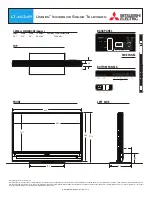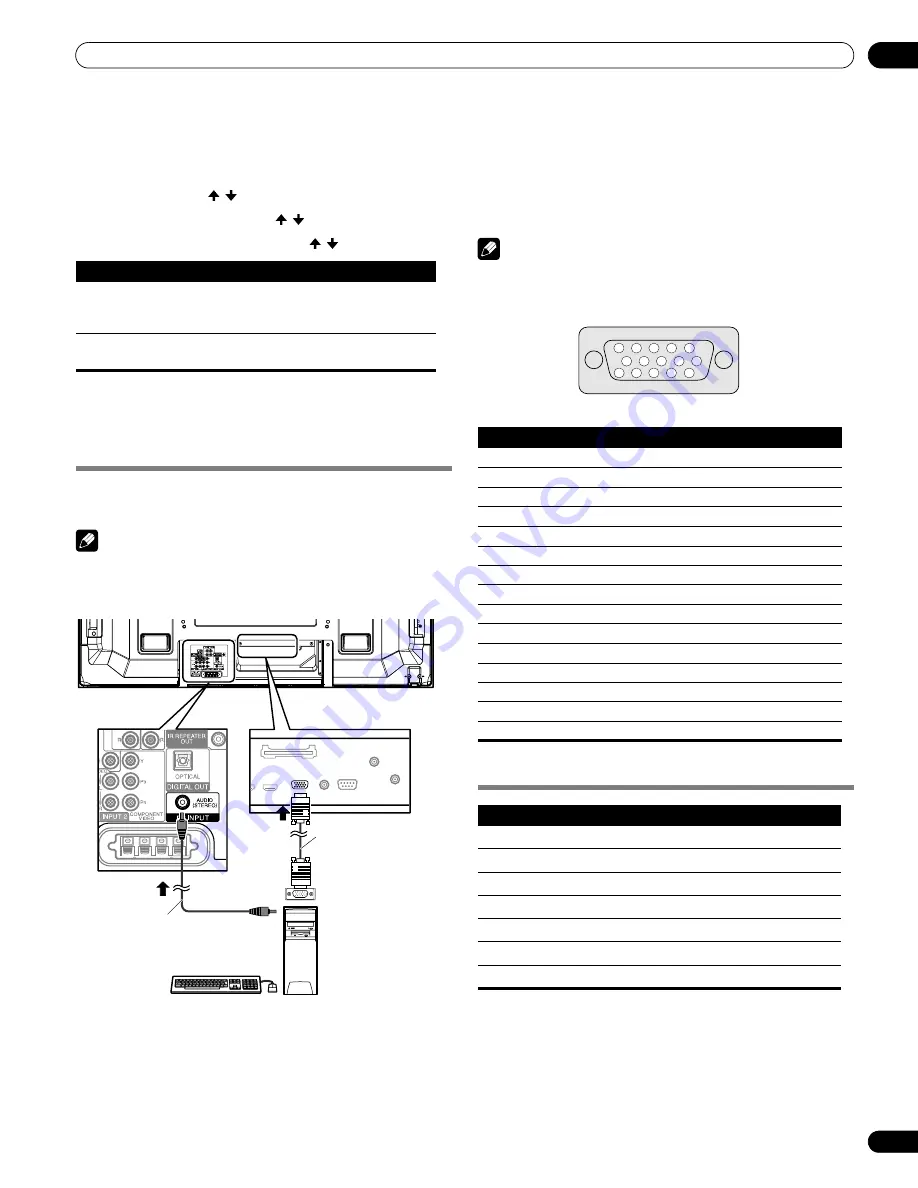
75
En
Enjoying through External Equipment
12
Switching the optical audio signal type
Set up for the DIGITAL OUT terminal (OPTICAL), depending on
your AV receiver.
1
Press HOME MENU.
2
Select “Option” ( / then ENTER).
3
Select “Digital Audio Out” ( / then ENTER).
4
Select “Dolby Digital” or “PCM” ( / then ENTER).
5
Press HOME MENU to exit the menu.
Watching an image from a personal
computer
Connecting a personal computer
Use the PC terminals to connect a personal computer.
Note
• The PC input terminals are DDC2B-compatible.
• Plug & Play may not correctly function, depending on the
personal computer in use.
Displaying an image from a personal computer
When connected to a personal computer, the input signal type is
automatically identified. If the personal computer image does not
come in clearly, you may need to use Auto Setup. See page 67.
To watch an image coming from the personal computer, press
PC
on the remote control unit or press
INPUT
on the plasma display
to select “PC”.
Note
• The PC terminals cannot be used for audio-visual equipment.
Signal names for 15-pin mini D-sub connector
Computer compatibility chart
Item
Description
Dolby Digital
(default)
For Dolby Digital encoded signals, outputs in the
Dolby Digital format. For PCM encoded signals,
outputs in the PCM format.
PCM
Always outputs in the PCM format regardless of the
types of signals
4
5
Rear view
Personal computer
RGB cable
(commercially
available)
AV cable with a mini plug
(commercially available)
(When PC audio is connected)
Viewed from below of
the plasma display
Pin No.
Signal name
1
R
2
G
3
B
4
Not connected
5
Not connected
6
GND (ground)
7
GND (ground)
8
GND (ground)
9
+5 V
10
GND (ground)
11
Not connected
12
SDA
13
HD
14
VD
15
SCL
Resolution
Frequency
720 x 400
70 Hz
640 x 480 (VGA)
60 Hz
800 x 600 (SVGA)
60 Hz
1280 x 720
60 Hz
1024 x 768 (XGA)
60 Hz
1360 x 768 (Wide-XGA)
60 Hz
1280 x 1024 (SXGA)
60 Hz
15
14
13
12
9
11
10
8
7
6
5
4
3
2
1
PRO150FD.book Page 75 Tuesday, June 12, 2007 12:37 PM