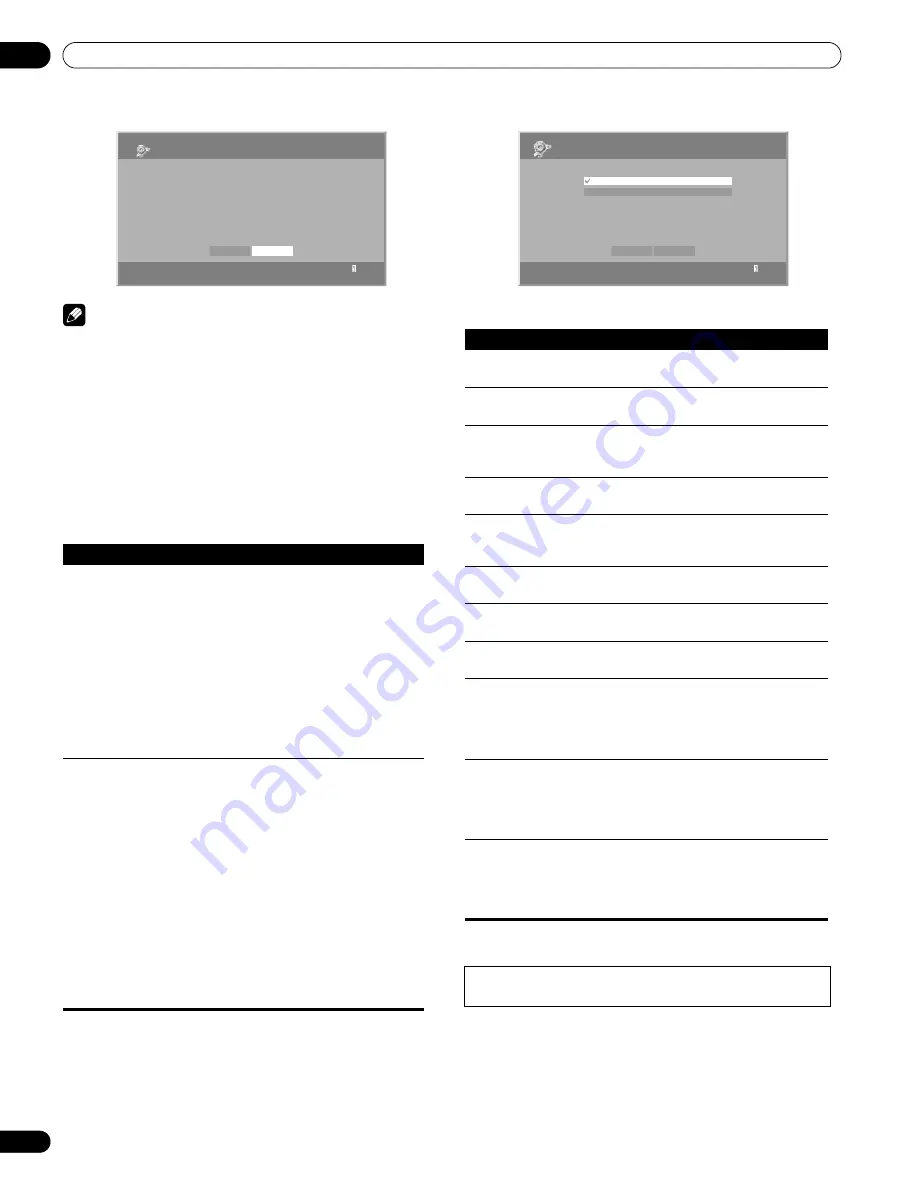
92
En
Enjoying through External Equipment
12
Note
• Be sure to check that the version of the software has been
changed by comparing with the one written down after
updating the software (the procedure to check it is the same as
above.). If it has not changed, the update may have failed.
Please attempt the update again (the existing software can be
used if the update fails). If you still cannot update the software
after retrying, the file may have been damaged. Please return
to the procedure for
Downloading the software for update
.
• On average, it may take 15 minutes or more to complete a
software update.
• If you attempt a software update during the multiscreen mode,
the single screen automatically returns.
Dialog Screen Message
• The message consists of “Error”, “Warning” and “Information” and is
displayed for 5 seconds.
“Auto Connection Setup”
For extra convenience, you can toggle between the following
features:
“Last Connected
Server”
When you check in the “Last Connected Server”
box, the plasma display accesses the last server
using WOL (“Wake On LAN”) first as the Media
Navigator is selected from the Home Media
Gallery. The Media Navigator displays the last
server when WOL succeeds, while a server list is
displayed when WOL fails.
WOL is activated to turn the last accessed server
On if the server is WOL-compliant and is in
Standby or sleep mode.
“Single Server/
USB”
This function is used only when a USB flash drive
or a single server is connected. You do not need
this function when a multi-card reader, or two or
more servers are connected.
USB:
• When USB flash drive is connected, the Devices
List is skipped as long as you have checked in
the “Single Server/USB” box. If not, the list may
be displayed at any time.
Media Navigator (Server):
• When a single server is connected, the Server
List is skipped as long as you have checked in
the “Single Server/USB” box. If not, the list may
be displayed at any time. When the “Last
Connected Server” box is checked, the other
server setup option – “Single Server/USB” –
becomes invalid.
Setup
1
Software Update
To check whether the software needs to be updated or not.
Home Media Gallery must be connected to a USB device.
Connect the USB device and press the Next button.
Current Version: 1.x.xx
Next
Cancel
No.
Message
Problem
001
Content playback failed
(001).
No details are available
for the error
100
A communication error
occurred (100).
No further details are
available for the error
101
No response from the
server (101).
Timeout period reaches
due to delayed server
response
102
Disconnected from the
network (102).
Cables are
disconnected
103
Invalid response was
received from the
server (103).
Invalid response from
the server
300
This format is not
supported (300).
A file that is not
supported is selected
500
Authorization failed
(500).
Failed to obtain
WMDRM authorization
501
Authorization failed
(501).
Failed to obtain
WMDRM authorization
503
Authorization failed
(503). Please check for
trouble in routers,
hubs, and other
network devices.
Failed to obtain
WMDRM authorization
504
Authorization failed
(504). The maximum
allowed number of
devices are connected
to the server.
Failed to obtain
WMDRM
505
Authorization failed
(505). The content
license is off. Please
turn on the license
from the server.
Failed to obtain
WMDRM authorization
Displaying pictures in the Home Media Gallery for an
extended period may cause an after-image.
Setup
1
Auto Connection Setup
OK
Cancel
Last Connected Server
Single Server/USB
PRO150FD.book Page 92 Tuesday, June 12, 2007 12:37 PM
















































