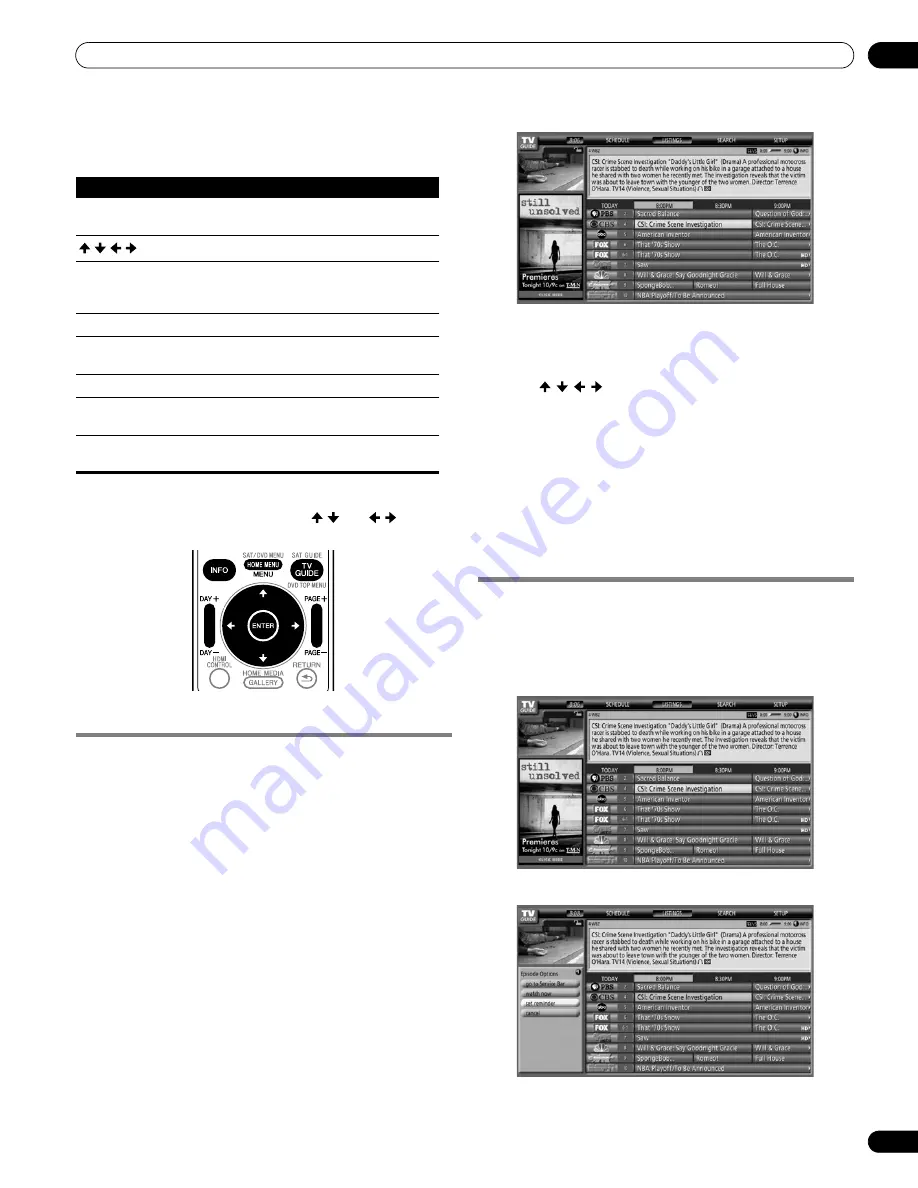
51
En
TV Guide On Screen™ System Operation
10
TV Guide On Screen™ navigation
The table below shows a summary of the remote buttons you’ll
use to navigate the TV Guide On Screen™ system.
You can also use the
TV GUIDE
,
ENTER
,
UP/DOWN
, and
LEFT/
RIGHT
buttons on the plasma display. The
UP/DOWN
and
LEFT/
RIGHT
buttons operate the same as the / and / buttons
on the remote control unit.
The Listings screen
You can consider the Listings screen as the “home” screen of the
TV Guide On Screen™ system. This is the screen you see when
you press
TV GUIDE
.
From the Listings screen you can:
• View eight days of program listings.
• Display information about individual programs.
• Select a program to start watching.
• Set a program to remind.
• See a thumbnail display of any channel in the video window.
• Access panel and channel ads.
1
Press TV GUIDE to display the Listings screen.
• With “LISTINGS” highlighted in the Service bar at the top
of the screen, press
INFO
to display (and then close) Help
information.
• Press
TV GUIDE
anytime to exit.
2
Press / / / to navigate the Listings screen.
• With a currently showing program highlighted, press
ENTER
to start watching.
• Move right for later time slots.
• Press
PAGE+/–
to scroll one vertical screen at a time.
• Press
INFO
to display additional information (if available)
about the currently selected program.
• Press
DAY+/–
to jump to the next/previous day in the
listings grid.
Setting program reminders
By setting a program reminder you can have the TV alert you
when a program is about to start on another channel. You can set
reminders for individual episodes of a program, or every time a
program airs.
1
From LISTINGS, SCHEDULE or SEARCH, highlight the
program for which you want to set a reminder.
2
Press MENU to display the Episode Options menu.
Key
What it does
TV GUIDE
Press to display the TV Guide On Screen™ system
(also use to exit)
/
/
/
Use to navigate screens (highlight an item)
ENTER
Press to confirm a selection or execute an action.
Can also be used to display the panel menu when
a future program is highlighted.
MENU
Press to display a panel menu
INFO
Press to cycle through the available information
for the current program or screen
Number buttons
Use for numeric entry
PAGE +/–
Press to select the previous/next page of
information (where applicable)
DAY +/–
Press to jump to the next/previous day of program
listings (if applicable)
PRO150FD.book Page 51 Tuesday, June 12, 2007 12:37 PM
















































