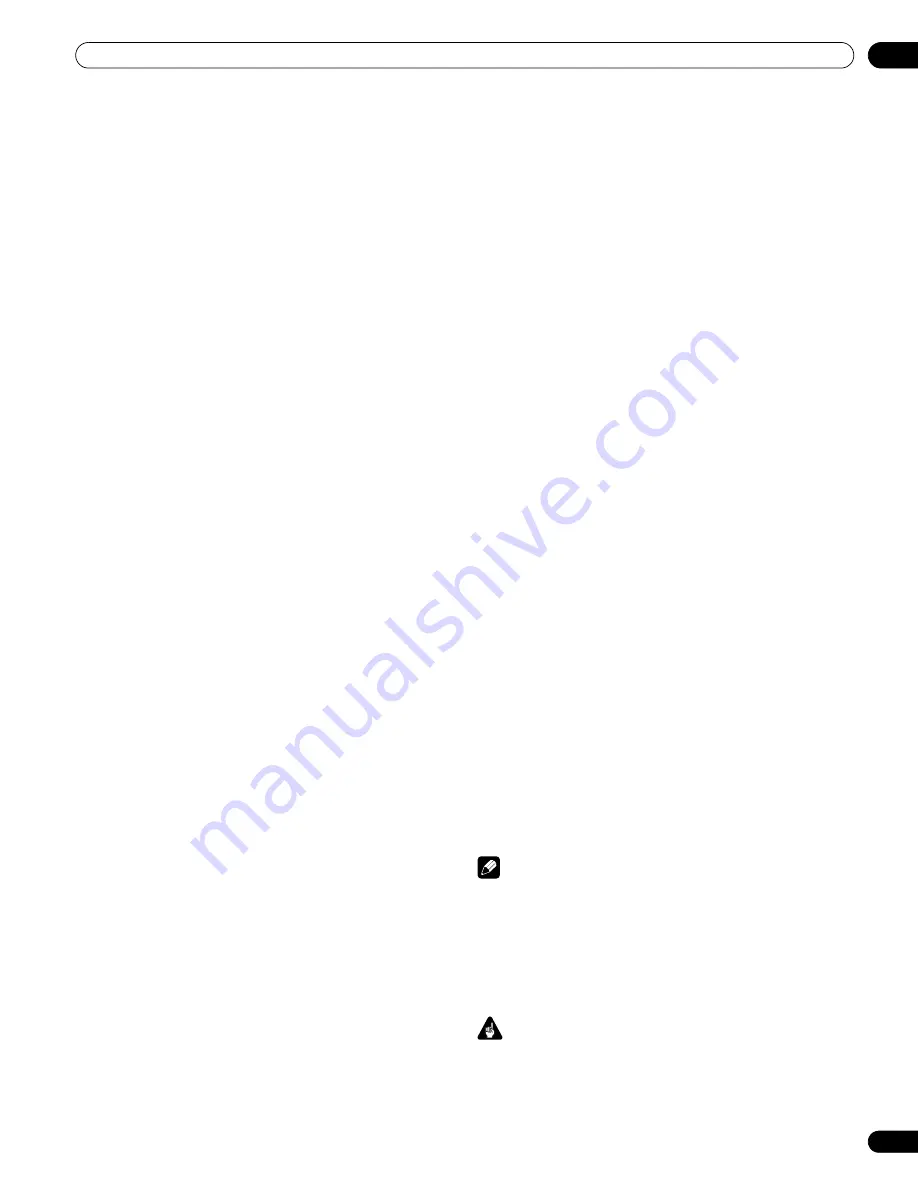
7
En
Important User Guidance Information
01
Chapter 1
Important User Guidance Information
In order to obtain maximum enjoyment from this Pioneer PRO-
150FD/PRO-110FD plasma display, please first read this
information carefully.
With the Pioneer PRO-150FD/PRO-110FD, you can be assured of
a high quality plasma display with long-life and high reliability. To
achieve images of exceptional quality, this Pioneer plasma
display incorporates state-of-the-art design and construction, as
well as very precise and highly advanced technology.
The Pioneer PRO-150FD/PRO-110FD incorporates the latest in
color filter technology – Direct Color Filter. This improves the
color / picture reproduction of these models as compared to
previous models. It also eliminates the need for a physical glass
panel to be placed in front of the plasma panel, which furthers
Pioneer’s continued goal of reducing environmental waste in
consumer electronics, now during the manufacturing process
and in the future during the recycling process.
Over the course of its lifetime, the luminosity of the Pioneer PRO-
150FD/PRO-110FD plasma display will diminish very slowly, such
as with all phosphor-based screens (for example, a traditional
tube-type television). To enjoy beautiful and bright images on
your Pioneer plasma display for many years to come, please
carefully read and follow the usage guidelines below.
Usage guidelines
All phosphor-based screens (including conventional tube-type
televisions) can be affected by displaying static images for a
prolonged period. Plasma displays are no exception to this rule.
After-image and permanent effects on the screen can be avoided
by taking some basic precautions. By following the
recommendations listed below, you can ensure longer and
satisfactory results from your plasma:
• Whenever possible, avoid frequently displaying the same
image or virtually still moving pictures (e.g. closed-captioned
images or video game images which have static portions).
• Avoid viewing the On Screen Display for extended periods,
from a DVD player, VCR, and all other components.
• Do not leave the same picture freeze-framed or paused
continuously over a long period of time, when using the still
picture mode from a TV, VCR, DVD player or any other
component.
• Images which have both very bright areas and very dark areas
side by side should not be displayed for a prolonged period of
time.
• When playing a game, the “GAME” mode setting within “AV
Selection” is strongly recommended. However, please limit its
use to less than two hours at a time.
• After playing a game, or displaying a PC image or any still
image, it is best to view a normal moving picture in the “WIDE”
or “FULL” screen setting for over three times longer than the
previous still/moving image.
• After using the plasma display, always switch the display to
“STANDBY” mode.
• Extensive viewing of content with top, bottom, or side masks
may cause uneven wear. After viewing masked content, it is
recommended to view full screen motion video for an equal or
greater amount of time.
Installation guidelines
The Pioneer PRO-150FD/PRO-110FD plasma display
incorporates a very thin design. To ensure safety, please take the
proper measures to mount or install the plasma display, in order
to prevent the unit from tipping over in the event of vibration or
accidental movement.
This product should be installed by using only parts and
accessories designed by Pioneer. Use of accessories other than
the Pioneer stand or installation bracket may result in instability,
and could cause injury. For custom installation, please consult
the dealer where the unit was purchased. To ensure correct
installation, experienced and qualified experts must install the
unit.
Pioneer will not be held responsible for accident or damage
caused by the use of parts and accessories manufactured by
other companies, inadequate installation or stabilization,
erroneous operation, remodeling or natural disasters.
To avoid malfunction and overheating when installing, make sure
that the vents on the main unit are not blocked. To ensure proper
heat emission:
• Distance the unit slightly from other equipment, walls, etc. For
the minimum space required around the unit, see page 17.
• Do not fit the unit inside narrow spaces where ventilation is
poor.
• Do not cover with a cloth, etc.
• Clean the vents on the sides and rear of the unit to remove dust
build-up by using a vacuum cleaner set to its lowest suction
setting.
• Do not place the product on a carpet or blanket.
• Do not leave the product tilted over.
• Do not invert the product.
Using the unit without proper ventilation may cause the internal
temperature to rise, and could result in possible malfunction.
When the surrounding or internal temperature exceeds a certain
degree, the display will automatically power off in order to cool
the internal electronics and prevent a hazardous occurrence.
Malfunction can be caused by many factors: inappropriate
installation site, improper assembly/installation/mounting,
improper operation of or modifications made to this product.
However, Pioneer cannot be held responsible for accidents or
malfunction caused by the above.
Note
The following are typical effects and characteristics of a
phosphor-based matrix display and as such, are not covered by
the manufacturer’s limited warranties:
• Permanent residual images upon the phosphors of the panel.
• The existence of a minute number of inactive light cells.
• Panel generated sounds, examples: Fan motor noise, and
electrical circuit humming / glass panel buzzing
Important
• Under certain conditions, Parental Control functions of this
product may NOT control Audio/Video input from external
devices connected to this product. To avoid unintended
display of inappropriate materials, please consult each
external device’s manual to set up its Parental Control
features.
PRO150FD.book Page 7 Tuesday, June 12, 2007 12:37 PM








































