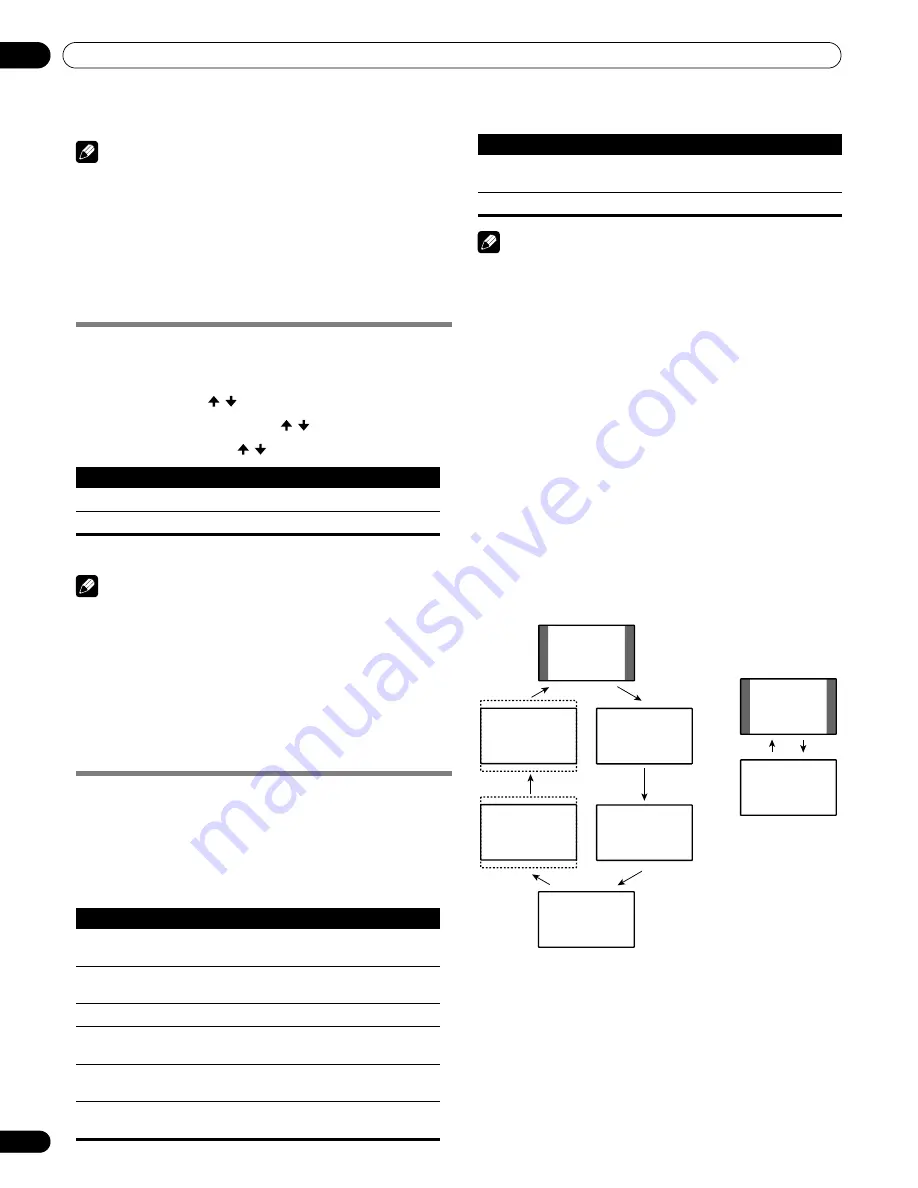
68
En
Adjustments and Settings
11
7
Press HOME MENU to exit the menu.
Note
• This function is only selectable when signals are received
through ANT.A or ANT.B.
• The “Channel Keep/Skip” menu is not selectable. “Keep” or
“Skip” is displayed when the setting in “Channel Map” is
changed.
• This function may not achieve satisfactory results, depending
on the conditions of broadcasting signals.
Selecting a game mode
When playing a game, you can use this function to establish a
preference for image quality or operability.
1
Press HOME MENU.
2
Select “Option” ( / then ENTER).
3
Select “Game Control Pref” ( / then ENTER).
4
Select “On” or “Off” ( /
then ENTER).
5
Press HOME MENU to exit the menu.
Note
• The “Game Control Pref” is only available when using an
external input (except a PC source) and “GAME” is selected in
“AV Selection”.
• The “Game Control Pref” options are not effective when PC
signals are received (when a PC source menu is displayed on
the screen).
• The “On” setting is not effective when freezing images or in the
multiscreen mode.
Selecting a screen size manually
In single-screen mode, press
SCREEN SIZE
to change the size of
the screen from among the selectable options for the type of
video signals currently received.
• The selectable screen sizes differ depending on the types of
input signals.
AV source
PC source
Note
• While watching High Definition TV broadcasting, pressing
SCREEN SIZE
switches among FULL, Dot by Dot, ZOOM, WIDE,
and 4:3.
• If you watch High Definition TV broadcasting with WIDE
selected, part of the screen (e.g., images, graphic interface)
may not appear on the display. If this is the case, select FULL.
• Some HD broadcasts may display 4:3 content with side masks,
which may cause uneven wear. After viewing, it is
recommended to view full screen motion video (see
Detecting
side masks
on page 69).
• The selectable screen sizes may differ depending on the
conditions.
• You can freely change the screen size while watching HD
broadcasts or enjoying other HD input sources. However,
when you resume the HD programs after having quit them,
“FULL” is automatically selected for the screen size.
• It is not recommended to consistently display signals that do
not completely fill the screen. This may cause temporary or
permanent image retention depending on the frequency and
duration.
AV source
PC source
Item
Description
On
Establishes a preference for operability
Off
Establishes a preference for image quality
Item
Description
4:3
For 4:3 “standard” pictures. A side bar appears on each
side
WIDE
In this mode pictures are progressively stretched toward
each side of the screen
FULL
For 16:9 squeezed pictures
Dot by Dot
Matches input signal to the same number of screen
pixels (selectable for 1080i or 1080p signals only)
ZOOM
For 16:9 letterbox pictures. Bars may appear on the top
and bottom on some programs
CINEMA
For 14:9 letterbox pictures. Bars may appear on the top
and bottom on some programs
Item
Description
4:3
Fills the screen without altering the input signal aspect
ratio
FULL
Full 16:9 screen display
4:3
WIDE
ZOOM
FULL
CINEMA
Dot by Dot
4:3
FULL
PRO150FD.book Page 68 Tuesday, June 12, 2007 12:37 PM






























