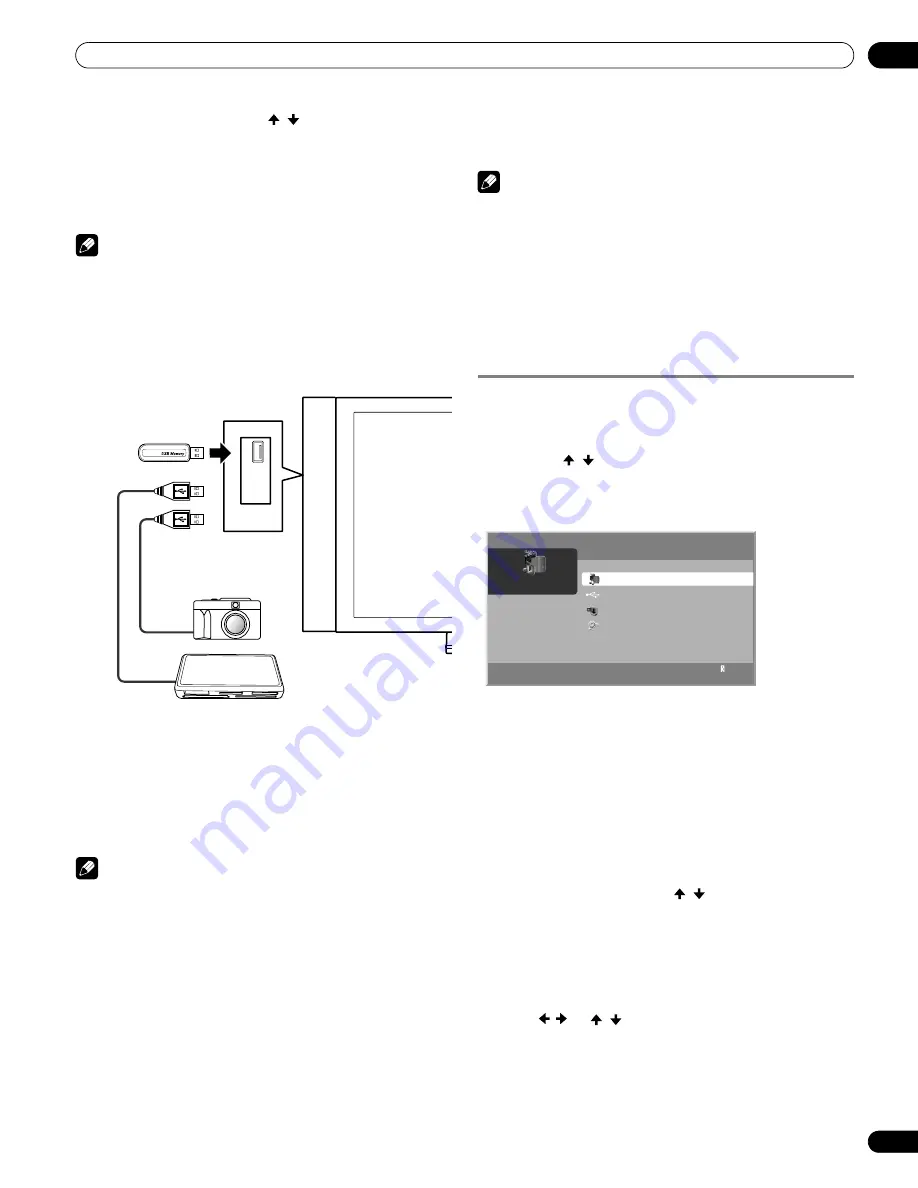
79
En
Enjoying through External Equipment
12
3
Select the desired device (
/
then ENTER).
• You can select a device only when the Device List is
displayed.
4
Press ENTER to navigate to a folder or play a file/
content.
• To return to the previous screen, press
RETURN
.
Note
• If the Home Media Gallery is launched and the “Single Server/
USB” box is checked after selecting “Setup” and then “Auto
Connection Setup”, the system displays the root directory
immediately after inserting a USB device. In this case, you can
start from step 4. When a multi-card reader is inserted, the
Device List appears with the selected device highlighted. In
this case, you can start from step 3.
Readable USB devices
This system reads FAT16, FAT32, NTFS, ISO9660, Joliet or UDF.
Readable data files
Movie, music and photo files can also be played with the
exception of Digital Rights Management (WMDRM10) protected
files.
Note
• A single USB device can be connected at a time and no USB
hub connected.
• This system may not be able to display modified or edited
content from a PC or other equipment.
• This system supports the USB Mass Storage Class.
• Some digital cameras may require a setup procedure for Mass
Storage Class data transfer. The setup is done on the camera.
See the operating instructions supplied with the digital
camera.
• This system may not be able to display images, depending on
the type of your memory card, or camera.
Removing a USB device
To remove a USB device, exit the Home Media Gallery first and
then disconnect the device.
Note
• Be sure to exit the Home Media Gallery screen before removing
the USB device. If you remove the USB device while the Home
Media Gallery screen is displayed, data inside the memory may
be damaged.
• Do not insert or remove the USB device immediately after the
system is switched On or Off. This action may cause data
inside the memory to be damaged.
• Pioneer is not liable for any loss or damage to the data inside
the USB flash drive.
Starting the Home Media Gallery function
1
Press HOME MEDIA GALLERY.
• The Home Media Gallery screen is displayed.
2
Select “Media Navigator”, “USB”, “My Playlist” or
“Setup” (
/
then ENTER).
• To return to the previous screen, press
RETURN
.
• To exit Home Media Gallery, press
HOME MENU
or
HOME
MEDIA GALLERY
.
Navigating the files and folders
By selecting Media Navigator, the previously selected server
menu is automatically displayed on the screen by default (page
92). When only one server is found, the system automatically
connects the server. You can also use the Tool Menu to switch to
another server or manually select a server from the Server List.
The display is automatically changed to a server list if there are
no previously navigated servers.
1
Press HOME MEDIA GALLERY.
• The Home Media Gallery screen is displayed.
2
Select “Media Navigator” (
/
then ENTER).
• A server menu appears. The file/folder configuration may
vary depending on the server selected.
• After selecting a category, folder or container and
navigating on subsequent screens, you can find a file and
start the appropriate Player depending on the selected file.
3
Select the desired folder to navigate or file/content to
play ( / or
/
then ENTER).
4
Press ENTER to display a subsequent screen.
• Subsequent screen(s) appears.
• To return to the previous screen, press
RETURN
.
• To exit Home Media Gallery, press
HOME MENU
or
HOME
MEDIA GALLERY
.
Plasma display
USB flash drive
Digital Camera with USB
Mass Storage Class
Flash media via USB adapter (Multi-card Reader )
Media Navigator
USB
My Playlist
Setup
Server
XXXXXX
Home Media Gallery
1
PRO150FD.book Page 79 Tuesday, June 12, 2007 12:37 PM






























