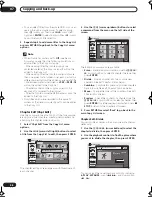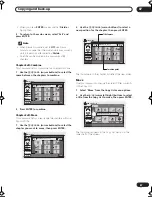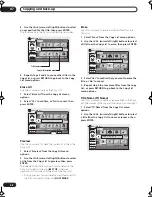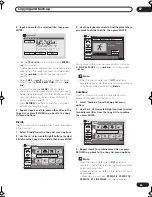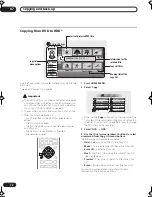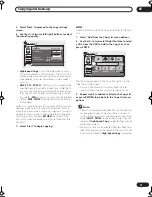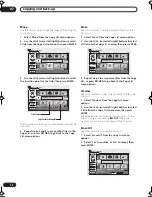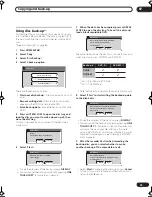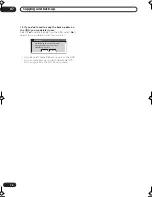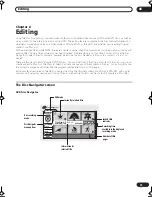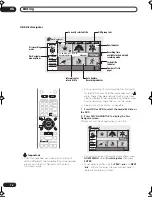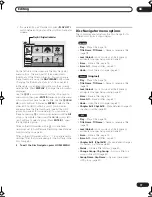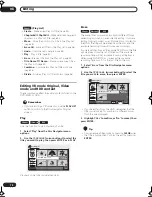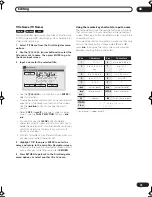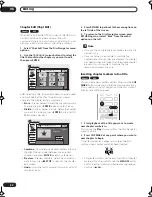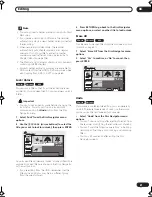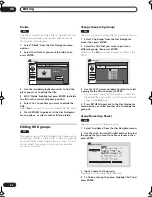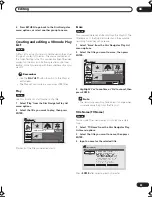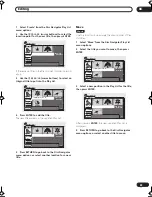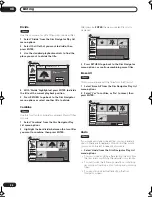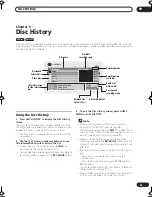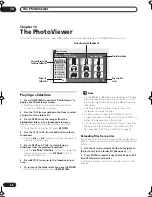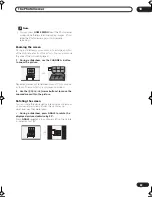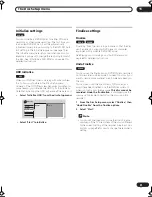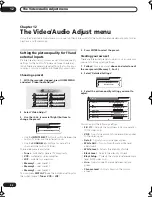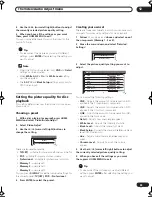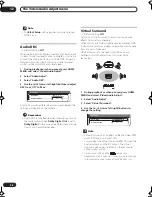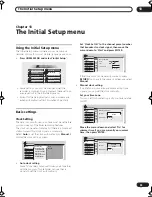Editing
08
80
En
Chapter Edit (Chpt Edit)
When editing VR mode DVDs or video on the HDD you
can edit individual chapters within a title, with
commands for erasing, combining and dividing. You can
also play individual chapters to check their content.
1
Select ‘Chpt Edit’ from the Disc Navigator menu
options.
2
Use the
///
(cursor buttons) to select the
title that contains the chapters you want to edit,
then press ENTER.
After selecting a title, thumbnails of each chapter appear
and you’ll see that the Disc Navigator menu items
change to the chapter editing commands:
•
Erase
– Erase chapters: Select the chapter you want
to erase and press
ENTER
(see also notes below).
•
Divide
– Split a chapter into two: Select the chapter
you want to divide and press
ENTER
(up to a limit of
999 chapters per disc).
•
Combine
– Combine two adjacent chapters into one:
Highlight the bar divider between two adjacent
chapters and press
ENTER
(see also note below)
•
Preview
– Preview chapters: Select the chapter you
want to play; press
STOP
to return to the chapter
edit screen.
•
Undo
– Undo the last command (only works with VR
mode disc edits).
3
Press RETURN to get back to the menu options on
the left side of the screen.
4
To return to the Disc Navigator screen, press
RETURN again, or select ‘Back’ from the menu
options on the left.
Note
• It may not be possible to erase chapters less than 5
seconds long.
• It may not always be possible to combine two
chapters, even though they are adjacent. If a chapter
has been divided into three, then the middle chapter
erased, it is not possible to combine the two
remaining chapters into one.
Inserting chapter markers into a title
You can create new chapters within a title using the
CHP
MARK
button while playing the title or during recording.
This is useful not just for navigation of the disc content
but also for editing purposes.
1
Start playback of the title you want to create
new chapter markers in.
You can use the
Play
command from the Disc Navigator
menu to do this.
2
Press CHP MARK at any point where you want a
new chapter to begin.
A chapter marker icon appears on-screen briefly to
confirm a new chapter mark has been inserted:
• For greater control over the exact position of chapter
markers it can be useful to use the
PAUSE
button
and/or the slow-motion and frame advance/reverse
controls (
/
).
VR mode
HDD
Original
DVD
1/1
Chapter Edit
Back
Erase
Divide
Combine
Preview
Undo
1
3
4
5
6
7
8
9
15:00 Wed 7/10 Pr 5 LP
Title
1
Chapter
0h03m
2
Original
Chapter 1
Back
DVD
Divide Chapter
Erase
Divide
Combine
Preview
Undo
15:00 Wed13/12 Pr 5 LP
Title
1
Chapter
0h03m
1-1 0.02.12.00
Play Pause
Divide
Exit
VR mode
HDD
CHP
MARK
PAUSE
DVR-03_HDD_UK.book 80 ページ 2003年9月17日 水曜日 午後8時48分