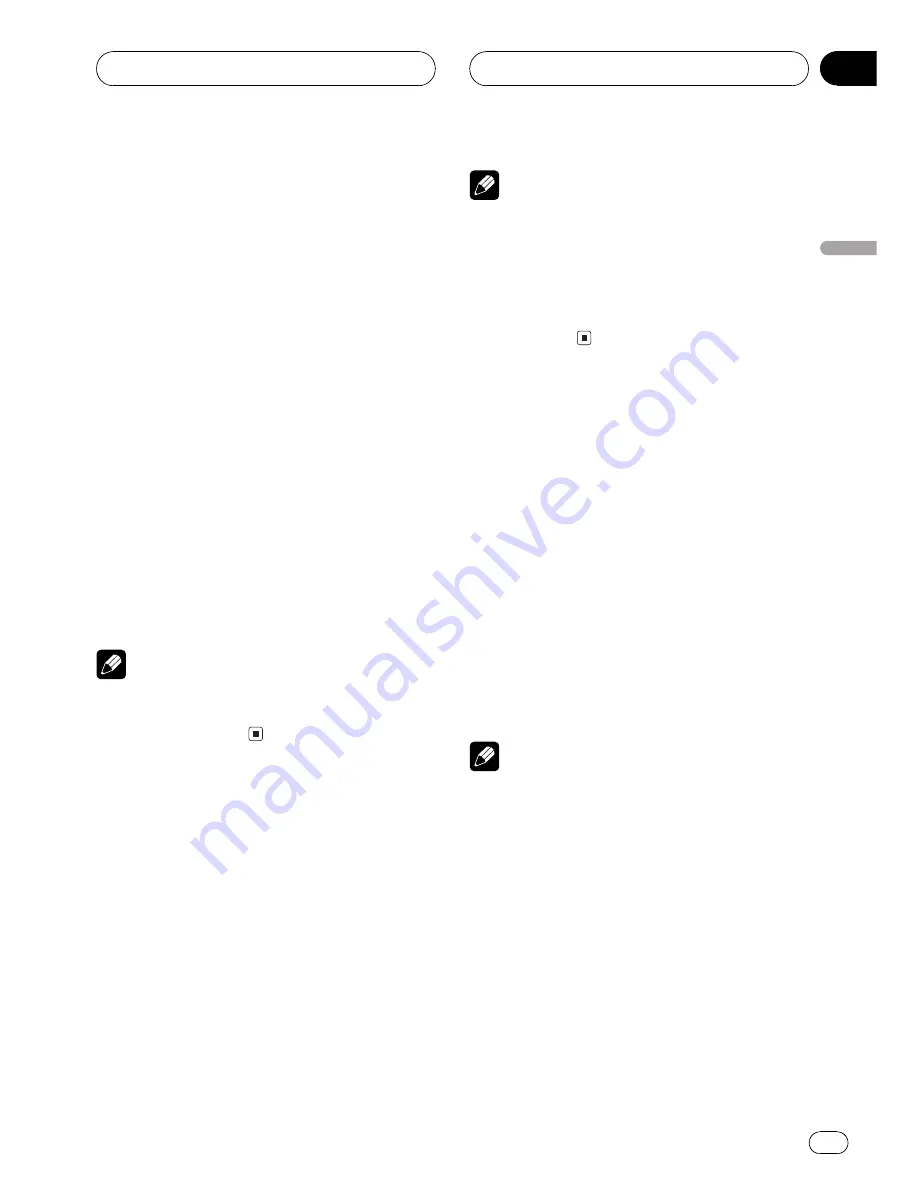
Switching the remote control
operation mode switch
There are two remote control operation modes
on the remote control. If you want to operate
this unit by remote control, turn the mode
switch to
DVH
mode. In this case, both the
head unit
s buttons and remote control can
control this unit.
If you want to operate the DVD playback on
the rear display, turn the mode switch to
DVD
mode. In this case, the remote control can
control the DVD playback of the rear display
independently. (If both the front and rear dis-
plays are playing DVD as the source at the
same time, operation is the same for the front
and rear displays.)
If the rear display is connected to this unit and
the remote control operation mode is set to
DVD
mode, the rear display can playback DVD
even though the source which is selected by
the head unit is not DVD.
Note
If the remote control operation mode is set to
DVD
mode, only the DVD player can be operated
by the remote control.
Turning the unit on
%
Press SOURCE to turn the unit on.
When you select a source the unit is turned
on.
When the DVD player is
operated from rear seats
%
Press REAR.S to turn the DVD playback
on.
Notes
!
Even if the source selected with this unit is
not DVD, if you switch power to this unit on
with
REAR.S
, you can watch the DVD picture
from this unit on the rear display.
!
Regardless of whether this unit is switched on
or off, you can watch the DVD video on the
rear display.
Selecting a source
You can select a source you want to listen to. If
AUTO PLAY
is turned on, load a disc in this
unit to switch to
DVD
(refer to
Switching the
automatic disc playback
on page 73).
%
Press SOURCE to select a source.
Press
SOURCE
repeatedly to switch between
the following sources:
TUNER
(tuner)
TV
(television)
DVD
(built-
in DVD player)
S-DVD
(DVD player/multi-
DVD player)
MULTI-CD
(multi-CD player)
EXT
(external unit 1)
EXT
(external unit 2)
AUX
(AUX)
Notes
!
In the following cases, the sound source will
not change:
When a unit corresponding to each source
is not connected to this unit.
When no disc is set in this unit.
When no disc is set in the DVD player.
When no magazine is set in the multi-CD
player.
When no magazine is set in the multi-DVD
player.
When the AUX (auxiliary input) is set to off
(refer to page 72).
Basic Operations
En
13
Section
04
Basic
Operations














































