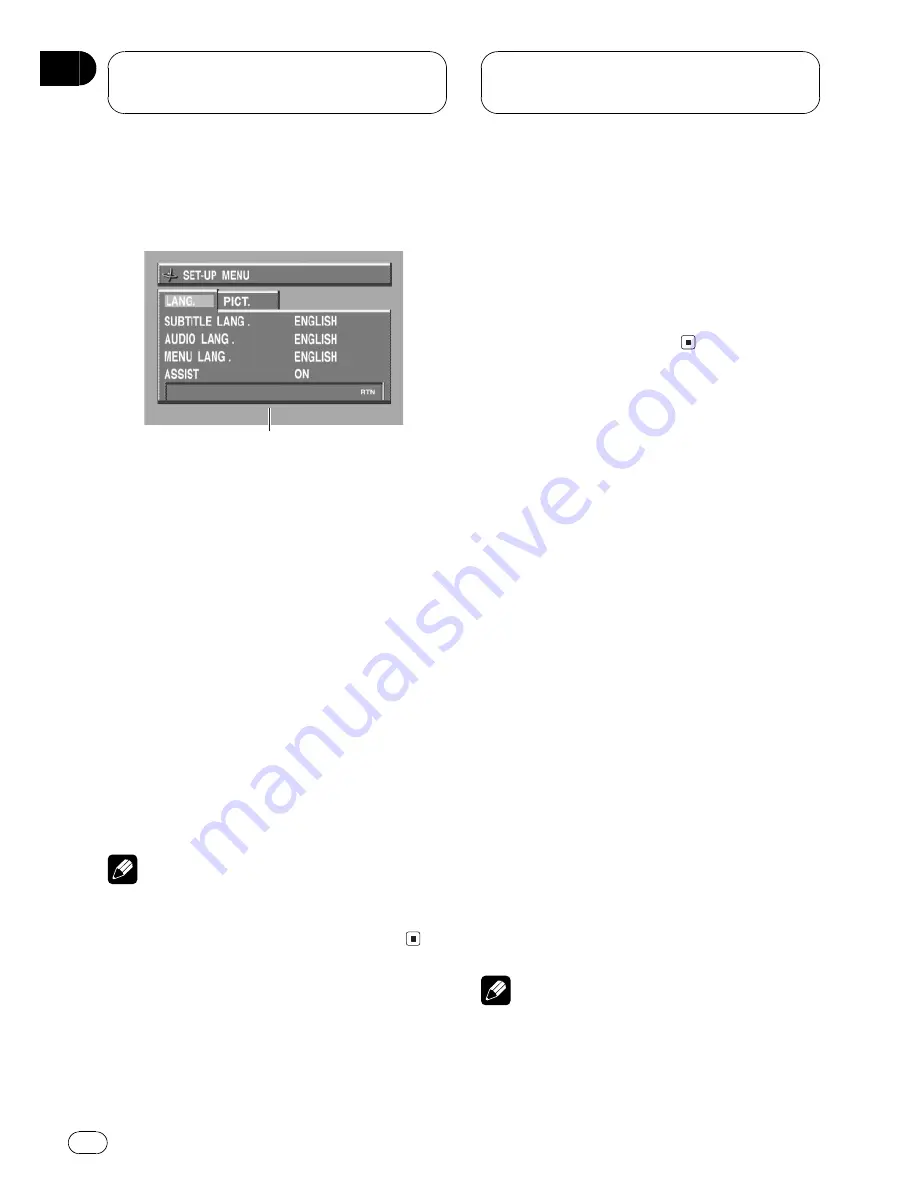
Introduction of DVD setup
adjustments
1
You can use this menu to change audio, subti-
tle, parental lock and other DVD settings. This
menu can be operated only by using the re-
mote control.
1
SET-UP MENU
Shows the setup menu status.
1 Press
g
.
2 Press MENU when the disc is stopped.
The
SET-UP MENU (LANG.)
is displayed.
3 Move the joystick left or right.
SET-UP MENU (PICT.)
is displayed.
#
To switch to
SET-UP MENU (LANG.)
, move the
joystick left or right.
Note
If you press
MENU
during display of a
SET-UP MENU
, the
SET-UP MENU
is canceled
and the unit returns to the previous display.
Returning to the previous
display
The
SET-UP MENU
lets you switch between
displays of different setting options. To con-
tinue performing different settings, or if you
make a mistake during setting, pressing
RETURN
takes you back to the previous dis-
play each time you press it.
Setting the subtitle language
You can set a desired subtitle language. If the
selected subtitle language is recorded on the
DVD, subtitles are displayed in that language.
1 Move the joystick up or down to select
SUBTITLE LANG. in the
SET-UP MENU (LANG.).
SUBTITLE LANG.
is highlighted.
2 Click the joystick.
A subtitle language menu is displayed.
3 Move the joystick up or down to select
the desired language.
The currently set language is indicated with
the blue box. The language selected with the
joystick is highlighted.
#
To switch to the second language select
menu, move the joystick left or right.
#
To return to the first language select menu,
move the joystick left or right.
4 Click the joystick.
A subtitle language is set.
Notes
!
If the selected language is not recorded on
the disc, the language specified on the disc is
displayed.
Setting up the DVD
player
En
66
Section
13






























