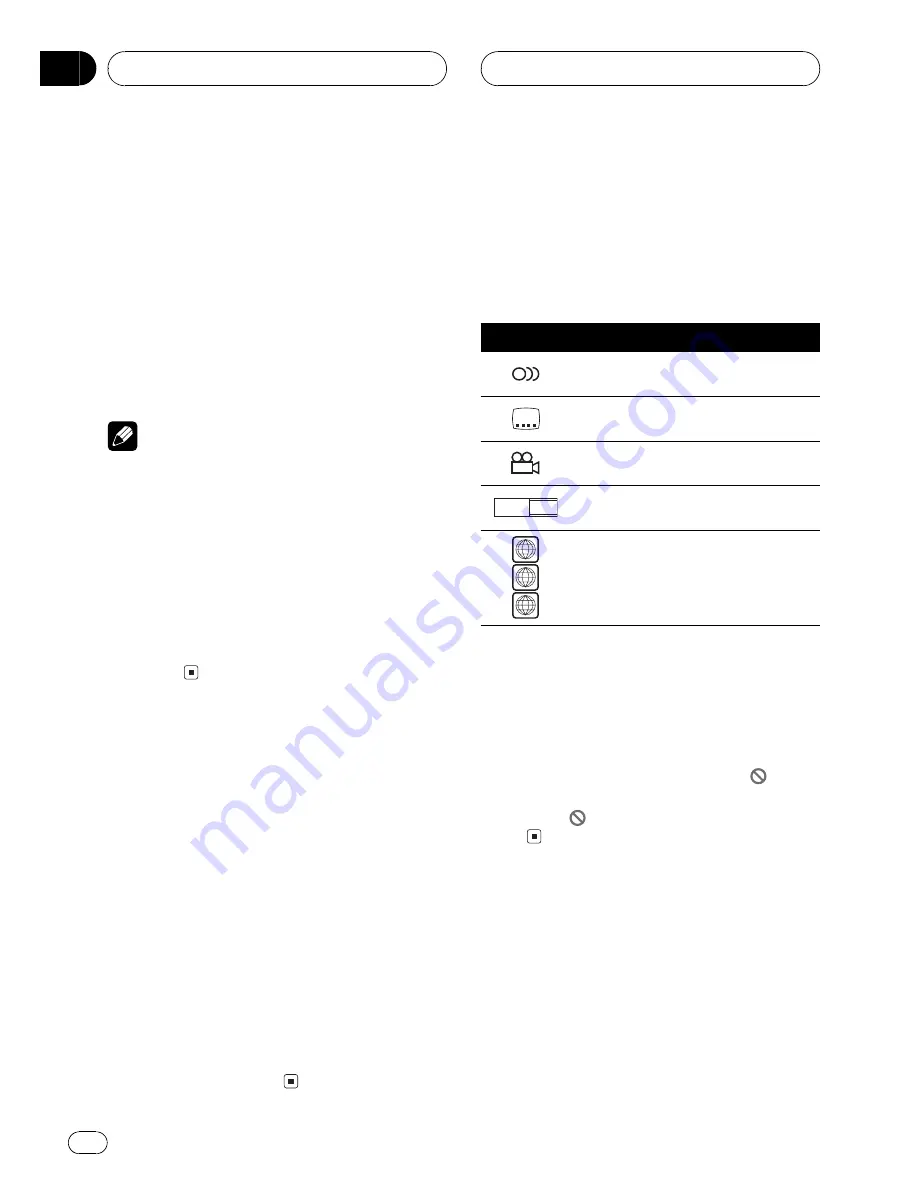
Multi-audio
You can switch between multiple audio sys-
tems recorded on a DVD as desired.
Multi-subtitle
You can switch between multiple subtitle lan-
guages recorded on a DVD as desired.
Multi-angle
You can switch between multiple viewing an-
gles of a scene recorded on a DVD as desired.
Note
This product incorporates copyright protection
technology that is protected by method claims of
certain U.S. patents and other intellectual prop-
erty rights owned by Macrovision Corporation
and other rights owners. Use of this copyright
protection technology must be authorized by
Macrovision Corporation, and is intended for
home and other limited viewing uses only unless
otherwise authorized by Macrovision Corporation.
Reverse engineering or disassembly is
prohibited.
Condition memory
This function memorizes audio language, sub-
title language, angle number, audio output (L,
R) and aspect ratio made during disc playback
for up to 30 discs. Without any special opera-
tions, the final setting details during playback
of a disc are memorized. The next time a disc
is played, the previous settings are automati-
cally applied.
!
With some discs, audio language and sub-
title language are automatically specified,
in which case condition memory does not
function.
!
When the number of discs exceeds 30, set-
tings for the latest disc replace those for
the least recent disc.
What the marks on DVDs
indicate
The marks below may be found on DVD disc
labels and packages. They indicate the type of
images and audio recorded on the disc, and
the functions you can use.
Mark
Meaning
2
Indicates the number of audio sys-
tems.
2
Indicates the number of subtitle lan-
guages.
3
Indicates the number of viewing an-
gles.
16 : 9 LB
Indicates the picture size (aspect ratio:
screen width-to-height ratio) type.
3
4
ALL
Indicates the number of the region
where playback is possible.
When an operation is prohibited
When you are watching a DVD and attempt to
perform an operation, it may not be performed
by the programming on the disc. When this
happens, this unit indicates the icon
on the
screen.
!
The icon
may not appear in certain dis-
cs.
Use and care of the remote
control
Installing the battery
Slide the tray out on the back of the remote
control and insert the battery with the plus (+)
and minus (
) poles pointing in the proper di-
rection.
Before You Start
En
8
Section
02









































