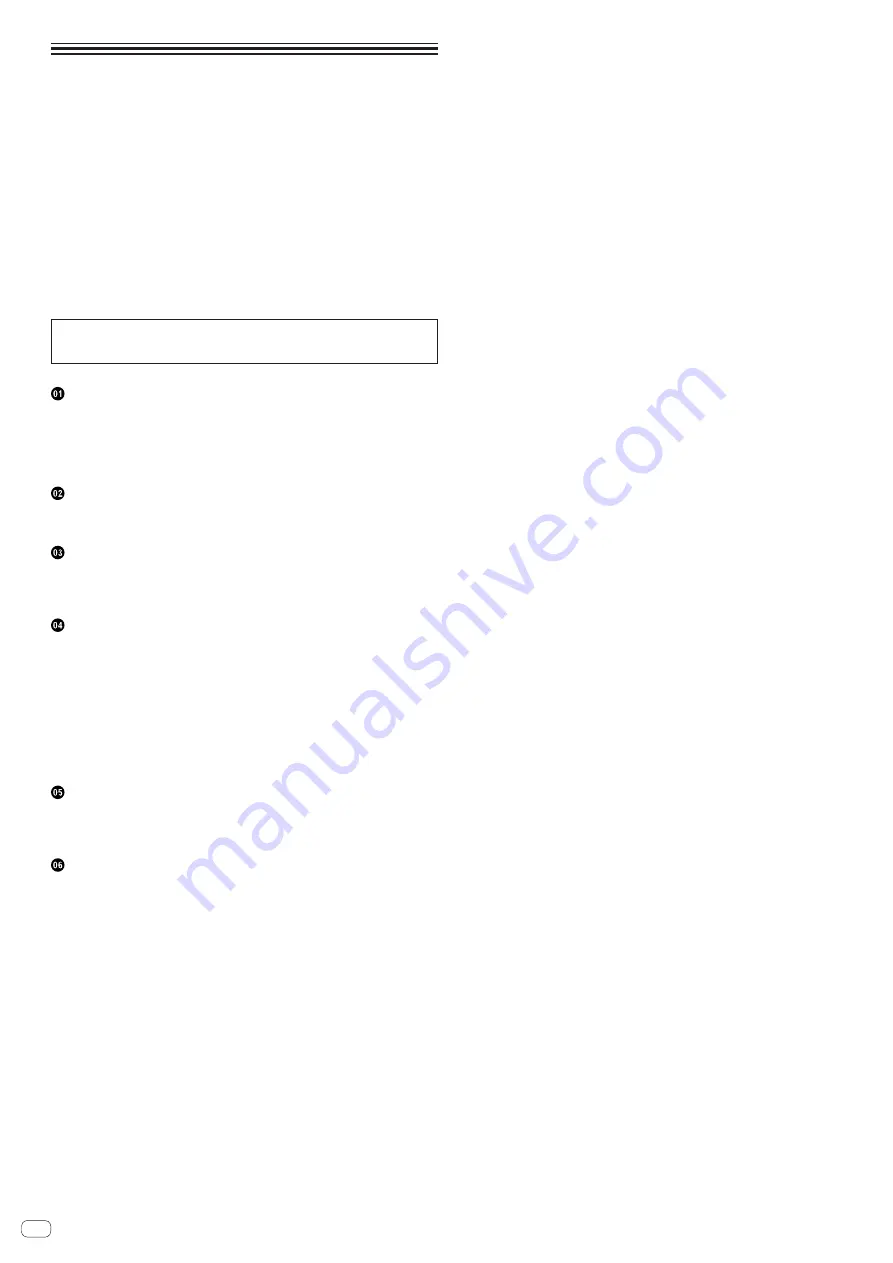
En
2
Contents
How to read this manual
!
Thank you for buying this Pioneer DJ product.
Be sure to read both this manual and the Operating Instructions (Quick Start
Guide). Both contain important information that you should understand before
using this product.
For instructions on obtaining the rekordbox software’s manual, see
Acquiring the
manual
(p. 31 ).
!
In this manual, names of screens and menus displayed on the product and on
the computer screen, as well as names of buttons and terminals, etc., are indi-
cated within brackets. (e.g.: [
CUE
] button, [
Files
] panel, [
MIC1
] terminal)
!
Please note that the screens and specifications of the software described in this
manual as well as the external appearance and specifications of the hardware
are currently under development and may differ from the final specifications.
!
Please note that depending on the operating system version, web browser set-
tings, etc., operation may differ from the procedures described in this manual.
This manual consists mainly of explanations of functions of this unit as hardware.
For detailed instructions on operating rekordbox dj, see the rekordbox soft-
ware’s manual.
Features .............................................................................................................................3
What’s in the box ..............................................................................................................3
About the AC adapter .......................................................................................................4
Installing the software ......................................................................................................5
About the driver software and the ASIO settings utility software ................................6
Connections ......................................................................................................................7
Part names and functions ...............................................................................................9
Connections ....................................................................................................................14
Starting the system .........................................................................................................15
Quitting the system ........................................................................................................17
Using the performance pads .........................................................................................18
Using the slip mode ........................................................................................................20
Using the dual deck mode .............................................................................................21
Using the fader start function........................................................................................22
Using the velocity sampler .............................................................................................22
Calling out a cue point or loop point stored in a track ................................................22
Analyzing tracks ..............................................................................................................22
Using effects ...................................................................................................................22
Using recording functions .............................................................................................24
Using external inputs .....................................................................................................24
Launching utilities mode ...............................................................................................26
Utilities modes ................................................................................................................26
Adjusting the sensitivity of the jog dial’s touch sensor ...............................................28
Troubleshooting ..............................................................................................................29
Audio Block Diagram .....................................................................................................30
Acquiring the manual ....................................................................................................31
Using as a controller for other DJ software ..................................................................31
About trademarks and registered trademarks ............................................................32
Cautions on copyrights ..................................................................................................32


































