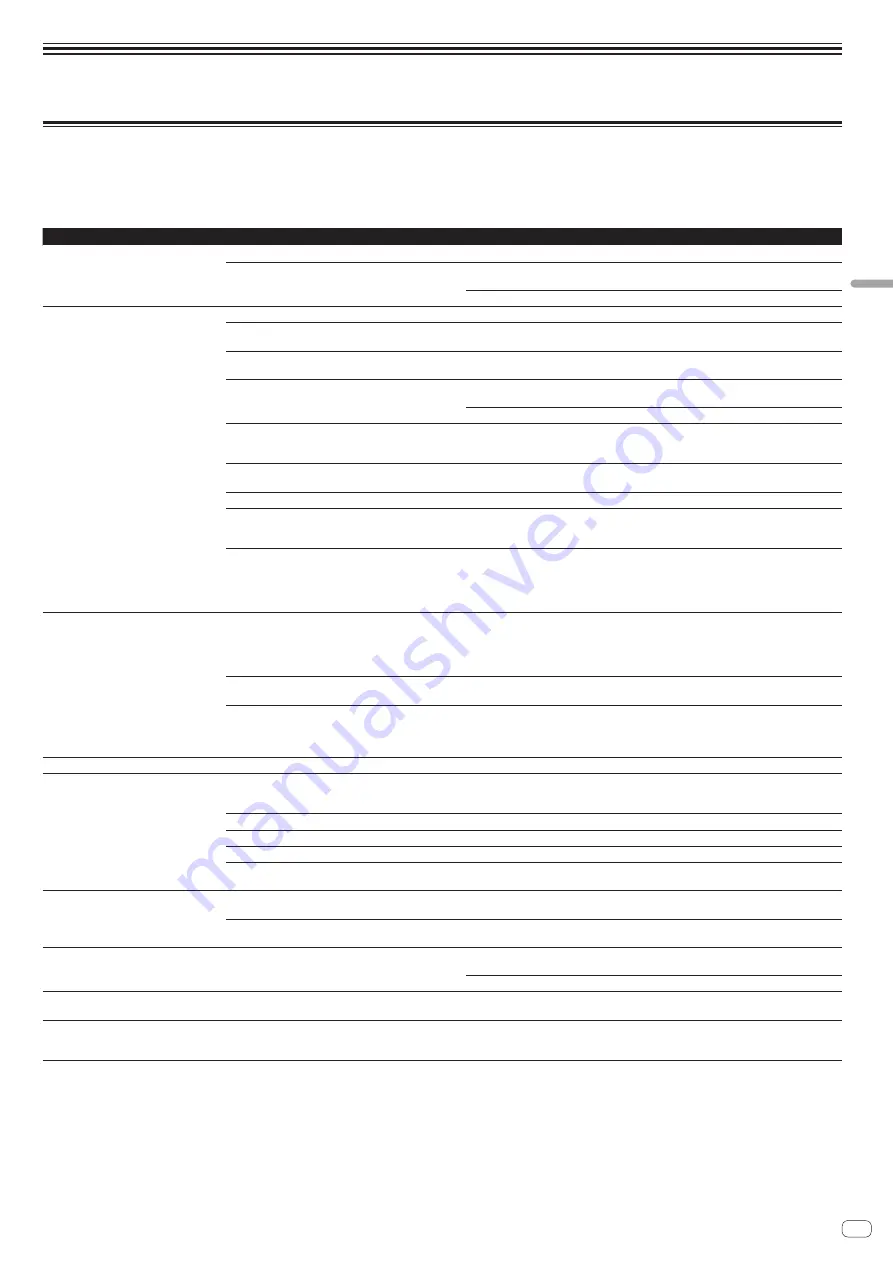
En
29
Additional
information
Additional information
Troubleshooting
!
If you think that there is something wrong with this unit, check the items below and access the Pioneer DJ site and check [
FAQ
] for the [
DDJ-RX
].
Sometimes the problem may lie in another component. Inspect the other components and electrical appliances being used. If the problem cannot be rectified, ask your
nearest Pioneer authorized service center or your dealer to carry out repair work.
!
This unit may not operate properly due to static electricity or other external influences. In this case, proper operation may be restored by turning the power off, waiting 1
minute, then turning the power back on.
Problem
Check
Remedy
The power of the unit does not turn on.
Is the [
STANDBY/ON
] switch of the power on?
Turn the [
STANDBY/ON
] switch of the power on.
Is the included AC adapter properly connected?
Mount the power plug properly on the included AC adapter.
Connect the included AC adapter properly to the power outlet. (page 4 )
Connect the included AC adapter’s DC plug properly to this unit.
This unit is not recognized.
Is the included USB cable properly connected?
Connect the included USB cable properly.
Are you using a USB hub?
USB hubs cannot be used. Connect the computer and this unit directly using the included
USB cable.
Is the driver software properly set? (Windows)
Set the driver software properly. (With Mac OS X, no driver software is necessary.)
(page 5 )
Is your computer recognizing the unit?
Windows: In [
DDJ_RX Version Display Utility
], check if the firmware version of this unit is
displayed. (page 6 )
Mac: Check if this unit is recognized by the computer in [
System Information
] of Mac OS.
Are other applications running?
Quit other applications including screen savers and resident software. (When quitting antivi-
rus security software, before doing so, disable the Internet connection to ensure the security
of your computer.)
Are USB devices other than this unit connected?
Remove external hard disks and the keyboard (for some models), etc. to check the status with
only the built-in hard disk.
—
If your computer has more than one USB terminal, check using a different USB terminal.
Are multiple ASIO drivers for units other than this unit
installed on the computer?
Uninstall unnecessary ASIO drivers.
For details of how to uninstall ASIO drivers, check with the manufacturer of the respective
ASIO driver.
Is the sound setting on the computer set properly?
Mac: Disconnect the USB cable connecting the unit and the computer, start the utilities soft-
ware for Mac OS X “
Audio MIDI Setup
”, and display the [
MIDI Window
] or [
MIDI studio
].
After selecting the [DDJ-RX] icon, click [
Remove Device
]. (The [
USB MIDI Device
] icon may
be displayed instead of the [
DDJ_RX
] icon. In that case, select [
USB MIDI Device
].) If this
unit is connected to the computer using the USB cable again, the [DDJ-RX] icon appears.
The jog dial does not respond to touching.
Is the jog dial dirty?
An electrostatic system is used as the detection method in the jog dial of this unit. Therefore,
if the jog dial is dirty or the user has hand cream on their hands, detection may not respond.
When cleaning the jog dial, dry wipe with a soft cloth. If it is very dirty, prepare a 5:1 or 6:1
solution of water and neutral detergent, immerse a soft cloth in the solution and wring out
well, then clean the jog dial and wipe with a dry cloth after that.
Is the touch sensor sensitivity of the jog dial set
appropriately?
Adjust the touch sensor sensitivity of the jog dial. (page 28 )
Does the jog dial respond when touched while touching
some other metal part of the unit?
If touching the jog dial while touching some other metal part of the unit makes it work, there
is a possibility that the unit is affected by another device connected to the unit. Review the
connection environment (setting location or ground connection status, etc.) of the devices
(computer, amplifier, etc.) connected to the unit.
Recording is not possible.
Is the recording level low?
Adjust the recording adjustment control on the recording panel of rekordbox dj.
No sound or small sound.
Are the [
TRIM
] control, channel faders, crossfader,
[
INPUT SELECT
] switch and [
MASTER LEVEL
] control set
to the proper positions?
Set the [
TRIM
] control, channel faders, crossfader, [
INPUT SELECT
] switch and
[
MASTER LEVEL
] control to the proper positions.
Are the connected powered speakers, etc., properly set?
Properly set the external input selection, volume, etc., on the powered speakers, etc.
Are the connection cables properly connected?
Connect the connection cables properly.
Are the terminals and plugs dirty?
Clean the terminals and plugs before making connections.
Is the driver software properly set? (Windows)
Set the driver software properly. (With Mac OS X, no driver software is necessary.)
(page 5 )
Distorted sound.
Is the [
MASTER LEVEL
] control set to the proper position?
Adjust the [
MASTER LEVEL
] control so that the master level indicator’s orange indicator
lights at the peak level.
Is the [
TRIM
] control set to the proper position?
Adjust the [
TRIM
] control so that the channel level indicator’s orange indicator lights at the
peak level.
Sound being played is interrupted when
using DJ software.
Is the buffer size (latency) value appropriate?
On a Windows system, use the ASIO setting utility to set an appropriate buffer size value.
(page 6 )
On a Macintosh, set the appropriate buffer size (latency) value for the DJ software.
Sound of an external device or microphone
cannot be output.
Is the [
INPUT SELECT
] switch set to the proper position?
Set the [
INPUT SELECT
] switch to the proper position.
The indicator flashes and operation is
strange.
—
Normal operation can be restored by disconnecting the AC adapter, waiting at least 1 minute,
then reconnecting the AC adapter.
If the same symptom persists, disconnect the AC adapter, then request repairs.




































