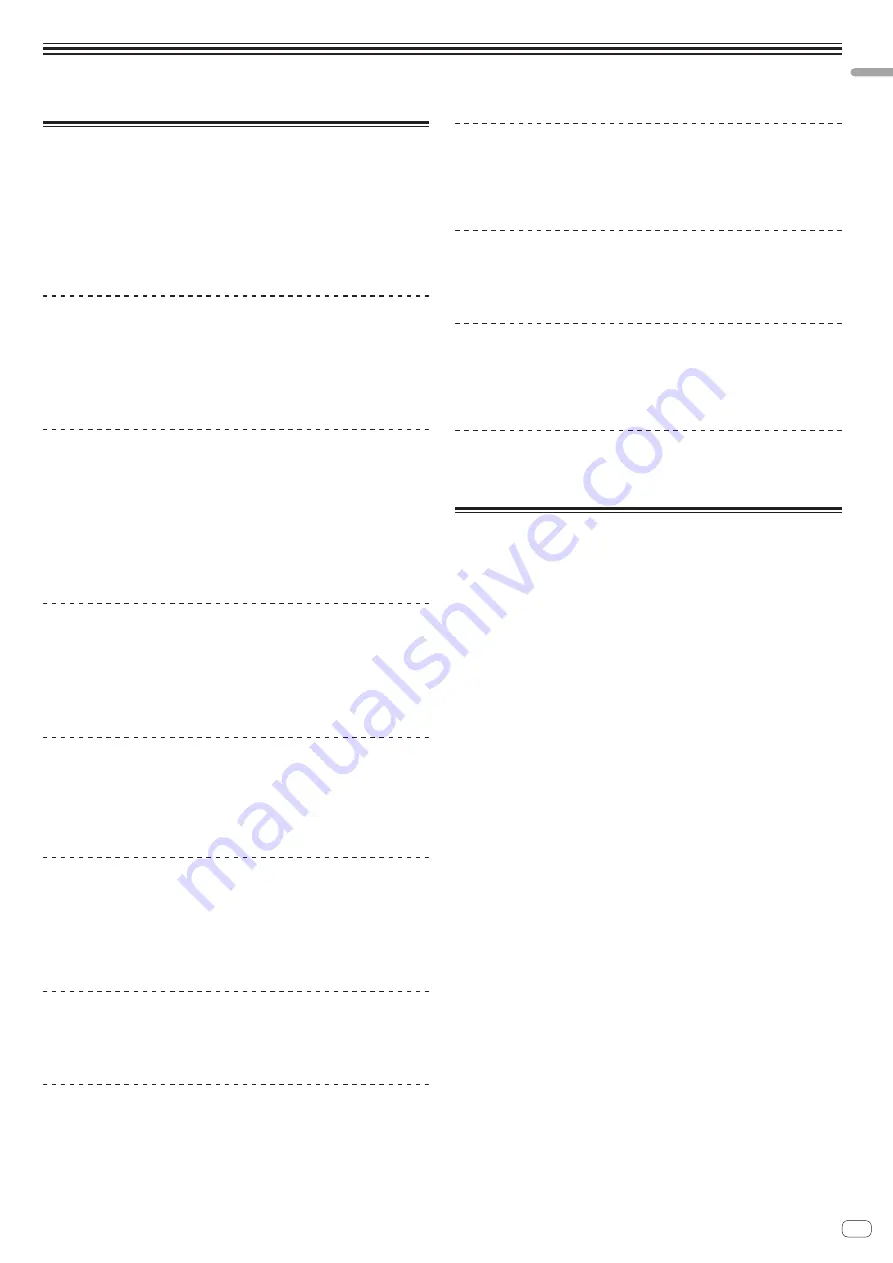
En
3
Before
start
Before start
Features
This unit is an all-in-one DJ controller designed specifically for “rekordbox dj”.
It’s interfaces incorporating various controls such as “BIG JOG”, “PERFORMANCE
PADS” and 4-channel mixer are positioned with room to spare to allow for more indi-
vidualistic DJ performances using “rekordbox dj”. Also, the unit provides “SOUND
COLOR FX” and “SEQUENCER” functions so that original arrangements can be
added to the music being played back. Furthermore, numerous input and output
terminals support a variety of DJ styles. Featuring aluminum material for the top
panel, the design makes the unit look high quality, which is appropriate in a variety
of scenes such as nightclubs, home parties, etc.
“BIG JOG” & “ON JOG DISPLAY”
We have achieved the shortest time required from when jog is operated until when
the control signal is transferred to the software. Additionally, “BIG JOG”, a large
sized jog, allows the DJ to play scratches as they wish with smooth operability. At
the center of the jog, the “ON JOG DISPLAY” displays the playback status of music
and the current playback position so that the DJ can perform scratching more
accurately.
“MULTI-COLOR PERFORMANCE PADS”
“MULTI-COLOR PERFORMANCE PADS”, large rubber pads used to operate func-
tions such as HOT CUE, PAD FX, and SAMPLER, are positioned at the front of the
unit.
Music can be arranged by dynamic actions such as beating and rolling and the
volume of the sampler can be increased or decreased depending on the strength of
the beat.
Also, each pad has built-in multi-color illumination so you can instantaneously
understand the information required for your performance from the color and light-
ing state of the pad.
SEQUENCER
The “SEQUENCER” function that enables recording sampler operation patterns and
playing back recorded sampler operation patterns can be intuitively operated from
the included dedicated operation interface.
DJ performances full of originality are possible as the “SEQUENCER” function and
dedicated operation interface can be used to easily create phrases using sounds
loaded in the sampler.
4-CHANNEL MIXER
The unit includes “4-CHANNEL MIXER”, which allows the DJ to independently oper-
ate songs being played back with four decks. Four songs can be mixed to create a
highly individualistic DJ mix.
Level meters are located near the master unit and the operation interface of each
channel, so that input and output levels can be understood instantly.
SOUND COLOR FX
The unit is equipped with four “SOUND COLOR FX” functions (NOISE, CRUSH,
PITCH, and FILTER) for achieving a wide range of musical arrangements.
By simply turning the control, it is possible to create the effect you want, and a vari-
ety of remix can be achieved such as adding original arrangements to the music.
Creative effect performances are also made possible by assigning your favorite
SOUND COLOR FX included in “rekordbox dj”.
PLUG AND PLAY
The sound cards of the unit and all buttons and controls are set to be linked with
“rekordbox dj” beforehand. The DJ can begin performances immediately using
“rekordbox dj” without having to make troublesome settings.
FLEXIBLE CONNECTIVITY
Four external input systems and two MIC input systems are provided to connect to
DJ players or analog turntables.
Mixing is possible without going through a computer, so the unit can be used as a
single DJ mixer as well.
In addition, two MASTER OUT systems and one BOOTH OUT system are provided to
handle professional PA device output.
All kinds of party scenes and DJ playing styles are supported.
HIGH SOUND QUALITY
The audio output circuitry uses a low-jitter clock and high performance DAC to
reproduce the original sound faithfully and achieve clear club sound. In addition, the
sound quality technology Pioneer DJ has developed with its professional series is
used to achieve the industry’s highest level of sound quality for a DJ controller.
PROFESSIONAL QUALITY DESIGN
Aluminum material on the top panel and jog plate provides a sense of high quality
design.
This unit is an essential part of DJ performance in clubs and home party scenes.
SLIP MODE
This unit is equipped with a SLIP MODE function to enable sound to continue in the
background while operations such as looping, scratching, and hot cueing are being
performed. This means operations such as looping, scratching, and hot cueing can
be performed without changing the original track’s composition.
NEEDLE SEARCH
Points can be searched for simply by touching the touch pad with a finger. This
makes for intuitive, speedy searching with the sense of touching the music directly.
What’s in the box
!
AC adapter
!
Power plug
1
!
USB cable
!
Warranty (for some regions only)
2
!
Operating Instructions (Quick Start Guide)
!
rekordbox dj license key
3
1
The number of power plugs included differs depending on the region.
2
The warranty is included for European region only.
—
For the Japanese region, the corresponding information is provided on the
back cover of the “Operating Instructions (Quick Start Guide)”.
—
For the North American region, the corresponding information is provided
on the last page of both the English and French versions of the “Operating
Instructions (Quick Start Guide)”.
3
The license key cannot be reissued. Be careful not to lose it.




































