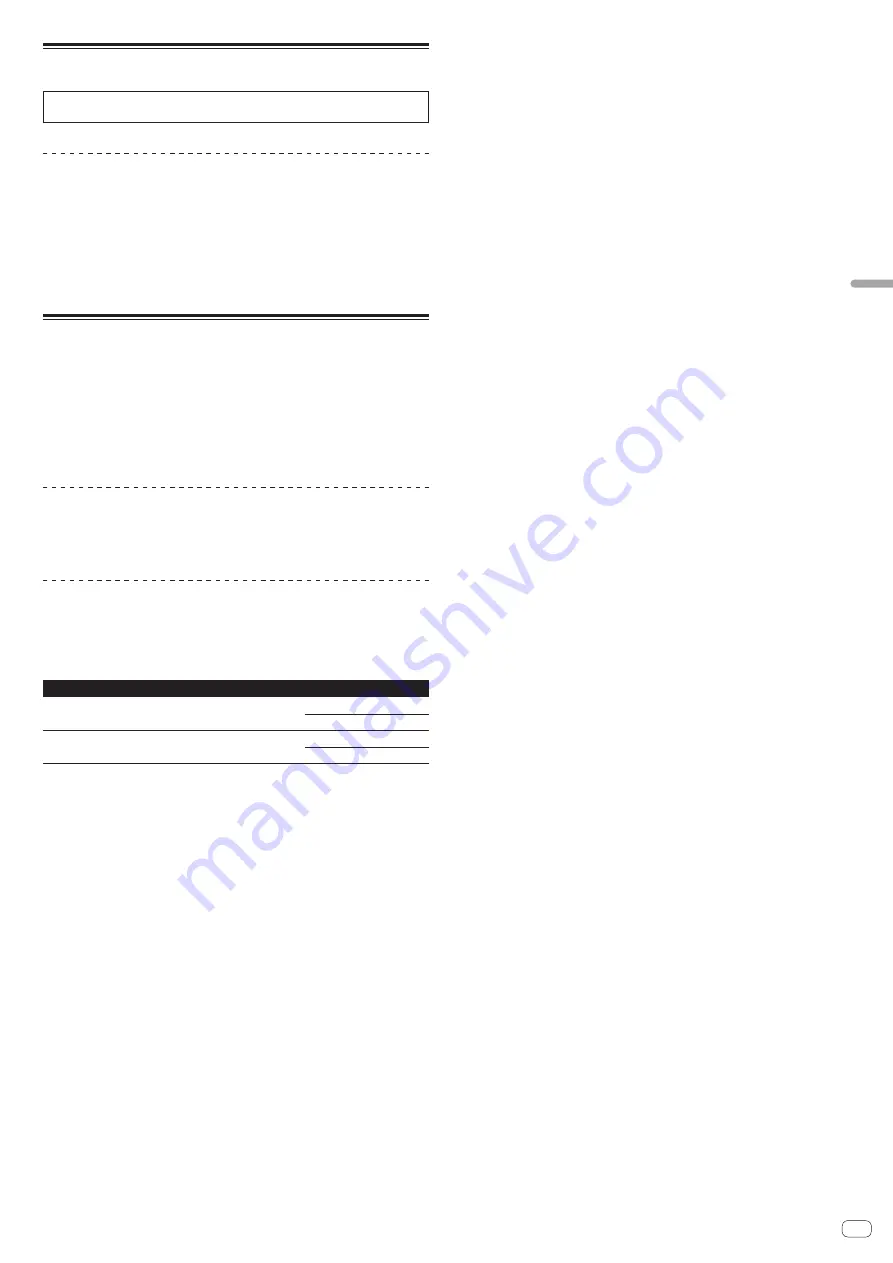
En
31
Additional
information
Acquiring the manual
Various instructions are sometimes provided as files in PDF format.
Adobe
®
Reader
®
must be installed in order to view PDF format files.
Downloading the rekordbox software manual
1 Launch a web browser on the computer and access the
rekordbox.com site below.
http://rekordbox.com/
2 Download the software manual from the rekordbox
software manual download page.
For inquiries on rekordbox, see “rekordbox.com” indicated above.
Using as a controller for other DJ
software
This unit also outputs the operating data for the buttons and controls in MIDI for-
mat. If you connect a computer with a built-in MIDI-compatible DJ software via a
USB cable, you can operate the DJ software on this unit. The sound of music files
being played on the computer can also be output from the DDJ-RX.
To use as a controller for operating DJ software other than the rekordbox software,
also configure the DJ software audio and MIDI-related settings.
!
For details, see your DJ software’s operating instructions.
About MIDI messages
For details on this unit’s MIDI messages, see “List of MIDI Messages”.
!
“List of MIDI Messages” can be acquired from the following URL:
http://www.pioneerdj.com/
About the driver software (Windows)
This driver software is an exclusive ASIO driver for outputting audio signals from the
computer.
!
There is no need to install the driver software when using Mac OS X.
Operating environment
Supported operating systems
Windows
®
8.1/8.1 Pro (latest service pack)
Windows
®
8/8 Pro
32-bit version
1
64-bit version
1
1
Windows
®
7 Home Premium/Professional/Ultimate (latest
service pack)
32-bit version
1
64-bit version
1
1
1
When using a 64-bit version of Windows, the driver software can only be used for 32-bit
applications.
Checking the latest information on the driver software
For the latest information on this unit’s dedicated driver software, see the Pioneer
DJ site below.
http://www.pioneerdj.com/
About the installation procedure
!
For the operating procedure, see
Installation Procedure (Windows)
.
Software end user license agreement
This Software End User License Agreement (“Agreement”) is between you (both the
individual installing the Program and any single legal entity for which the individual
is acting) (“You” or “Your”) and Pioneer DJ Corporation (“Pioneer DJ”).
TAKING ANY STEP TO SET UP OR INSTALL THE PROGRAM MEANS THAT YOU
ACCEPT ALL OF THE TERMS OF THIS LICENSE AGREEMENT. PERMISSION TO
DOWNLOAD AND/OR USE THE PROGRAM IS EXPRESSLY CONDITIONED ON
YOUR FOLLOWING THESE TERMS. WRITTEN OR ELECTRONIC APPROVAL IS
NOT REQUIRED TO MAKE THIS AGREEMENT VALID AND ENFORCEABLE. IF
YOU DO NOT AGREE TO ALL OF THE TERMS OF THIS AGREEMENT, YOU ARE
NOT AUTHORIZED TO USE THE PROGRAM AND MUST STOP INSTALLING IT OR
UNINSTALL IT, AS APPLICABLE.
1 DEFINITIONS
1
“Documentation” means written documentation, specifications and help
content made generally available by Pioneer DJ to aid in installing and using
the Program.
2
“Program” means all or any part of Pioneer DJ’s software licensed to You by
Pioneer DJ under this Agreement.
2 PROGRAM LICENSE
1
Limited License. Subject to this Agreement’s restrictions, Pioneer DJ grants
to You a limited, non-exclusive, non-transferable, license (without the right to
sublicense):
a To install a single copy of the Program in Your computer or mobile
device, to use the Program only for Your personal purpose complying
with this Agreement and the Documentation (“Authorized Use”);
b To use the Documentation in support of Your Authorized Use; and
c To make one copy of the Program solely for backup purposes, provided
that all titles and trademark, copyright and restricted rights notices are
reproduced on the copy.
2
Restrictions. You will not copy or use the Program or Documentation except
as expressly permitted by this Agreement. You will not transfer, sublicense,
rent, lease or lend the Program, or use it for third-party training, commercial
time-sharing or service bureau use. You will not Yourself or through any third
party modify, reverse engineer, disassemble or decompile the Program,
except to the extent expressly permitted by applicable law, and then only
after You have notified Pioneer DJ in writing of Your intended activities.
3
Ownership. Pioneer DJ or its licensor retains all right, title and interest in
and to all patent, copyright, trademark, trade secret and other intellectual
property rights in the Program and Documentation, and any derivative works
thereof. You do not acquire any other rights, express or implied, beyond the
limited license set forth in this Agreement.
4
No Support. Pioneer DJ has no obligation to provide support, maintenance,
upgrades, modifications or new releases for the Program or Documentation
under this Agreement.
3 WARRANTY DISCLAIMER
THE PROGRAM AND DOCUMENTATION ARE PROVIDED “AS IS” WITHOUT ANY
REPRESENTATIONS OR WARRANTIES, AND YOU AGREE TO USE THEM AT
YOUR SOLE RISK. TO THE FULLEST EXTENT PERMISSIBLE BY LAW, PIONEER DJ
EXPRESSLY DISCLAIMS ALL WARRANTIES OF ANY KIND WITH RESPECT TO THE
PROGRAM AND DOCUMENTATION, WHETHER EXPRESS, IMPLIED, STATUTORY,
OR ARISING OUT OF COURSE OF PERFORMANCE, COURSE OF DEALING OR
USAGE OF TRADE, INCLUDING ANY WARRANTIES OF MERCHANTABILITY,
FITNESS FOR A PARTICULAR PURPOSE, SATISFACTORY QUALITY, ACCURACY,
TITLE OR NON-INFRINGEMENT.
4 EXPORT CONTROL AND COMPLIANCE WITH LAWS AND
REGULATIONS
You may not use or otherwise export or re-export the Program except as authorized
by United States law and the laws of the jurisdiction in which the Program was
obtained. In particular, but without limitation, the Program may not be exported
or re-exported (a) into any U.S.-embargoed countries or (b) to anyone on the U.S.
Treasury Department's Specially Designated Nationals List or the U.S. Department
of Commerce Denied Persons List or Entity List. By using the Program, you repre-
sent and warrant that you are not located in any such country or on any such list.
You also agree that you will not use the Program for any purposes prohibited by
United States law, including, without limitation, the development, design, manufac-
ture, or production of nuclear, missile, or chemical or biological weapons.
5 U.S. GOVERNMENT RESTRICTED RIGHTS
The Program and Documentations are “commercial computer software” and
“commercial computer software documentation” as those terms are defined in
48 C.F.R. §252.227-7014 (a) (1) (2007) and 252.227-7014 (a) (5) (2007). The U.S.
Government’s rights with respect to the Program and Documentations are limited
by this license pursuant to 48 C.F.R. §12.212 (Computer software) (1995) and 48
C.F.R. §12.211 (Technical data) (1995) and/or 48 C.F.R. §227.7202-3, as appli-
cable. As such, the Program and Documentations are being licensed to the U.S.
Government end users: (a) only as “commercial items” as that term is defined in 48
C.F.R. §2.101 generally and as incorporated in DFAR 212.102; and (b) with only those
limited rights as are granted to the public pursuant to this license. Under no circum-
stance will the U.S. Government or its end users be granted any greater rights than
we grant to other users, as provided for in this license. Manufacturer is Pioneer DJ
Corporation, 1-1 Shin-Ogura, Saiwai-ku, Kawasaki-shi, Kanagawa, 212-0031 Japan


































