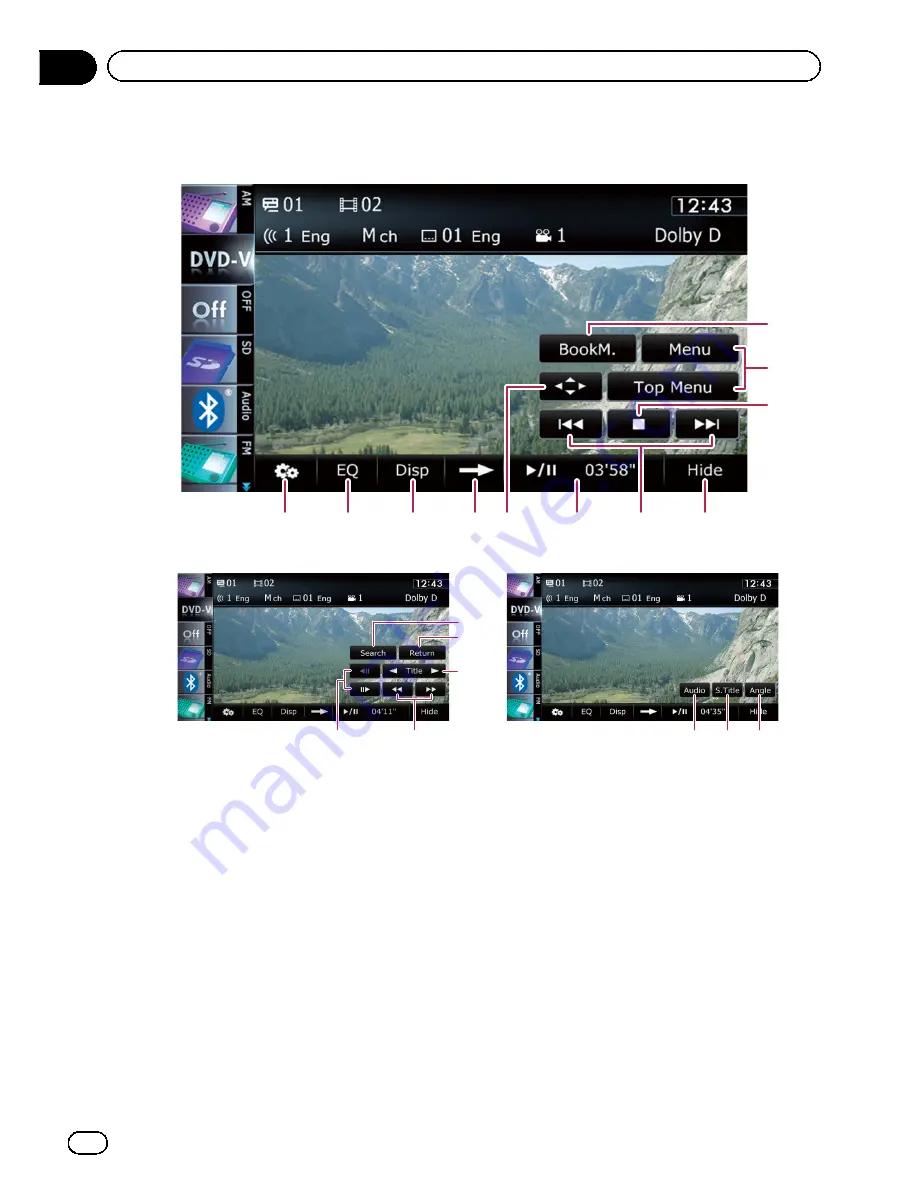
Using the touch panel keys
Playback screen (page 1)
4
2
3
1
5
6
7
8
9
a
b
Playback screen (page 2)
Playback screen (page 3)
c
d
e
f
g
h
i
j
p
With some discs, the icon
9
may be dis
played, meaning that the operation is inva
lid.
1
Resumes playback (Bookmark)
=
For details, refer to
Resuming playback
(Bookmark)
on the next page.
2
Displays the DVD menu
You can display the menu by touching [
Menu
]
or [
Top Menu
] while a disc is playing. Touch
ing either of these keys again lets you start
playback from the location selected from the
menu. For details, refer to the instructions pro
vided with the disc.
3
Stops playback
4
Hides the touch panel keys and informa-
tion of the current video
Touching [
Hide
] shows only the current video.
To display the touch panel keys and informa
tion of the current video, touch the screen.
5
Skips forward or backward
Touching [
p
] skips to the start of the next
chapter. Touching [
o
] once skips to the
start of the current chapter. Touching it twice
quickly will skip to the previous chapter.
p
You can also perform these operations
by using the
TRK
button.
6
Playback and Pause
Touching [
f
] switches between playback
and pause.
7
Displays the DVD menu keypad
=
For details, refer to
Using DVD menu by
touch panel keys
on page 100.
En
98
Chapter
19
Playing a DVD-Video
Summary of Contents for AVIC-X920BT
Page 21: ...En 21 Chapter 02 Basic operation Basic operation ...
Page 287: ......
















































