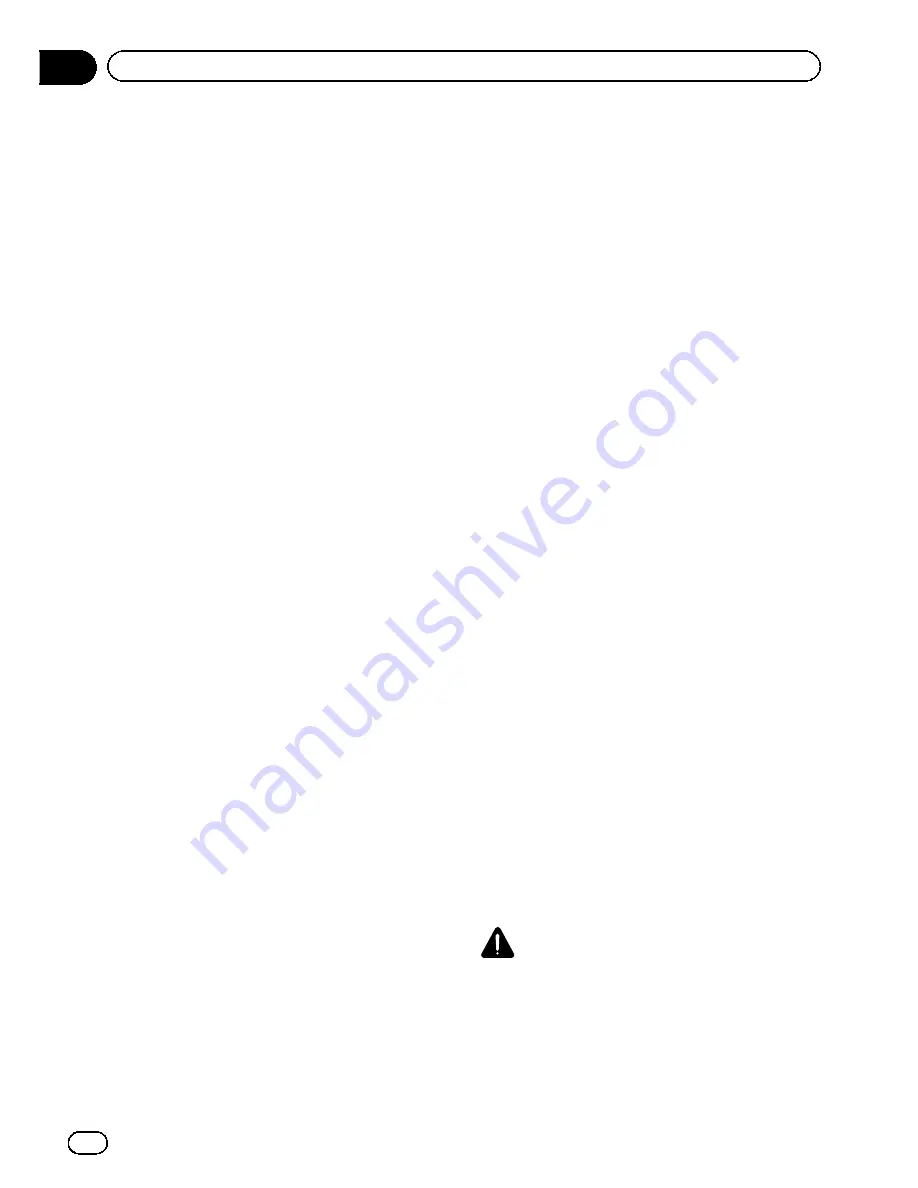
4
Touch [OK].
The image is set as the splash screen, and the
“
System Settings
”
screen returns.
Changing to the splash screen
stored in the SD memory card
You can change the splash screen that ap
pears when the navigation system starts. Copy
your chosen image to the SD memory card,
and select the image to import.
p
Splash screen images should be used with
in the following formats;
BMP or JPEG files
Allowable horizontal and vertical size
are 2 592 pixels x 1 944 pixels or smaller
Allowable data size is 6 MB or smaller
p
Proper compatibility with allowable files is
not guaranteed.
p
Imported original images will be stored in
the built in memory, but the ability to save
these images cannot be guaranteed com
pletely. If your original image data is de
leted, insert the SD memory card again
and re import the original image.
p
The maximum number of images, includ
ing the images in the built in memory, that
can be imported and displayed on the list is
200.
1
Create a folder named
“
Pictures
”
on the
top-most directory of the SD memory card
and store the picture files in this folder.
2
Store the picture files in the
“
Pictures
”
folder.
3
Insert an SD memory card into the SD
card slot.
=
For details of the operation, refer to
Insert
ing and ejecting an SD memory card
on
page 15.
4
Display the
“
System Settings
”
screen.
=
For details, refer to
Displaying the
“
System
Settings
”
screen
on page 161.
5
Touch [Splash Screen].
The
“
Select Splash Screen
”
screen appears.
6
Touch [Select from SD].
The
“
Select Splash Screen
”
screen appears.
7
Touch the image to use as the splash
screen from the list.
The image is displayed on the screen.
8
Touch [OK].
The image is set as the splash screen, and the
“
System Settings
”
screen returns.
p
Images imported from the SD memory card
are added to the list on
“
Select Splash
Screen
”
.
Setting for rear view camera
The following two functions are available. The
rear view camera feature requires a separately
sold rear view camera (e.g. ND BC4). (For de
tails, consult your dealer.)
Rear view camera
The navigation system features a function that
automatically switches to the full screen
image of the rear view camera installed on
your vehicle. When the shift lever is in the RE
VERSE (R) position, the screen automatically
switches to full screen rear view camera
image.
Camera for Rear view mode
“
Rear View
”
can be displayed at all times (e.g.
when monitoring an attached trailer, etc.) as a
split screen where map information is partially
displayed. Please be aware that with this set
ting, camera image is not resized to fit, and
that a portion of what is seen by the camera is
not viewable.
=
For details, refer to
Setting for rear view
camera
on this page.
CAUTION
Pioneer recommends the use of a camera which
outputs mirror reversed images, otherwise the
screen image may appear reversed.
En
164
Chapter
31
Customizing preferences
Summary of Contents for AVIC-X920BT
Page 21: ...En 21 Chapter 02 Basic operation Basic operation ...
Page 287: ......






























