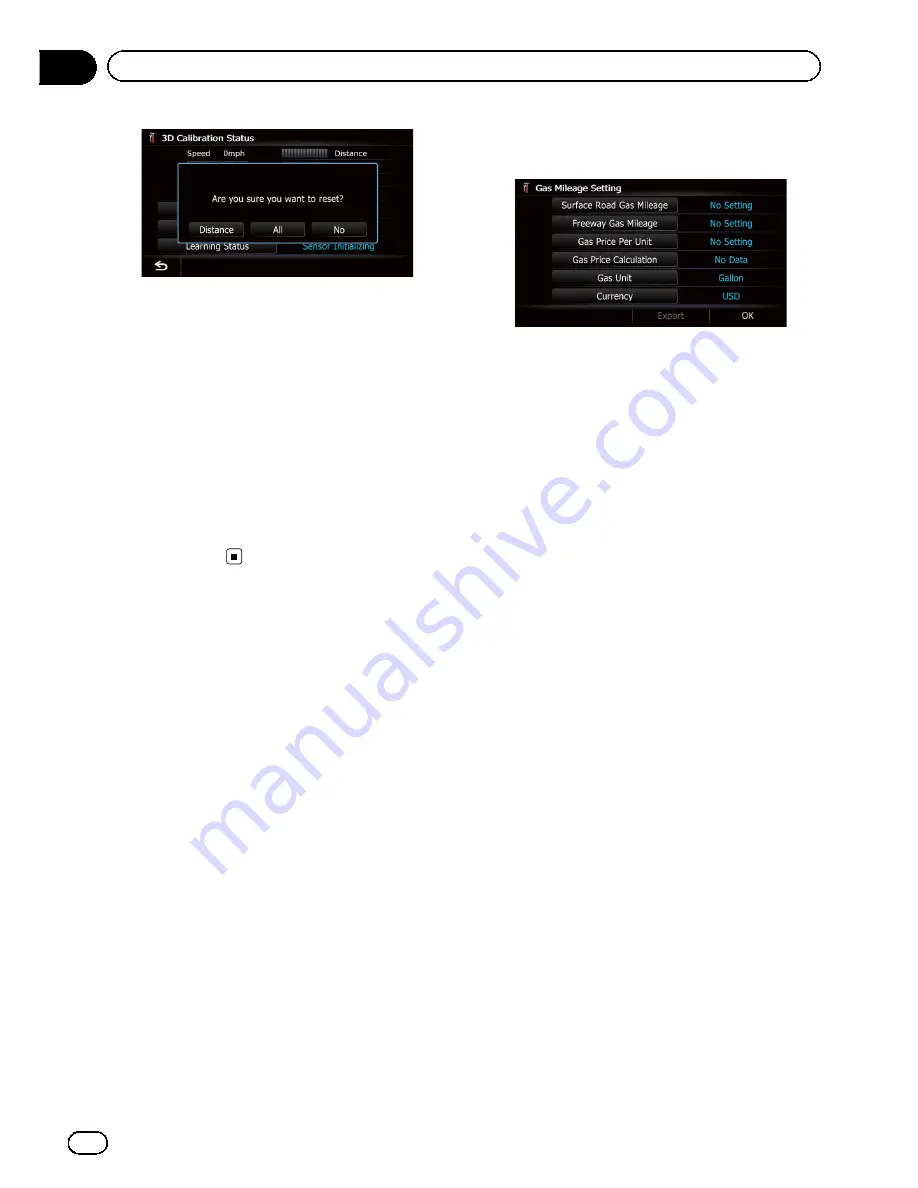
4
Touch [All].
Clears all learning statuses.
p
Touch [
All
] for the following cases:
!
After changing the installation position
of the navigation system
!
After changing the installation angle of
the navigation system
!
After moving the navigation system to
another vehicle
#
Touch [
Distance
].
Clears the learned results stored in [
Distance
].
p
When the distance accuracy is low, touch
[
Distance
].
Using the
“
Gas Mileage
”
function
Inputting the fuel consumption
information for calculating the
fuel cost
You can estimate the fuel cost to your destina
tion by entering the fuel consumption informa
tion in the navigation system.
=
For details, refer to
Setting a route to your
destination
on page 41.
1
Display the
“
Navi Settings
”
screen.
=
For details, refer to
Displaying the
“
Navi
Settings
”
screen
on page 148.
2
Touch [Gas Mileage].
The
“
Gas Mileage Setting
”
screen appears.
3
Enter the fuel consumption informa-
tion.
Enter the following items:
!
Surface Road Gas Mileage
:
Enter the fuel cost when you drive on ordin
ary roads.
p
How the fuel cost is entered depends on
the
“
Gas Unit
”
setting.
When
“
Gas Unit
”
is set to
“
Liter
”
.
Enter how much fuel you need to tra
vel 60 miles (100 kilometers).
When
“
Gas Unit
”
is set to
“
Gallon
”
.
Enter how many kilometers (miles)
you get to a gallon.
!
Freeway Gas Mileage
:
Enter the fuel cost when you drive on the
freeway.
p
How the fuel cost is entered depends on
the
“
Gas Unit
”
setting.
When
“
Gas Unit
”
is set to
“
Liter
”
.
Enter how much fuel you need to tra
vel 60 miles (100 kilometers).
When
“
Gas Unit
”
is set to
“
Gallon
”
.
Enter how many kilometers (miles)
you get to a gallon.
!
Gas Price Per Unit
:
Enter the fuel unit price.
!
Gas Unit
:
Set the fuel unit.
!
Currency
:
Set the unit of currency.
When all the items are entered, inputting the
fuel consumption information is complete.
En
150
Chapter
31
Customizing preferences
Summary of Contents for AVIC-X920BT
Page 21: ...En 21 Chapter 02 Basic operation Basic operation ...
Page 287: ......
















































